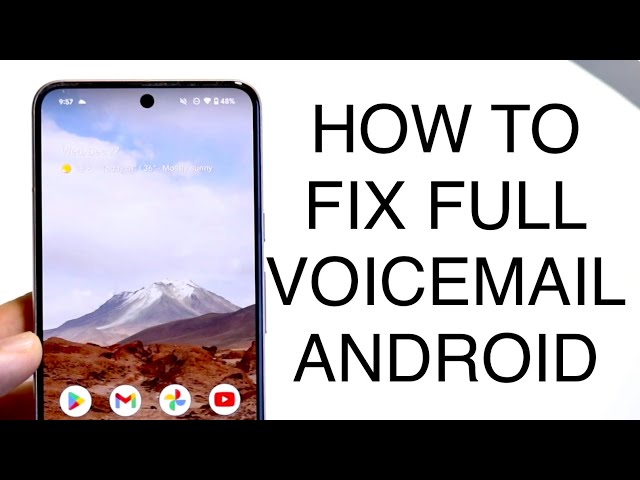Voicemail is a telephone messaging system that allows users to leave recorded messages for others.Voicemail systems can be accessed remotely, so users can retrieve messages from any phone.On Android devices, voicemail is typically accessed by dialing a specific phone number.However, if you are having trouble accessing your voicemail, there are a few things you can do to fix the problem.
First, make sure that your phone is connected to a cellular network or Wi-Fi.If you are not connected to a network, you will not be able to access your voicemail.Next, check to see if your voicemail service is active.You can do this by dialing your voicemail number and listening to the greeting.If you hear a greeting, your voicemail service is active.If you do not hear a greeting, your voicemail service may be inactive.To activate your voicemail service, contact your cellular provider.
If you are still having trouble accessing your voicemail, you can try restarting your phone.Restarting your phone can often fix minor software glitches that may be preventing you from accessing your voicemail.If you have tried all of these steps and you are still unable to access your voicemail, you may need to contact your cellular provider for assistance.
How to Fix Voicemail on Android
Voicemail is an important feature that allows you to receive and manage messages when you are unable to answer your phone. If you are having trouble accessing your voicemail on your Android device, there are a few things you can do to fix the problem.
- Check your network connection: Make sure that your phone is connected to a cellular network or Wi-Fi. If you are not connected to a network, you will not be able to access your voicemail.
- Check your voicemail service: Dial your voicemail number and listen to the greeting. If you hear a greeting, your voicemail service is active. If you do not hear a greeting, your voicemail service may be inactive. To activate your voicemail service, contact your cellular provider.
- Restart your phone: Restarting your phone can often fix minor software glitches that may be preventing you from accessing your voicemail.
- Clear the voicemail app cache: Go to Settings > Apps > Voicemail and tap on Storage. Tap on Clear Cache.
- Reset the voicemail app: Go to Settings > Apps > Voicemail and tap on Storage. Tap on Clear Data.
- Update the voicemail app: Go to the Google Play Store and check for updates to the voicemail app.
- Contact your cellular provider: If you have tried all of the above steps and you are still unable to access your voicemail, you may need to contact your cellular provider for assistance.
By following these steps, you should be able to fix the problem and access your voicemail on your Android device.
Check your network connection
A cellular network or Wi-Fi connection is required for your phone to communicate with your voicemail server. If your phone is not connected to a network, you will not be able to send or receive voicemail messages. This can be a common cause of voicemail problems on Android devices.
To check your network connection, open the Settings app on your phone and tap on “Network & internet”. You should see a list of available networks. If your phone is not connected to a network, tap on the name of a network to connect to it.
Once you are connected to a network, try accessing your voicemail again. If you are still having problems, you may need to contact your cellular provider for assistance.
Here are some additional tips for troubleshooting voicemail problems on Android devices:
- Restart your phone.
- Clear the voicemail app cache.
- Reset the voicemail app.
- Update the voicemail app.
If you have tried all of these steps and you are still unable to access your voicemail, you may need to contact your cellular provider for assistance.
Check your voicemail service
Checking your voicemail service is an important step in troubleshooting voicemail problems on Android devices. By dialing your voicemail number and listening to the greeting, you can determine if your voicemail service is active. If you do not hear a greeting, your voicemail service may be inactive. In this case, you will need to contact your cellular provider to activate your voicemail service.
-
Facet 1: Determining voicemail service status
Dialing your voicemail number and listening to the greeting is a simple way to determine if your voicemail service is active. If you hear a greeting, your voicemail service is active. If you do not hear a greeting, your voicemail service may be inactive. -
Facet 2: Troubleshooting inactive voicemail service
If you do not hear a greeting when you dial your voicemail number, your voicemail service may be inactive. In this case, you will need to contact your cellular provider to activate your voicemail service. -
Facet 3: Contacting your cellular provider
If you are unable to activate your voicemail service on your own, you will need to contact your cellular provider for assistance. Your cellular provider will be able to help you troubleshoot the problem and activate your voicemail service.
By following these steps, you can check your voicemail service and troubleshoot any problems that you may be experiencing. If you are still having problems with your voicemail, you may need to contact your cellular provider for assistance.
Restart your phone
Restarting your phone is a simple but effective way to fix many common problems, including voicemail problems. When you restart your phone, it clears the cache and closes all running apps. This can help to fix minor software glitches that may be preventing you from accessing your voicemail.
-
Facet 1: How restarting your phone can fix voicemail problems
Restarting your phone can fix voicemail problems by clearing the cache and closing all running apps. This can help to fix minor software glitches that may be preventing you from accessing your voicemail. -
Facet 2: When to restart your phone to fix voicemail problems
You should restart your phone if you are having trouble accessing your voicemail. You can also restart your phone if you are experiencing other problems with your phone, such as slow performance or battery drain. -
Facet 3: How to restart your phone
To restart your phone, press and hold the power button until the power menu appears. Then, tap on the “Restart” option. -
Facet 4: Benefits of restarting your phone
Restarting your phone can fix a variety of problems, including voicemail problems, slow performance, and battery drain. It is a simple and effective way to keep your phone running smoothly.
By restarting your phone, you can often fix voicemail problems and other common issues. It is a simple and effective way to keep your phone running smoothly.
Clear the voicemail app cache
The voicemail app cache stores temporary data that can become corrupted over time, leading to voicemail problems. Clearing the cache can help to fix these problems by removing the corrupted data.
-
Facet 1: How clearing the voicemail app cache can fix voicemail problems
Clearing the voicemail app cache can help to fix voicemail problems by removing corrupted data that may be preventing the app from working properly. -
Facet 2: When to clear the voicemail app cache
You should clear the voicemail app cache if you are having trouble accessing your voicemail. You can also clear the cache if you are experiencing other problems with the voicemail app, such as slow performance or crashes. -
Facet 3: How to clear the voicemail app cache
To clear the voicemail app cache, go to Settings > Apps > Voicemail and tap on Storage. Then, tap on Clear Cache. -
Facet 4: Benefits of clearing the voicemail app cache
Clearing the voicemail app cache can help to fix voicemail problems, improve performance, and prevent crashes. It is a simple and effective way to keep your voicemail app running smoothly.
By clearing the voicemail app cache, you can often fix voicemail problems and other common issues. It is a simple and effective way to keep your voicemail app running smoothly.
Reset the voicemail app
Resetting the voicemail app can be an effective solution to voicemail problems on Android devices. By clearing the app’s data, you can remove corrupted files and settings that may be preventing the app from working properly. This can help to fix a variety of voicemail problems, such as being unable to access voicemail messages, hearing garbled audio, or experiencing crashes.
-
Facet 1: How resetting the voicemail app can fix voicemail problems
Resetting the voicemail app can fix voicemail problems by removing corrupted files and settings that may be preventing the app from working properly. This can help to fix a variety of voicemail problems, such as being unable to access voicemail messages, hearing garbled audio, or experiencing crashes. -
Facet 2: When to reset the voicemail app
You should reset the voicemail app if you are having trouble accessing your voicemail. You can also reset the app if you are experiencing other problems with the voicemail app, such as slow performance or crashes. -
Facet 3: How to reset the voicemail app
To reset the voicemail app, go to Settings > Apps > Voicemail and tap on Storage. Then, tap on Clear Data. -
Facet 4: Benefits of resetting the voicemail app
Resetting the voicemail app can help to fix voicemail problems, improve performance, and prevent crashes. It is a simple and effective way to keep your voicemail app running smoothly.
By resetting the voicemail app, you can often fix voicemail problems and other common issues. It is a simple and effective way to keep your voicemail app running smoothly.
Update the voicemail app
Keeping the voicemail app updated is an important part of maintaining a properly functioning voicemail system on an Android device. Updates to the voicemail app often include bug fixes and performance improvements that can resolve common issues users may encounter, such as difficulties accessing voicemail messages, garbled audio, or app crashes.
-
Updating the voicemail app ensures compatibility
As Android releases new versions of its operating system, the voicemail app may require updates to remain compatible. Installing updates ensures that the voicemail app continues to function correctly with the latest software on the device. -
Updates often include bug fixes
Software updates frequently include patches for bugs and glitches that may have been discovered in previous versions of the voicemail app. Installing updates helps to eliminate these bugs and improve the overall stability and reliability of the app. -
Updates may introduce new features
In addition to bug fixes and performance improvements, updates to the voicemail app may also introduce new features and functionality. These new features can enhance the user experience and make it easier to manage voicemail messages.
By regularly checking the Google Play Store for updates to the voicemail app and installing them promptly, users can help ensure that their voicemail system is functioning optimally and take advantage of the latest features and improvements.
Contact your cellular provider
When troubleshooting voicemail issues on Android devices, it is crucial to consider “Contact your cellular provider: If you have tried all of the above steps and you are still unable to access your voicemail, you may need to contact your cellular provider for assistance.” as an integral part of the comprehensive “how to fix voicemail on android” guide.
In certain cases, voicemail problems may stem from issues beyond the user’s control, such as network outages or service interruptions. By including “Contact your cellular provider: If you have tried all of the above steps and you are still unable to access your voicemail, you may need to contact your cellular provider for assistance.” in the troubleshooting guide, users are guided to seek professional support when necessary, ensuring they explore all potential solutions.
For instance, if a user has diligently followed the previous troubleshooting steps, such as checking their network connection, verifying their voicemail service, restarting their phone, clearing the voicemail app cache and data, updating the voicemail app, and still encounters voicemail access issues, “Contact your cellular provider: If you have tried all of the above steps and you are still unable to access your voicemail, you may need to contact your cellular provider for assistance.” prompts them to engage with their cellular provider.
The cellular provider possesses the technical expertise and access to diagnostic tools to investigate and resolve complex voicemail issues. They can assist with tasks such as resetting voicemail passwords, troubleshooting network connectivity problems, or providing device-specific support. By contacting their cellular provider, users increase their chances of resolving voicemail issues efficiently and restoring optimal functionality.
In summary, “Contact your cellular provider: If you have tried all of the above steps and you are still unable to access your voicemail, you may need to contact your cellular provider for assistance.” is a crucial component of the “how to fix voicemail on android” guide. It ensures that users exhaust all potential self-troubleshooting measures before seeking professional support, maximizing their chances of resolving voicemail issues promptly and effectively.
FAQs about Fixing Voicemail on Android
This section provides answers to frequently asked questions about troubleshooting voicemail issues on Android devices.
Question 1: Why can’t I access my voicemail?
There could be several reasons why you cannot access your voicemail. First, ensure that you have a stable network connection, either through cellular data or Wi-Fi. Additionally, verify that your voicemail service is active by contacting your cellular provider. If the issue persists, try restarting your phone or clearing the voicemail app’s cache and data.
Question 2: I can hear my voicemail messages, but the audio is garbled or distorted.
Garbled or distorted voicemail audio can be caused by poor network connectivity. Try moving to an area with better reception or connecting to a stronger Wi-Fi network. You can also try resetting the voicemail app or updating it to the latest version.
Question 3: My voicemail app keeps crashing.
If your voicemail app keeps crashing, it could be due to a software glitch or a corrupted cache. Try clearing the app’s cache and data, or updating it to the latest version. If the issue remains unresolved, consider uninstalling and reinstalling the voicemail app.
Question 4: Can I access my voicemail from another device?
Accessing voicemail from another device may not be possible unless you have enabled call forwarding to that device. Contact your cellular provider to inquire about call forwarding options and instructions.
Question 5: How can I change my voicemail password?
To change your voicemail password, dial your voicemail number and follow the prompts. You will need to enter your current password and then create a new one.
Question 6: I have tried all the troubleshooting steps, but I still cannot access my voicemail. What should I do?
If you have exhausted all the self-troubleshooting steps and are still experiencing voicemail issues, it is recommended to contact your cellular provider for assistance. They can investigate the problem further and provide technical support to resolve it.
Summary: By understanding the common causes of voicemail problems on Android devices and following the troubleshooting steps outlined in this guide, you can effectively resolve most voicemail issues. However, if the problem persists despite your efforts, do not hesitate to contact your cellular provider for professional assistance.
Transition to the next article section: For additional tips and in-depth technical guidance on voicemail troubleshooting, refer to the following resources:
Tips to Fix Voicemail on Android
Adopting the following tips can assist in resolving common voicemail issues on Android devices:
Tip 1: Ensure Network Connectivity and Voicemail Service Activation
Before troubleshooting voicemail problems, verify that your device has a stable internet connection via cellular data or Wi-Fi. Additionally, contact your cellular provider to confirm that your voicemail service is active.
Tip 2: Restart Your Device
Restarting your Android device can resolve temporary software glitches that may affect voicemail functionality. Simply power off the device and turn it back on.
Tip 3: Clear Voicemail App Cache and Data
Clearing the voicemail app’s cache and data can eliminate corrupted temporary files that may interfere with voicemail operations. Navigate to Settings > Apps > Voicemail > Storage and tap on Clear Cache and Clear Data.
Tip 4: Update the Voicemail App
Regularly updating the voicemail app ensures compatibility with the latest Android software and often includes bug fixes and performance improvements. Check the Google Play Store for available updates.
Tip 5: Check Voicemail Settings
Ensure that your voicemail settings are configured correctly. Dial your voicemail number and listen to the greeting. If you hear a greeting, your voicemail is active. If not, contact your cellular provider to activate the service or reset your voicemail password.
Tip 6: Enable Call Forwarding
Call forwarding allows you to receive voicemail messages on another device. Contact your cellular provider to inquire about call forwarding options and instructions on how to set it up.
Summary
By implementing these practical tips, you can effectively troubleshoot and resolve most voicemail issues on Android devices. Remember to contact your cellular provider for assistance if the problem persists despite following the recommended steps.
Conclusion
This comprehensive guide has explored various effective methods to resolve voicemail issues on Android devices. By following the outlined steps and implementing the provided tips, users can troubleshoot and fix common voicemail problems.
Remember, if the issue persists despite your efforts, do not hesitate to contact your cellular provider for professional assistance. They possess the technical expertise and resources to investigate and resolve complex voicemail issues efficiently.
Youtube Video: