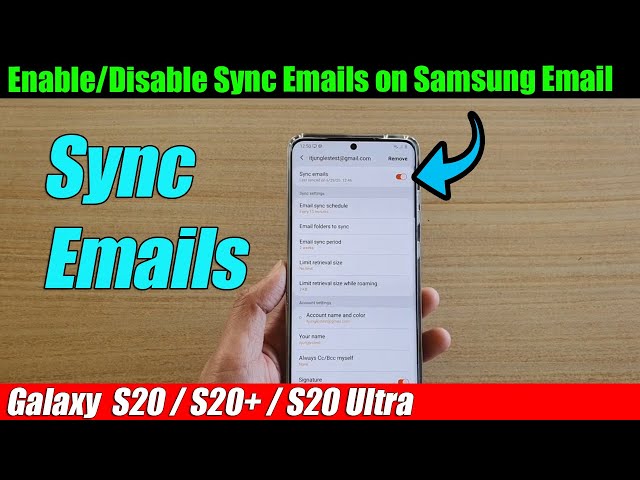Syncing emails on Android devices ensures that emails are accessible across multiple devices and platforms. When syncing issues arise, it can disrupt email access and productivity. Understanding how to fix syncing emails on Android is crucial for maintaining seamless email communication.
The importance of email syncing extends beyond convenience. It allows users to stay organized, access emails on the go, and collaborate effectively. By resolving syncing problems, users can regain control over their email accounts and optimize their workflow.
To delve into the main article topics, we will explore common causes of email syncing issues on Android devices and provide step-by-step solutions. We will also discuss troubleshooting techniques and preventative measures to ensure reliable email syncing.
How to Fix Syncing Emails on Android
Ensuring seamless email syncing on Android devices is crucial for maintaining effective communication and productivity. Understanding the key aspects involved in resolving syncing issues is essential.
- Account Settings: Verify that the email account is correctly configured with the appropriate server settings and credentials.
- Network Connectivity: Check if the device has a stable internet connection, as syncing requires data transfer.
- Background Data: Ensure that background data is enabled for the email app, allowing it to sync in the background.
- Sync Frequency: Adjust the sync frequency in the email app’s settings to optimize syncing performance.
- App Updates: Keep the email app and Android OS up-to-date to address any bugs or syncing improvements.
- Storage Space: Check if the device has sufficient storage space, as a full storage can hinder syncing.
- Third-Party Apps: Disable or remove any third-party apps that may interfere with email syncing.
- Factory Reset: As a last resort, consider performing a factory reset on the device to resolve any underlying issues.
These key aspects provide a comprehensive framework for troubleshooting and resolving email syncing issues on Android devices. By addressing these aspects, users can restore reliable email syncing and maintain efficient communication.
Account Settings
Configuring the email account with the correct server settings and credentials is a fundamental step in establishing a successful connection for email syncing. These settings ensure that the device can communicate with the email server and retrieve emails. Incorrect or outdated settings can lead to syncing issues.
- Server Settings: The server settings include the incoming and outgoing mail server addresses, ports, and encryption protocols. These settings vary depending on the email provider and must be obtained from them.
- Credentials: Credentials refer to the email address and password associated with the account. Incorrect or mistyped credentials can prevent successful authentication and syncing.
- Authentication: Depending on the email provider and security settings, additional authentication mechanisms may be required, such as two-factor authentication or OAuth.
- Verification: Once the settings are configured, it’s essential to verify that they are correct by attempting to send and receive emails.
Proper account settings lay the foundation for reliable email syncing on Android devices. Ensuring that these settings are accurate and up-to-date is crucial for maintaining seamless email communication.
Network Connectivity
Establishing a stable internet connection is paramount for email syncing on Android devices. Without a reliable connection, the device cannot communicate with the email server to retrieve and send emails. This connectivity forms the backbone of email syncing, making it essential to troubleshoot and resolve any network-related issues.
- Data Transfer: Syncing emails involves the transfer of data between the device and the email server. A stable internet connection ensures that this data transfer occurs seamlessly and without interruptions.
- Connection Types: Wi-Fi and mobile data are the primary connection types used by Android devices. For optimal syncing performance, a strong and stable Wi-Fi connection is recommended.
- Background Data: Ensure that background data is enabled for the email app, as this allows syncing to occur even when the app is not actively in use.
- Troubleshooting: If syncing issues persist despite a stable internet connection, consider restarting the device, checking for app updates, or contacting the internet service provider.
Understanding the connection between network connectivity and email syncing is crucial for effectively troubleshooting and resolving syncing issues. By ensuring a reliable internet connection, users can maintain seamless email communication on their Android devices.
Background Data
Enabling background data for the email app on Android devices is vital in ensuring seamless email syncing. Background data allows the email app to continuously run in the background, monitoring for new emails and syncing them to the device.
- Continuous Monitoring: With background data enabled, the email app can periodically check for new emails on the server, ensuring that users receive the latest messages in a timely manner.
- Efficient Syncing: By allowing the email app to sync in the background, users can avoid delays or interruptions in receiving emails, even when the app is not actively open.
- Battery Optimization: Android devices are designed to optimize battery usage, which may restrict background data usage for certain apps. However, ensuring that background data is enabled for the email app ensures that syncing continues without interruption.
- Customization: Some Android devices allow users to customize background data usage for specific apps. Understanding these settings and ensuring that the email app has unrestricted background data access can prevent syncing issues.
By comprehending the importance of background data for email syncing on Android devices, users can ensure that their email accounts remain up-to-date and accessible, enhancing their overall productivity and communication.
Sync Frequency
Understanding the connection between sync frequency and resolving email syncing issues on Android devices is crucial for optimizing email communication. Sync frequency determines how often the email app checks for new emails on the server and synchronizes them to the device. Adjusting this setting can have a significant impact on syncing performance and overall email experience.
For users who receive a large volume of emails or rely on real-time communication, setting a shorter sync frequency ensures that they receive the latest emails promptly. However, for those who receive fewer emails or prefer to conserve battery life, a longer sync frequency may be more suitable.
Finding the optimal sync frequency involves balancing the need for timely email delivery with battery efficiency. Experimenting with different sync intervals can help users determine the best setting for their specific usage patterns and device capabilities. By optimizing sync frequency, users can improve the overall reliability and performance of email syncing on their Android devices, enhancing their productivity and communication.
App Updates
Maintaining up-to-date email apps and Android OS versions is crucial for resolving email syncing issues on Android devices. Software updates often include bug fixes and performance enhancements that directly impact email syncing reliability. Outdated software may contain bugs that hinder the syncing process, leading to delayed or failed email delivery.
Regular updates address these bugs, ensuring that the email app operates smoothly and efficiently. Additionally, updates may introduce new features or optimizations specifically designed to improve syncing performance. By promptly installing app and OS updates, users can benefit from these enhancements and minimize the likelihood of syncing issues.
Furthermore, Android OS updates may include system-level improvements that affect email syncing. For instance, updates may optimize network connectivity, enhance battery management, or introduce new security measures that impact the syncing process. Keeping the Android OS up-to-date ensures compatibility with the latest email app updates and maximizes the overall syncing performance on the device.
Storage Space
Understanding the connection between storage space and email syncing on Android devices is crucial for maintaining seamless email communication. Insufficient storage space can lead to a range of issues that impact syncing reliability and overall device performance.
- Email Storage: Emails, especially those with attachments, can occupy significant storage space on the device. When the storage capacity is nearing its limit, the device may struggle to allocate space for new incoming emails, leading to syncing delays or failures.
- Database Size: Email apps maintain a local database to store email messages, account settings, and other data. As the number of emails and accounts increases, the database size grows, potentially consuming a substantial amount of storage space.
- Cache Files: Email apps often store cache files to improve loading times and reduce data usage. However, over time, these cache files can accumulate and occupy a significant amount of storage space, affecting the device’s overall performance, including email syncing.
- System Requirements: Android OS and email apps require a certain amount of free storage space to run smoothly. When the storage space is insufficient, the system may prioritize essential functions, potentially affecting the performance of non-critical apps like email.
Therefore, ensuring sufficient storage space on the Android device is crucial for reliable email syncing. Regular monitoring of storage usage and timely cleanup of unnecessary files and apps can prevent storage-related syncing issues and maintain optimal email communication.
Third-Party Apps
Identifying and addressing potential interference from third-party apps is an integral aspect of resolving email syncing issues on Android devices. Third-party apps, such as task managers, battery optimizers, or security software, may inadvertently disrupt the functioning of the email app or the underlying Android system, leading to syncing problems.
- App Permissions: Third-party apps may request various permissions, including access to network data or control over system settings. If an app has permissions that conflict with the email app, it can disrupt syncing by blocking network requests or modifying system settings.
- Background Restrictions: Some third-party apps, particularly task managers or battery optimizers, may impose restrictions on background processes to save battery life or improve performance. However, these restrictions can prevent the email app from running in the background and syncing emails.
- Malware and Adware: Malicious apps or adware can interfere with email syncing by consuming system resources, modifying settings, or injecting malicious code. These apps can disrupt the email app’s functionality and compromise personal data.
- Resource Contention: Multiple third-party apps running simultaneously can compete for system resources, such as memory and network bandwidth. This contention can slow down the device and impact the performance of the email app, leading to syncing delays or failures.
By understanding the potential impact of third-party apps on email syncing, users can take proactive measures to identify and address any interference. Disabling or removing problematic apps can help resolve syncing issues and restore reliable email communication on Android devices.
Factory Reset
Factory reset, while a drastic step, can be an effective solution for resolving persistent email syncing issues on Android devices. It involves erasing all data and settings from the device and restoring it to its original factory state.
Performing a factory reset can address a wide range of underlying issues that may be causing syncing problems. For instance, it can remove any corrupted system files or settings that interfere with the email app’s functionality. Additionally, it can eliminate any malware or adware that may be affecting the device’s performance.
However, it’s important to note that a factory reset erases all user data, including apps, contacts, messages, and media files. Therefore, it should only be considered as a last resort after other troubleshooting steps have failed. Before performing a factory reset, it’s crucial to back up all important data to prevent permanent loss.
If a factory reset is successful, it can resolve syncing issues and restore the device to a fully functional state. However, it may be necessary to reconfigure the email account and other settings after the reset.
Frequently Asked Questions about Fixing Email Syncing on Android
When experiencing issues with email syncing on Android devices, understanding the underlying causes and available solutions is crucial. This FAQ section addresses common concerns and misconceptions to provide a comprehensive guide to resolving email syncing problems.
Question 1: Why am I unable to receive emails on my Android device?
There could be several reasons for this issue. Firstly, check your internet connection and ensure that your device has a stable Wi-Fi or mobile data connection. Next, verify that the email account is correctly configured in your email app, including the correct server settings and credentials. Additionally, ensure that background data is enabled for the email app, allowing it to sync emails even when not actively in use.
Question 2: Why are my emails not syncing automatically?
Automatic email syncing can be affected by various factors. Check the sync frequency settings in your email app. A longer sync interval may delay email delivery. Adjust the frequency to a shorter interval to improve the timeliness of email delivery. Furthermore, ensure that the email app has the necessary permissions to run in the background and is not restricted by battery optimization features.
Question 3: How can I resolve syncing issues caused by third-party apps?
Third-party apps can sometimes interfere with email syncing. Identify any recently installed apps that may have permissions that conflict with the email app. Consider disabling or uninstalling these apps to eliminate potential interference. Additionally, check for any malware or adware that may be affecting your device’s performance and impacting email syncing.
Question 4: What should I do if I have tried all the troubleshooting steps but still face syncing issues?
If other troubleshooting methods have been unsuccessful, a factory reset may be necessary as a last resort. However, it’s crucial to note that a factory reset erases all data from your device. Before proceeding, back up all important data to prevent permanent loss. After the reset, reconfigure your email account and settings to restore email syncing functionality.
Summary: Understanding the causes of email syncing issues on Android devices and implementing the appropriate solutions is essential for maintaining seamless email communication. By addressing common concerns and misconceptions, this FAQ section provides a comprehensive guide to resolving syncing problems effectively.
Transition: For further insights into email syncing best practices and advanced troubleshooting techniques, continue reading the provided article for more in-depth information.
Tips for Resolving Email Syncing Issues on Android
Maintaining seamless email syncing on Android devices is essential for effective communication. Implement these practical tips to resolve syncing problems and enhance your email experience.
Tip 1: Verify Account Settings
Ensure the email account is correctly configured with the appropriate server settings and credentials. Incorrect or outdated settings can hinder syncing. Consult your email provider for the necessary information.
Tip 2: Check Network Connectivity
A stable internet connection is crucial for email syncing. Verify that your device has a strong Wi-Fi or mobile data connection. Enable background data for the email app to allow syncing even when the app is not actively in use.
Tip 3: Adjust Sync Frequency
Optimize email delivery by adjusting the sync frequency in the email app’s settings. A shorter sync interval ensures timely receipt of emails, while a longer interval may conserve battery life. Experiment with different settings to find the optimal balance.
Tip 4: Keep Software Up-to-Date
Regularly update the email app and Android OS to address bugs and improve syncing performance. Software updates often include enhancements specifically designed to enhance email syncing reliability.
Tip 5: Monitor Storage Space
Insufficient storage space can disrupt email syncing. Regularly check storage usage and remove unnecessary files or apps to ensure adequate space for email storage and smooth syncing operations.
Tip 6: Disable Problematic Apps
Third-party apps may interfere with email syncing. Identify and disable or remove any apps that have conflicting permissions or may be causing resource contention. Additionally, check for malware or adware that could be affecting device performance.
Tip 7: Consider a Factory Reset
As a last resort, a factory reset can resolve persistent syncing issues by erasing all data and restoring the device to its original state. Before proceeding, ensure you have backed up all important data to prevent permanent loss.
Summary: By implementing these tips, you can effectively address email syncing problems on Android devices. Regular maintenance, attention to settings, and prompt software updates can help maintain seamless email communication and enhance your overall productivity.
Conclusion: Maintaining reliable email syncing on Android devices is essential for effective communication. By understanding the causes of syncing issues and implementing the appropriate solutions, you can ensure timely email delivery, improve productivity, and stay connected with ease.
Conclusion
Understanding and resolving email syncing issues on Android devices is crucial for maintaining seamless communication and enhancing productivity. This article has explored various causes of syncing problems, providing comprehensive solutions to address them effectively.
By implementing the discussed tips, such as verifying account settings, checking network connectivity, optimizing sync frequency, keeping software up-to-date, monitoring storage space, disabling problematic apps, and considering a factory reset as a last resort, users can troubleshoot and resolve syncing issues promptly.
Maintaining reliable email syncing is essential in today’s digital environment. By following the best practices outlined in this article, users can ensure timely email delivery, improve communication efficiency, and stay connected with colleagues, clients, and loved ones without interruption.
Youtube Video: