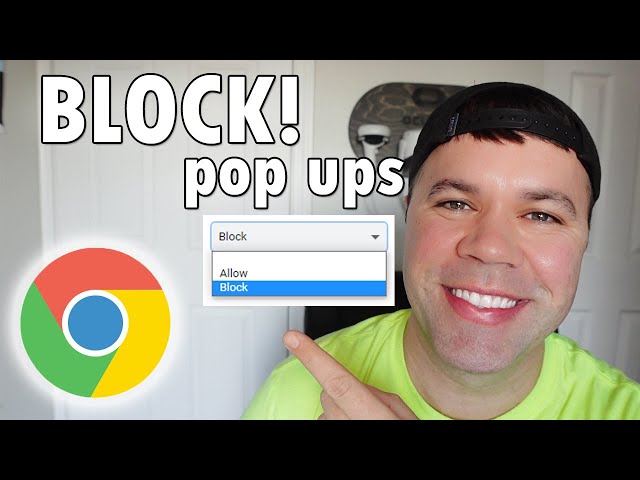Disabling a pop-up blocker allows websites to display pop-up windows, which are often used for advertising, promotional offers, or additional content. Pop-ups can be intrusive and disruptive, but they can also provide valuable information or functionality.
The importance of pop-ups lies in their ability to capture attention and deliver targeted messages. Businesses use pop-ups to promote sales, generate leads, and increase website engagement. From a user’s perspective, pop-ups can offer relevant content, such as product recommendations or updates on website changes.
While pop-up blockers are useful for preventing unwanted pop-ups, there are instances when disabling them is necessary. For example, if a website requires a pop-up window to display important information or complete a transaction, disabling the blocker would be crucial. Additionally, some websites may not function correctly with pop-up blockers enabled.
How to disable pop-up blocker
Pop-up blockers are an essential tool for preventing unwanted pop-ups from interrupting your browsing experience. However, there are times when you may need to disable your pop-up blocker to access important content or functionality on a website.
- Identify the pop-up blocker: Different browsers have different pop-up blockers. Determine which browser you are using and locate its pop-up blocker settings.
- Disable the pop-up blocker: Once you have found the pop-up blocker settings, disable it. The specific steps may vary depending on the browser.
- Allow pop-ups from specific websites: If you only want to disable the pop-up blocker for certain websites, you can add them to the exceptions list in your browser’s settings.
- Re-enable the pop-up blocker: Once you have finished accessing the content or functionality you needed, remember to re-enable your pop-up blocker to protect yourself from unwanted pop-ups.
- Consider using a different browser: If you are having trouble disabling the pop-up blocker in your current browser, you can try using a different browser that has a less restrictive pop-up blocker.
- Use a pop-up blocker extension: There are also browser extensions available that can provide additional control over pop-ups, allowing you to disable them on a per-site basis or even create custom rules.
- Be aware of the risks: Disabling your pop-up blocker can make you more susceptible to malware and other online threats. Only disable your pop-up blocker when necessary and be cautious when browsing websites that you do not trust.
By understanding the different aspects of disabling pop-up blockers, you can make informed decisions about when and how to disable them. Remember to always prioritize your online safety and only disable your pop-up blocker when absolutely necessary.
Identify the pop-up blocker: Different browsers have different pop-up blockers. Determine which browser you are using and locate its pop-up blocker settings.
Identifying the pop-up blocker is a crucial step in the process of disabling it. Different browsers, such as Chrome, Firefox, Safari, and Edge, have their own built-in pop-up blockers with varying levels of customization and control.
- Browser Compatibility: Each browser has its own unique settings and preferences, including those related to pop-up blocking. Understanding which browser you are using and its specific pop-up blocker settings is essential for effective management.
- Settings Location: Pop-up blocker settings can often be found in the browser’s privacy or security options. Locating these settings may require some exploration and understanding of the browser’s interface.
- Customization Options: Different browsers provide varying degrees of customization for pop-up blocking. Some browsers allow users to disable the blocker entirely, while others offer more granular control, such as creating exceptions for specific websites or adjusting the level of blocking.
- Default Behavior: By default, most browsers have pop-up blocking enabled to protect users from unwanted or malicious pop-ups. However, some websites may require pop-ups for essential functionality, making it necessary to disable the blocker selectively.
Understanding the connection between identifying the pop-up blocker and disabling it empowers users to make informed decisions about managing pop-ups in their browsing experience. By knowing where to find and adjust the pop-up blocker settings in their specific browser, users can strike a balance between security and functionality.
Disable the pop-up blocker: Once you have found the pop-up blocker settings, disable it. The specific steps may vary depending on the browser.
Disabling the pop-up blocker is an essential step in the process of allowing pop-up windows to be displayed in a web browser. Pop-up blockers are designed to prevent unwanted or malicious pop-ups from interrupting the browsing experience, but they can also block legitimate pop-ups that may contain important information or functionality.
- Browser Compatibility: Different browsers have different pop-up blocker settings and disabling mechanisms. Understanding the specific steps involved in disabling the pop-up blocker for a particular browser is crucial.
- Selective Disabling: While disabling the pop-up blocker allows all pop-ups to be displayed, it is important to note that this may expose the user to unwanted or malicious pop-ups. Selective disabling, where only specific websites or pop-ups are allowed, can provide a balance between functionality and security.
- Impact on Functionality: Disabling the pop-up blocker can have implications on the functionality of certain websites. Some websites rely on pop-ups for essential features, such as login prompts, video playback, or interactive content. Disabling the pop-up blocker may be necessary to access these features.
- Security Considerations: Pop-up blockers play a vital role in protecting users from malicious pop-ups that may contain phishing scams, malware, or other online threats. Disabling the pop-up blocker should be done with caution and only when necessary to access legitimate pop-ups.
Understanding the connection between disabling the pop-up blocker and “how to disable pop up blocker” provides a comprehensive view of the process and its implications. By considering the browser compatibility, selective disabling options, impact on functionality, and security considerations, users can make informed decisions about managing pop-ups in their browsing experience.
Allow pop-ups from specific websites: If you only want to disable the pop-up blocker for certain websites, you can add them to the exceptions list in your browser’s settings.
The option to allow pop-ups from specific websites provides users with granular control over their pop-up blocking preferences. By adding specific websites to the exceptions list, users can selectively disable the pop-up blocker for those websites while maintaining protection against unwanted pop-ups from other websites.
- Website Identification: Users need to identify the specific websites for which they want to allow pop-ups. This requires an understanding of the websites they visit and the content they expect from those websites.
- Browser Settings: Each browser has its own procedure for adding websites to the exceptions list. Users need to locate the pop-up blocker settings in their browser and follow the specific steps to add exceptions.
- Selective Control: Allowing pop-ups from specific websites provides a balance between security and functionality. Users can enjoy pop-ups from trusted websites while blocking them from potentially malicious websites.
- Security Implications: While adding websites to the exceptions list allows pop-ups from those websites, it is important to note that these websites may still pose security risks. Users should only add websites they trust to the exceptions list.
The connection between allowing pop-ups from specific websites and “how to disable pop up blocker” lies in providing users with customization options. By selectively disabling the pop-up blocker for specific websites, users can tailor their browsing experience to meet their specific needs and preferences while maintaining a level of security.
Re-enable the pop-up blocker: Once you have finished accessing the content or functionality you needed, remember to re-enable your pop-up blocker to protect yourself from unwanted pop-ups.
Re-enabling the pop-up blocker is a crucial step in maintaining a secure and controlled browsing experience. After temporarily disabling the pop-up blocker to access specific content or functionality, it is essential to re-enable it to prevent unwanted pop-ups from interrupting your browsing sessions and potentially exposing you to malicious content.
- Security Protection: Pop-up blockers play a vital role in safeguarding users from malicious pop-ups that may contain phishing scams, malware, or other online threats. Re-enabling the pop-up blocker ensures continuous protection against these threats.
- Privacy Control: Unwanted pop-ups can be intrusive and disruptive, compromising your privacy and browsing experience. Re-enabling the pop-up blocker helps control the flow of pop-ups and prevents websites from tracking your online activities through pop-up ads.
- Improved Performance: Excessive pop-ups can slow down your browsing speed and consume system resources. Re-enabling the pop-up blocker reduces the number of pop-ups, resulting in improved browsing performance and a more streamlined user experience.
- Balanced Approach: Re-enabling the pop-up blocker after use allows you to strike a balance between functionality and security. You can temporarily disable it when necessary to access specific content and re-enable it to maintain protection against unwanted pop-ups.
Re-enabling the pop-up blocker is an essential part of responsible browsing. It not only protects you from malicious content but also enhances your privacy, browsing experience, and overall security. By understanding the significance of re-enabling the pop-up blocker, you can make informed decisions about managing pop-ups and maintain a safe and productive online environment.
Consider using a different browser: If you are having trouble disabling the pop-up blocker in your current browser, you can try using a different browser that has a less restrictive pop-up blocker.
The connection between ” Consider using a different browser: If you are having trouble disabling the pop-up blocker in your current browser, you can try using a different browser that has a less restrictive pop-up blocker.” and “how to disable pop up blocker” lies in the understanding that different browsers have varying levels of pop-up blocking capabilities and configurations. Some browsers may have more restrictive pop-up blocking mechanisms, making it difficult to disable the blocker and view pop-ups as intended. In such cases, considering a different browser with less restrictive pop-up blocking settings can be a solution to effectively disable the pop-up blocker and achieve the desired browsing experience.
For instance, if you are using a browser with a strict pop-up blocking policy and you encounter difficulties in disabling it, you may consider switching to a browser that offers more flexibility and customization options for pop-up blocking. By exploring different browsers and their respective pop-up blocker settings, you can find a browser that aligns with your preferences and allows you to disable the pop-up blocker with relative ease.
Understanding the connection between ” Consider using a different browser: If you are having trouble disabling the pop-up blocker in your current browser, you can try using a different browser that has a less restrictive pop-up blocker.” and “how to disable pop up blocker” empowers users to make informed decisions when faced with challenges in disabling pop-up blockers. By considering alternative browsers with less restrictive pop-up blocking mechanisms, users can overcome the limitations of their current browser and effectively disable the pop-up blocker to access desired content or functionality.
Use a pop-up blocker extension: There are also browser extensions available that can provide additional control over pop-ups, allowing you to disable them on a per-site basis or even create custom rules.
Pop-up blocker extensions are powerful tools that enhance your control over pop-ups in web browsing. They offer granular customization and advanced features that complement the built-in pop-up blockers in browsers. By leveraging these extensions, you can disable pop-ups on a per-site basis, creating a tailored browsing experience that suits your preferences.
The connection between ” Use a pop-up blocker extension: There are also browser extensions available that can provide additional control over pop-ups, allowing you to disable them on a per-site basis or even create custom rules.” and “how to disable pop up blocker” lies in the extended capabilities and flexibility provided by these extensions. They empower you to refine your pop-up blocking strategy, addressing specific websites or types of pop-ups that may bypass the default browser settings.
For instance, if you frequently visit a website that displays intrusive pop-ups, you can install a pop-up blocker extension and create a custom rule to disable pop-ups specifically on that website. This allows you to enjoy the website’s content without the annoyance of pop-ups while maintaining pop-up blocking for other websites.
Furthermore, pop-up blocker extensions often provide advanced features such as whitelisting, blacklisting, and fine-tuned filtering options. These features enable you to create sophisticated rules based on website URLs, pop-up content, or even specific elements within pop-ups. This level of control empowers you to tailor your pop-up blocking experience to a high degree.
In summary, pop-up blocker extensions are valuable tools that extend the capabilities of built-in browser pop-up blockers. They provide per-site control, custom rules, and advanced filtering options, allowing you to disable pop-ups in a targeted and efficient manner, enhancing your browsing experience and maintaining your desired level of pop-up blocking.
Be aware of the risks: Disabling your pop-up blocker can make you more susceptible to malware and other online threats. Only disable your pop-up blocker when necessary and be cautious when browsing websites that you do not trust.
Understanding the connection between ” Be aware of the risks: Disabling your pop-up blocker can make you more susceptible to malware and other online threats. Only disable your pop-up blocker when necessary and be cautious when browsing websites that you do not trust.” and “how to disable pop up blocker” is crucial for maintaining a secure and protected online experience.
Pop-up blockers serve as a defensive mechanism against malicious pop-ups that may contain malware, phishing scams, or other threats. Disabling this protection increases your vulnerability to these threats, potentially compromising your device and personal information.
For instance, malicious pop-ups may attempt to trick you into downloading software that infects your computer with malware. They may also redirect you to fraudulent websites that attempt to steal your login credentials or financial information. By keeping your pop-up blocker enabled, you significantly reduce the risk of falling victim to these deceptive tactics.
Furthermore, it is essential to exercise caution when browsing websites that you do not trust, even with your pop-up blocker enabled. Unfamiliar websites may host malicious content or employ aggressive pop-up advertising tactics that can disrupt your browsing experience.
In summary, disabling your pop-up blocker should only be done when absolutely necessary, such as when accessing specific website functionality that requires pop-ups. When browsing unfamiliar websites, proceed with caution and be mindful of the potential risks associated with disabling your pop-up blocker. Maintaining a vigilant approach to online safety will help protect you from malicious threats and ensure a secure and enjoyable browsing experience.
FAQs on Disabling Pop-up Blockers
Disabling pop-up blockers can be a necessary step to access certain website functionalities or content. However, it is important to proceed with caution to mitigate potential security risks. The following FAQs address common concerns and misconceptions surrounding the disabling of pop-up blockers:
Question 1: What are the potential risks of disabling my pop-up blocker?
Disabling your pop-up blocker can increase your susceptibility to malicious pop-ups, which may contain malware, phishing scams, or other online threats. These threats can compromise your device and personal information, leading to security breaches or financial losses.
Question 2: When should I consider disabling my pop-up blocker?
You should only disable your pop-up blocker when absolutely necessary, such as accessing specific website functionality that requires pop-ups. For example, some online banking platforms may use pop-ups for security verification or transaction confirmation.
Question 3: How can I disable my pop-up blocker?
The steps to disable your pop-up blocker vary depending on the browser you are using. Generally, you can find the pop-up blocker settings in your browser’s privacy or security options. Consult your browser’s documentation for specific instructions.
Question 4: Can I disable my pop-up blocker for specific websites only?
Yes, many browsers allow you to create exceptions for specific websites. This enables you to disable the pop-up blocker only for trusted websites while maintaining protection against unwanted pop-ups from other websites.
Question 5: What are some alternative methods to manage pop-ups?
Instead of disabling your pop-up blocker, you can consider using browser extensions that provide granular control over pop-ups. These extensions allow you to create custom rules based on website URLs, pop-up content, or specific elements within pop-ups.
Question 6: How can I protect myself from malicious pop-ups even with my pop-up blocker disabled?
Exercise caution when browsing unfamiliar websites, even with your pop-up blocker disabled. Be wary of pop-ups that attempt to trick you into downloading software, providing personal information, or clicking on suspicious links.
Summary: Disabling your pop-up blocker should be a deliberate decision, considering the potential security risks. When necessary, disable it selectively for trusted websites and remain vigilant against malicious pop-ups. Employ additional security measures such as using reputable antivirus software and practicing safe browsing habits to protect your device and personal information.
Transition: For further insights into online safety and pop-up management, explore our comprehensive guide on “Pop-up Blockers: A Comprehensive Guide to Protection and Customization”.
Tips for Disabling Pop-up Blockers
Disabling pop-up blockers can be a necessary step to access certain website functionalities or content. However, it is crucial to proceed with caution and implement appropriate security measures to mitigate potential risks. The following tips provide guidance on how to disable pop-up blockers effectively and safely:
Tip 1: Assess the Necessity
Evaluate whether disabling the pop-up blocker is genuinely necessary. Consider the potential risks and only disable it when accessing trusted websites or specific functionalities that require pop-ups.
Tip 2: Selective Disabling
If possible, selectively disable the pop-up blocker for specific websites rather than disabling it globally. This allows you to maintain protection against unwanted pop-ups from other websites.
Tip 3: Use Browser Extensions
Consider using browser extensions that provide granular control over pop-ups. These extensions enable you to create custom rules based on website URLs, pop-up content, or specific elements within pop-ups.
Tip 4: Enable Pop-up Exceptions
Many browsers allow you to create exceptions for specific websites. Add trusted websites to the exceptions list to disable the pop-up blocker only for those websites while keeping it enabled for others.
Tip 5: Re-enable the Pop-up Blocker
Once you have finished accessing the content or functionality that required disabling the pop-up blocker, re-enable it promptly to maintain protection against unwanted pop-ups.
Summary: Disabling pop-up blockers should be a conscious decision, considering the potential security risks. By implementing these tips, you can disable pop-up blockers effectively while safeguarding your device and personal information.
Transition: For further insights into online safety and pop-up management, explore our comprehensive guide on “Pop-up Blockers: A Comprehensive Guide to Protection and Customization”.
Conclusion
Disabling pop-up blockers can be a necessary step to access certain website functionalities or content. However, it is important to proceed with caution and implement appropriate security measures to mitigate potential risks.
This article has explored the various aspects of disabling pop-up blockers, providing a comprehensive overview of the topic. We have discussed the potential risks and benefits, as well as the steps involved in disabling pop-up blockers in different browsers. Additionally, we have provided tips for disabling pop-up blockers effectively and safely, emphasizing the importance of selective disabling, using browser extensions, and re-enabling the pop-up blocker when no longer needed.
By understanding the implications of disabling pop-up blockers and implementing the strategies outlined in this article, you can make informed decisions about managing pop-ups in your browsing experience. Remember, maintaining a secure and controlled browsing environment is essential for protecting your device and personal information online.
Youtube Video: