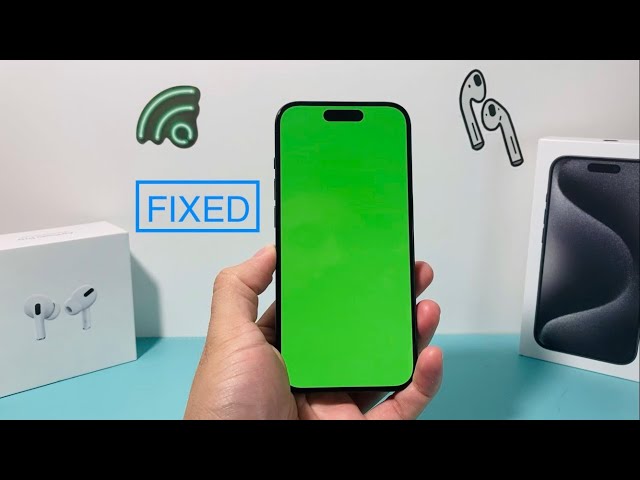A green screen on an iPhone is a display issue where the screen turns completely green. This can be caused by a variety of factors, including hardware issues, software glitches, or water damage. While a green screen can be frustrating, it is often possible to fix the issue yourself.
If you are experiencing a green screen on your iPhone, there are a few things you can try to fix the issue:
- Restart your iPhone.
- Update your iPhone to the latest iOS version.
- Reset your iPhone to factory settings.
If you have tried all of the above steps and your iPhone screen is still green, it is likely that there is a hardware issue. In this case, you will need to take your iPhone to an Apple Store or authorized repair center to have it repaired.
How to Fix Green Screen on iPhone
A green screen on an iPhone is a display issue where the screen turns completely green. This can be caused by a variety of factors, including hardware issues, software glitches, or water damage. While a green screen can be frustrating, it is often possible to fix the issue yourself.
- Restart your iPhone.
- Update your iPhone to the latest iOS version.
- Reset your iPhone to factory settings.
- Check for water damage.
- Inspect the hardware.
- Contact Apple Support.
If you have tried all of the above steps and your iPhone screen is still green, it is likely that there is a hardware issue. In this case, you will need to take your iPhone to an Apple Store or authorized repair center to have it repaired.
Restart your iPhone.
Restarting your iPhone is often the first step in troubleshooting any issue, including a green screen. When you restart your iPhone, it clears the cache and closes all running apps, which can help to resolve minor software glitches that may be causing the green screen.
To restart your iPhone, simply press and hold the power button until the “slide to power off” slider appears. Slide the slider to the right to turn off your iPhone. Wait a few seconds, then press and hold the power button again to turn your iPhone back on.
If restarting your iPhone does not fix the green screen, you can try the other troubleshooting steps listed above. However, restarting your iPhone is a quick and easy step that is worth trying first.
Update your iPhone to the latest iOS version.
Keeping your iPhone up to date with the latest iOS version is important for a variety of reasons, including security, performance, and bug fixes. In some cases, updating to the latest iOS version can also fix a green screen on your iPhone.
- Security updates: Apple regularly releases security updates to iOS to patch vulnerabilities that could be exploited by hackers. Installing these updates is important to protect your iPhone from malware and other security threats.
- Performance improvements: Apple also releases iOS updates to improve the performance of your iPhone. These updates can include improvements to battery life, speed, and overall stability.
- Bug fixes: iOS updates often include bug fixes for issues that users have reported. If you are experiencing a green screen on your iPhone, updating to the latest iOS version may fix the issue.
To update your iPhone to the latest iOS version, simply go to Settings > General > Software Update. If an update is available, tap Download and Install. Your iPhone will download the update and install it automatically.
Reset your iPhone to factory settings.
Resetting your iPhone to factory settings is a more drastic step than restarting your iPhone or updating to the latest iOS version, but it can be effective in fixing a green screen. When you reset your iPhone to factory settings, all of your data will be erased, so it is important to back up your iPhone before you proceed.
- Resetting your iPhone to factory settings will erase all of your data, including your apps, photos, and contacts. Before you reset your iPhone to factory settings, be sure to back up your data to iCloud or iTunes.
- Resetting your iPhone to factory settings will also remove all of your settings, including your Wi-Fi passwords and Bluetooth connections. After you reset your iPhone to factory settings, you will need to set up your iPhone again.
- Resetting your iPhone to factory settings can fix a variety of software issues, including a green screen. If you have tried all of the other troubleshooting steps listed above and your iPhone screen is still green, resetting your iPhone to factory settings may be your best option.
To reset your iPhone to factory settings, go to Settings > General > Reset > Erase All Content and Settings. Enter your passcode and then tap Erase iPhone. Your iPhone will be reset to factory settings and all of your data will be erased.
Check for water damage.
Water damage is a common cause of green screens on iPhones. If your iPhone has been exposed to water, it is important to check for water damage before attempting any other troubleshooting steps.
- Look for signs of water damage on the outside of your iPhone. This includes any cracks or dents in the casing, or any discoloration around the ports or buttons.
- Check the Liquid Contact Indicator (LCI). The LCI is a small sticker that is located inside the SIM card tray. If the LCI is red, it means that your iPhone has been exposed to water.
- If you see any signs of water damage, do not attempt to turn on your iPhone. Instead, take it to an Apple Store or authorized repair center to have it checked out.
If your iPhone has been exposed to water and you do not see any signs of water damage, you can try to fix the green screen by following the other troubleshooting steps listed above. However, it is important to note that water damage can sometimes cause internal damage that is not visible to the naked eye. If you are unable to fix the green screen on your iPhone, it is possible that your iPhone has been damaged by water and will need to be repaired.
Inspect the hardware.
If you have tried all of the other troubleshooting steps listed above and your iPhone screen is still green, it is likely that there is a hardware issue. Inspecting the hardware can help you to identify the cause of the green screen and determine if it can be fixed.
To inspect the hardware, you will need to remove the back panel of your iPhone. This can be done using a suction cup and a Phillips #00 screwdriver. Once you have removed the back panel, you will be able to see the internal components of your iPhone. Look for any signs of damage, such as loose cables, cracked components, or water damage.
If you find any signs of damage, you will need to take your iPhone to an Apple Store or authorized repair center to have it repaired. However, if you do not find any signs of damage, it is possible that the green screen is being caused by a software issue. In this case, you can try resetting your iPhone to factory settings.
Contact Apple Support.
When all else fails, you may need to contact Apple Support for assistance. Apple Support can help you to troubleshoot the issue and determine if your iPhone needs to be repaired. You can contact Apple Support by phone, chat, or email.
To contact Apple Support by phone, call 1-800-APL-CARE (1-800-275-2273). To contact Apple Support by chat, go to the Apple Support website and click on the “Chat” button. To contact Apple Support by email, go to the Apple Support website and click on the “Email” button.
When you contact Apple Support, be sure to have your iPhone’s serial number and model number ready. You can find your iPhone’s serial number and model number in the Settings app.
FAQs on How to Fix Green Screen on iPhone
Here are some frequently asked questions (FAQs) and their answers on how to fix a green screen on an iPhone:
Question 1: What causes a green screen on an iPhone?
A green screen on an iPhone can be caused by a variety of factors, including hardware issues, software glitches, or water damage.
Question 2: How can I fix a green screen on my iPhone?
There are several steps you can take to fix a green screen on your iPhone, including restarting your iPhone, updating to the latest iOS version, resetting your iPhone to factory settings, checking for water damage, inspecting the hardware, and contacting Apple Support.
Question 3: How can I prevent a green screen from happening again?
There is no guaranteed way to prevent a green screen from happening again, but you can reduce the risk by keeping your iPhone updated with the latest iOS version, avoiding exposure to water, and handling your iPhone with care.
Question 4: How much does it cost to fix a green screen on an iPhone?
The cost to fix a green screen on an iPhone will vary depending on the cause of the issue and the repair method used. If the issue is caused by a hardware problem, the cost of repair may be higher.
Question 5: Can I fix a green screen on my iPhone myself?
In some cases, you may be able to fix a green screen on your iPhone yourself by following the troubleshooting steps outlined above. However, if the issue is caused by a hardware problem, you will need to take your iPhone to an Apple Store or authorized repair center to have it repaired.
Question 6: What should I do if I cannot fix the green screen on my iPhone myself?
If you have tried all of the troubleshooting steps outlined above and you are unable to fix the green screen on your iPhone yourself, you should contact Apple Support for assistance.
Summary:
- A green screen on an iPhone can be caused by a variety of factors.
- There are several steps you can take to fix a green screen on your iPhone.
- You can reduce the risk of a green screen from happening again by keeping your iPhone updated, avoiding exposure to water, and handling your iPhone with care.
- If you are unable to fix the green screen on your iPhone yourself, you should contact Apple Support for assistance.
If you have any other questions about how to fix a green screen on an iPhone, please feel free to contact Apple Support for assistance.
Tips on How to Fix Green Screen on iPhone
A green screen on an iPhone can be a frustrating issue, but it is often possible to fix the problem yourself. Here are some tips to help you fix a green screen on your iPhone:
Tip 1: Restart your iPhone.
Restarting your iPhone is often the first step in troubleshooting any issue, including a green screen. When you restart your iPhone, it clears the cache and closes all running apps, which can help to resolve minor software glitches that may be causing the green screen.
Tip 2: Update your iPhone to the latest iOS version.
Keeping your iPhone up to date with the latest iOS version is important for a variety of reasons, including security, performance, and bug fixes. In some cases, updating to the latest iOS version can also fix a green screen on your iPhone.
Tip 3: Reset your iPhone to factory settings.
Resetting your iPhone to factory settings is a more drastic step than restarting your iPhone or updating to the latest iOS version, but it can be effective in fixing a green screen. When you reset your iPhone to factory settings, all of your data will be erased, so it is important to back up your iPhone before you proceed.
Tip 4: Check for water damage.
Water damage is a common cause of green screens on iPhones. If your iPhone has been exposed to water, it is important to check for water damage before attempting any other troubleshooting steps.
Tip 5: Inspect the hardware.
If you have tried all of the other troubleshooting steps listed above and your iPhone screen is still green, it is likely that there is a hardware issue. Inspecting the hardware can help you to identify the cause of the green screen and determine if it can be fixed.
Tip 6: Contact Apple Support.
When all else fails, you may need to contact Apple Support for assistance. Apple Support can help you to troubleshoot the issue and determine if your iPhone needs to be repaired.
Summary
By following these tips, you can increase your chances of fixing a green screen on your iPhone. However, if you are unable to fix the issue yourself, you should contact Apple Support for assistance.
Conclusion
A green screen on an iPhone can be a frustrating issue, but it is often possible to fix the problem yourself. By following the troubleshooting steps outlined in this article, you can increase your chances of fixing a green screen on your iPhone. However, if you are unable to fix the issue yourself, you should contact Apple Support for assistance.
If you have been able to fix the green screen on your iPhone, please share your experience in the comments below. Your experience may help others who are experiencing the same issue.
Youtube Video: