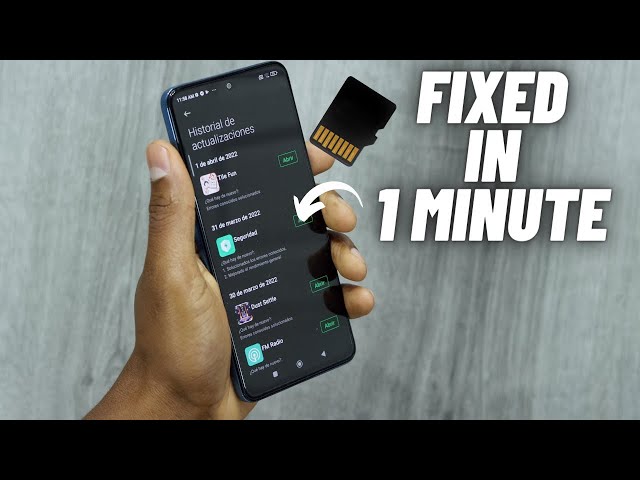A corrupted SD card on Android can be a frustrating problem, as it can prevent you from accessing your important files. There are several different ways to fix a corrupted SD card on Android, depending on the severity of the corruption.
In some cases, you may be able to simply reformat the SD card. This will erase all of the data on the card, so it is important to back up any important files before you reformat it. To reformat an SD card, go to the Settings menu on your Android device, then tap on “Storage.” Tap on the SD card, then tap on the “Format” button.
If reformatting the SD card does not fix the problem, you may need to use a data recovery program to recover your files. There are several different data recovery programs available, so you will need to choose one that is compatible with your Android device. Once you have chosen a data recovery program, follow the instructions to recover your files.
How to Fix Corrupted SD Card on Android
A corrupted SD card on Android can be a frustrating problem, as it can prevent you from accessing your important files. There are several different ways to fix a corrupted SD card on Android, depending on the severity of the corruption.
- Reformat the SD card: This will erase all of the data on the card, so it is important to back up any important files before you reformat it.
- Use a data recovery program: There are several different data recovery programs available, so you will need to choose one that is compatible with your Android device.
- Check the SD card for physical damage: If the SD card is physically damaged, you will need to replace it.
- Update the Android operating system: Sometimes, a corrupted SD card can be caused by a software issue. Updating the Android operating system can fix this issue.
- Unmount and remount the SD card: This can sometimes fix minor corruption issues.
- Factory reset the Android device: This should be a last resort, as it will erase all of the data on your device.
If you are unable to fix the corrupted SD card using any of the methods above, you may need to contact a professional data recovery service.
Reformat the SD card
Reformatting an SD card is a common way to fix corruption issues. Corruption can occur for a variety of reasons, such as power outages, improper removal of the SD card, or virus infection. When an SD card becomes corrupted, it can become unreadable by your Android device. Reformatting the SD card will erase all of the data on the card, but it will also fix the corruption and make the card readable again.
It is important to note that reformatting an SD card will erase all of the data on the card. Therefore, it is important to back up any important files before you reformat the card. You can back up your files to your computer or to a cloud storage service.
Once you have backed up your files, you can reformat the SD card by following these steps:
- Go to the Settings menu on your Android device.
- Tap on “Storage.”
- Tap on the SD card.
- Tap on the “Format” button.
Once the SD card has been reformatted, it should be readable by your Android device again.
Use a data recovery program
When an SD card becomes corrupted, it can become unreadable by your Android device. This can be a frustrating problem, as it can prevent you from accessing your important files. A data recovery program can help you to recover your files from a corrupted SD card.
- How data recovery programs work: Data recovery programs work by scanning the SD card for lost or deleted files. Once the program has found the lost files, it can recover them to your computer or to another storage device.
- Choosing a data recovery program: There are several different data recovery programs available, so it is important to choose one that is compatible with your Android device. You should also consider the features of the program and the price.
- Using a data recovery program: Once you have chosen a data recovery program, you can follow the instructions to recover your files. The process will vary depending on the program that you are using.
Data recovery programs can be a helpful tool for recovering files from a corrupted SD card. However, it is important to note that data recovery programs cannot always recover all of the lost files. The success of the recovery process will depend on the severity of the corruption.
Check the SD card for physical damage
Physical damage is one of the most common causes of SD card corruption. SD cards are small and delicate, and they can be easily damaged if they are dropped, bent, or exposed to water or extreme temperatures. If your SD card has been physically damaged, it is likely that you will not be able to repair it. You will need to replace the SD card with a new one.
It is important to check your SD card for physical damage before you try any other troubleshooting steps. If the SD card is physically damaged, there is no point in trying to reformat it or use a data recovery program. You will only waste your time and effort.
Here are some signs that your SD card may be physically damaged:
- The SD card is cracked or broken.
- The SD card is bent.
- The SD card is discolored.
- The SD card has water damage.
- The SD card has been exposed to extreme temperatures.
If you see any of these signs, it is likely that your SD card is physically damaged and you will need to replace it.
Checking your SD card for physical damage is an important part of troubleshooting SD card corruption. If you do not check for physical damage, you may waste your time and effort trying to repair a card that cannot be repaired.
Update the Android operating system
A corrupted SD card can be caused by a variety of factors, including software issues. If the Android operating system is out of date, it can cause problems with the SD card. Updating the Android operating system can fix these problems and resolve the SD card corruption.
- Compatibility issues: When the Android operating system is out of date, it may not be compatible with the latest SD card technology. This can cause problems with the SD card being recognized or read by the device.
- Bug fixes: Android operating system updates often include bug fixes that can resolve issues with SD card corruption. These bug fixes can improve the stability and performance of the SD card.
- Security updates: Android operating system updates also include security updates that can protect the SD card from malware and other security threats. Malware can corrupt the SD card and make it unusable.
Updating the Android operating system is a simple and effective way to fix a corrupted SD card. It is important to keep the Android operating system up to date to ensure that the SD card is working properly and is protected from security threats.
Unmount and remount the SD card
Unmounting and remounting the SD card can sometimes fix minor corruption issues. When an SD card is mounted, it is connected to the Android device and the device can access the files on the card. When the SD card is unmounted, it is disconnected from the device and the device can no longer access the files on the card. Remounting the SD card reconnects it to the device and allows the device to access the files on the card again.
Unmounting and remounting the SD card can fix minor corruption issues because it can clear out any temporary errors that may be causing the corruption. When the SD card is unmounted, the device’s operating system can no longer access the card and any errors that were causing corruption can be cleared. When the SD card is remounted, the operating system re-reads the card and can correct any minor errors that were causing corruption.
Unmounting and remounting the SD card is a simple and quick way to fix minor corruption issues. It is important to note that unmounting and remounting the SD card will not fix all corruption issues. If the SD card is severely corrupted, it may need to be reformatted or replaced.
Factory reset the Android device
In severe cases of SD card corruption, a factory reset may be necessary to fix the issue. A factory reset erases all of the data on the Android device, including the operating system, apps, and user data. This can be a drastic step, but it may be the only way to fix a severely corrupted SD card.
Factory reset should be considered a last resort because it will erase all of the data on the device. Before performing a factory reset, it is important to back up all of the important data on the device to a computer or cloud storage service.
To perform a factory reset, follow these steps:
- Go to the Settings menu on your Android device.
- Tap on “System.”
- Tap on “Reset options.”
- Tap on “Erase all data (factory reset).”
- Tap on “Reset phone.”
- Enter your PIN or password.
- Tap on “Erase everything.”
Once the factory reset is complete, the Android device will reboot and the SD card will be formatted. The SD card should now be working properly.
Factory reset is a powerful tool that can fix a variety of problems with Android devices, including SD card corruption. However, it is important to remember that factory reset will erase all of the data on the device. Before performing a factory reset, it is important to back up all of the important data on the device.
FAQs on How to Fix Corrupted SD Card on Android
If you’re experiencing issues with a corrupted SD card on your Android device, you may be wondering what steps to take to resolve the problem. Here are answers to some frequently asked questions about fixing corrupted SD cards on Android:
Question 1: What causes SD card corruption?
SD cards can become corrupted for various reasons, including improper removal from the device, virus or malware infection, power surges, or physical damage.
Question 2: Can I recover data from a corrupted SD card?
In some cases, yes. If the SD card is not severely corrupted, you may be able to recover data using data recovery software. However, it’s important to act quickly, as further use of the corrupted SD card can lead to permanent data loss.
Question 3: How do I fix a corrupted SD card on my Android device?
There are several methods you can try to fix a corrupted SD card on Android, such as reformatting the card, using data recovery software, checking for physical damage, updating the Android OS, unmounting and remounting the SD card, or performing a factory reset (as a last resort).
Question 4: Is it safe to reformat a corrupted SD card?
Reformatting an SD card will erase all data stored on it. Therefore, it’s crucial to back up any important files before proceeding with the reformatting process.
Question 5: Can a corrupted SD card damage my Android device?
In rare cases, a severely corrupted SD card can potentially damage the SD card slot on your Android device. To avoid this risk, it’s recommended to address SD card corruption issues promptly.
Question 6: How can I prevent SD card corruption in the future?
To minimize the risk of SD card corruption, practice safe handling techniques, such as properly ejecting the card before removal, using reputable brands, and avoiding exposing the card to extreme temperatures or moisture.
Summary of key takeaways:
- SD card corruption can occur due to various factors.
- Data recovery may be possible in some cases.
- Several methods can be used to fix corrupted SD cards on Android.
- Reformatting erases data, so back up important files beforehand.
- Corrupted SD cards can rarely harm Android devices.
- Proper handling and precautions can prevent future corruption.
If you have tried the troubleshooting steps outlined above and are still experiencing issues with your SD card, it may be necessary to consult a professional data recovery service or consider replacing the SD card.
Tips on Fixing Corrupted SD Cards on Android
To effectively address corrupted SD card issues on Android devices, consider implementing the following practical tips:
Tip 1: Diagnose the Severity of Corruption:
Before attempting repairs, assess the extent of SD card corruption. Minor issues may be resolved through simple methods, while severe corruption might necessitate advanced techniques or professional assistance.
Tip 2: Utilize Data Recovery Software:
In cases where data recovery is crucial, specialized software can be employed to retrieve lost or inaccessible files from the corrupted SD card. Explore reputable data recovery tools compatible with your Android device.
Tip 3: Inspect for Physical Damage:
Physical damage to the SD card, such as cracks or water exposure, can hinder its functionality. Carefully inspect the card and consider replacing it if physical damage is evident.
Tip 4: Update the Android Operating System:
Outdated Android OS versions may encounter compatibility issues with SD cards. Ensure your device runs the latest OS version to enhance SD card performance and stability.
Tip 5: Reformat the SD Card:
Reformatting the SD card erases all data stored on it, but it can effectively resolve corruption issues. Remember to back up important files before proceeding with the reformatting process.
Tip 6: Handle the SD Card with Care:
To prevent future corruption, handle the SD card with proper care. Avoid abrupt removal or insertion, and ensure the card is stored in a protective case when not in use.
Tip 7: Consider Professional Data Recovery Services:
If all other methods fail to restore the corrupted SD card, consider seeking assistance from professional data recovery services. They possess specialized tools and expertise to handle complex data recovery scenarios.
Summary of key takeaways:
- Assess the severity of SD card corruption before attempting repairs.
- Utilize data recovery software to retrieve lost or inaccessible files.
- Inspect the SD card for physical damage and replace it if necessary.
- Update the Android operating system to enhance SD card compatibility.
- Reformat the SD card to resolve corruption issues, but back up data first.
- Handle the SD card with care to prevent future corruption.
- Consider professional data recovery services for complex corruption scenarios.
By implementing these tips and maintaining proper SD card handling practices, you can effectively address corrupted SD card issues on your Android device and safeguard your valuable data.
Conclusion
Corrupted SD cards on Android devices can be a frustrating issue, potentially leading to data loss and disruption of device functionality. This article has explored various methods to effectively address corrupted SD card issues, ranging from simple troubleshooting steps to advanced data recovery techniques.
To recap, assessing the severity of corruption, utilizing data recovery software, inspecting for physical damage, updating the Android OS, and reformatting the SD card are all viable approaches to resolving corruption issues. Additionally, proper handling practices, such as careful insertion and removal, can help prevent future corruption. In complex data recovery scenarios, seeking assistance from professional data recovery services may be necessary.
By understanding the causes of SD card corruption and implementing appropriate troubleshooting measures, users can effectively restore corrupted SD cards and safeguard their valuable data. Regular maintenance and care of SD cards are also essential to ensure optimal performance and longevity.
Youtube Video: