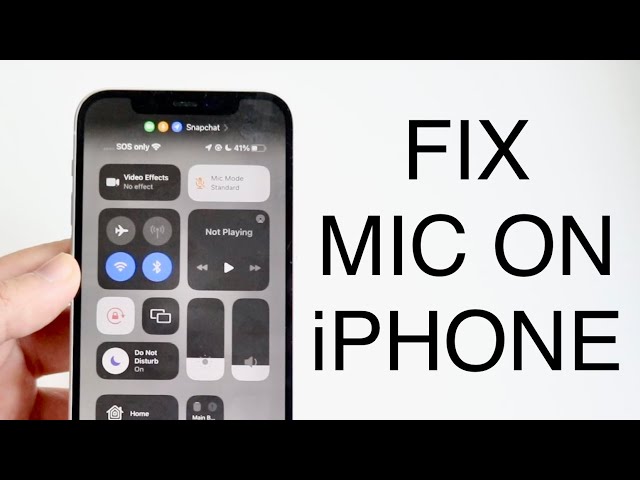A microphone is a device that converts sound into an electrical signal. It is used in various applications, such as recording audio for music, podcasts, and videos, as well as for communication purposes in devices like smartphones and computers.
A microphone can malfunction due to hardware issues, software bugs, or improper settings. If you’re experiencing problems with your iPhone’s microphone, there are a few things you can do to try and fix the issue.
First, check if the microphone is properly connected. If you’re using an external microphone, make sure it is securely plugged into the headphone jack or Lightning port. If you’re using the built-in microphone, make sure that there is no debris or obstruction blocking the microphone hole.
Next, check the microphone settings on your iPhone. Go to Settings > Privacy > Microphone and make sure that the microphone is enabled for the apps that you want to use it with.
If the microphone is still not working, you can try restarting your iPhone. This will clear any temporary software glitches that may be causing the problem.
If you’ve tried all of the above and the microphone is still not working, it may be a hardware issue. In this case, you will need to contact Apple support or take your iPhone to an authorized repair center.
how to fix microphone on iphone
The microphone on your iPhone is an essential tool for making phone calls, recording videos, and more. If your microphone is not working properly, it can be a major inconvenience.
- Check the microphone settings: Make sure that the microphone is enabled in the Settings app.
- Restart your iPhone: This will clear any temporary software glitches that may be causing the problem.
- Clean the microphone: Debris or dirt can block the microphone and prevent it from working properly. Use a soft brush or compressed air to clean the microphone.
- Update your iPhone: Apple regularly releases software updates that can fix bugs and improve performance. Make sure that your iPhone is running the latest version of iOS.
- Use a different microphone: If you are using an external microphone, try using a different one to see if the problem is with the microphone or with your iPhone.
- Contact Apple support: If you have tried all of the above and the microphone is still not working, you may need to contact Apple support or take your iPhone to an authorized repair center.
These are just a few of the things you can do to try and fix the microphone on your iPhone. If you are still having problems, you may need to contact Apple support or take your iPhone to an authorized repair center.
Check the microphone settings
One of the first things you should do when troubleshooting microphone problems on your iPhone is to check the microphone settings. This is because the microphone may be disabled in the Settings app, which will prevent any apps from using it.
To check the microphone settings, open the Settings app and go to Privacy > Microphone. On this screen, you will see a list of all the apps that have requested access to the microphone. Make sure that the microphone is enabled for the apps that you want to use it with.
If the microphone is disabled for an app, you will see a toggle switch next to the app’s name. Tap the toggle switch to enable the microphone for the app.
Once you have enabled the microphone for the apps that you want to use it with, close the Settings app and try using the microphone again. If the microphone is still not working, you may need to try other troubleshooting steps, such as restarting your iPhone or cleaning the microphone.
Restart your iPhone
Restarting your iPhone is a simple but effective way to fix many common problems, including microphone issues. When you restart your iPhone, it clears the memory and reloads the operating system, which can resolve any temporary software glitches that may be causing the microphone to malfunction.
- Clears the memory: When you use your iPhone, it stores data in its memory, which can sometimes become corrupted or overloaded. This can lead to various problems, including microphone issues. Restarting your iPhone clears the memory and frees up space, which can help to resolve microphone problems.
- Reloads the operating system: When you restart your iPhone, it also reloads the operating system. This can fix any software bugs or glitches that may be causing the microphone to malfunction.
- Resets the hardware: Restarting your iPhone also resets the hardware, which can help to resolve any physical issues that may be causing the microphone to malfunction.
Restarting your iPhone is a quick and easy way to fix microphone problems. If you are experiencing microphone problems on your iPhone, restarting your iPhone is a good first troubleshooting step.
Clean the microphone
The microphone on your iPhone is a small and delicate component that can easily become blocked by debris or dirt. This can prevent the microphone from working properly, making it difficult to make phone calls, record videos, or use other features that rely on the microphone.
Cleaning the microphone is a simple but effective way to fix microphone problems on your iPhone. To clean the microphone, you can use a soft brush or compressed air. Be careful not to use a sharp object to clean the microphone, as this could damage the microphone.
Here are some tips for cleaning the microphone on your iPhone:
- Use a soft brush to gently brush away any debris or dirt from the microphone.
- Use compressed air to blow away any debris or dirt from the microphone. Be careful not to hold the compressed air can too close to the microphone, as this could damage the microphone.
- Do not use a sharp object to clean the microphone, as this could damage the microphone.
Cleaning the microphone on your iPhone is a simple but effective way to fix microphone problems. If you are experiencing microphone problems on your iPhone, cleaning the microphone is a good first troubleshooting step.
Update your iPhone
Software updates are essential for keeping your iPhone running smoothly and efficiently. Apple regularly releases software updates that can fix bugs, improve performance, and add new features. It is important to make sure that your iPhone is running the latest version of iOS to ensure that you have the best possible experience.
Microphone problems can sometimes be caused by software bugs. Updating your iPhone to the latest version of iOS can fix these bugs and restore the microphone to working order.
Here are some examples of how software updates can fix microphone problems on the iPhone:
- A software update may fix a bug that is causing the microphone to not work properly.
- A software update may improve the performance of the microphone, making it more sensitive and clear.
- A software update may add new features to the microphone, such as noise cancellation or voice enhancement.
It is important to keep your iPhone updated to the latest version of iOS to ensure that you have the best possible experience and to avoid any potential microphone problems.
Use a different microphone
When troubleshooting microphone problems on your iPhone, it is important to isolate the issue to determine whether the problem is with the microphone itself or with your iPhone. One way to do this is to try using a different microphone.
- Determine if the problem is with the microphone or the iPhone: By using a different microphone, you can determine if the problem is with the microphone itself or with your iPhone. If the different microphone works properly, then the problem is most likely with your iPhone. If the different microphone also does not work properly, then the problem is most likely with the microphone itself.
- Identify potential issues with the microphone: If you determine that the problem is with the microphone, you can further troubleshoot the issue by trying the microphone with a different device. If the microphone does not work properly with the different device, then the microphone is likely defective and needs to be replaced.
- Identify potential issues with the iPhone: If you determine that the problem is with the iPhone, you can try restarting your iPhone or updating your iPhone to the latest version of iOS. If these steps do not resolve the issue, you may need to contact Apple support or take your iPhone to an authorized repair center.
Using a different microphone is a simple but effective way to troubleshoot microphone problems on your iPhone. By isolating the issue, you can determine whether the problem is with the microphone itself or with your iPhone, and take the appropriate steps to resolve the issue.
Contact Apple support
If you have tried all of the above troubleshooting steps and the microphone on your iPhone is still not working, the next step is to contact Apple support or take your iPhone to an authorized repair center. Apple support can help you troubleshoot the issue further and determine if your iPhone needs to be repaired.
There are a few reasons why you may need to contact Apple support or take your iPhone to an authorized repair center. First, the microphone on your iPhone may be damaged and need to be replaced. Second, there may be a software issue that is causing the microphone to malfunction. Apple support can help you diagnose the issue and determine the best course of action.
If you are able to take your iPhone to an authorized repair center, they will be able to diagnose the issue and repair your iPhone quickly and efficiently. Apple authorized repair centers have the experience and expertise to repair your iPhone to the highest quality standards.
Contacting Apple support or taking your iPhone to an authorized repair center is the best way to ensure that your microphone is repaired quickly and efficiently. Apple support and authorized repair centers have the experience and expertise to diagnose and repair your iPhone to the highest quality standards.
Frequently Asked Questions about Microphone Issues on iPhones
This section addresses common concerns and misconceptions regarding microphone problems on iPhones, providing concise and informative answers.
Question 1: Why is my iPhone microphone not working?
There are several possible reasons why your iPhone microphone may not be working, including hardware damage, software glitches, incorrect settings, or physical obstructions.
Question 2: How can I troubleshoot microphone problems on my iPhone?
To troubleshoot microphone issues on your iPhone, try the following steps: check microphone settings, restart your iPhone, clean the microphone, update your iPhone’s software, use a different microphone, and contact Apple support if necessary.
Question 3: Can a damaged microphone be repaired?
Whether a damaged microphone can be repaired depends on the extent of the damage. In some cases, a microphone can be repaired by cleaning it or replacing a faulty component. However, if the microphone is severely damaged, it may need to be replaced entirely.
Question 4: How can I prevent microphone problems on my iPhone?
To prevent microphone problems on your iPhone, avoid exposing it to excessive moisture or dust, handle it with care to prevent damage, and keep the microphone clean by gently brushing away any debris.
Question 5: What are some signs that my iPhone microphone is not working properly?
Some signs that your iPhone microphone may not be working properly include muffled or distorted audio during calls or recordings, difficulty being heard by others, or no sound being recorded when using the microphone.
Question 6: Where can I get my iPhone microphone repaired?
You can get your iPhone microphone repaired at an Apple Store or authorized Apple service provider. These providers have trained technicians and genuine Apple parts to ensure a high-quality repair.
By understanding the causes and solutions to microphone problems on iPhones, you can effectively troubleshoot and resolve these issues to maintain optimal audio performance.
For further assistance or in-depth troubleshooting, refer to Apple’s official support resources or consult a qualified technician.
Tips to Resolve Microphone Issues on iPhones
Maintaining a functional microphone on your iPhone is crucial for seamless communication and audio recording. Here are several valuable tips to assist you in troubleshooting and resolving any microphone problems you may encounter:
Tip 1: Ensure Proper Microphone Settings
Verify that the microphone is enabled in your iPhone’s settings. Navigate to Settings > Privacy > Microphone to grant necessary permissions to the apps that require microphone access.
Tip 2: Restart Your iPhone
Restarting your iPhone can resolve temporary software glitches that might affect the microphone’s functionality. Simply power off your device and turn it back on.
Tip 3: Clean the Microphone
Accumulated dust or debris can obstruct the microphone. Use a soft brush or compressed air to gently remove any particles blocking the microphone’s opening.
Tip 4: Update Your iPhone’s Software
Software updates often include bug fixes and performance enhancements. Ensure your iPhone is running the latest iOS version to address any software-related microphone issues.
Tip 5: Test with Different Applications
Try using the microphone in various apps, such as the Phone app, Voice Memos, or third-party audio recording apps. This helps determine if the issue is specific to a particular app or a system-wide problem.
Tip 6: Use an External Microphone
If possible, connect an external microphone to your iPhone. This can help isolate the issue and determine whether the problem lies with the iPhone’s built-in microphone or the external microphone.
Tip 7: Check for Physical Damage
Inspect the microphone for any visible damage, such as dents, cracks, or water exposure. Physical damage may require professional repair.
Tip 8: Contact Apple Support
If you have exhausted all the above troubleshooting steps and the microphone issue persists, contact Apple Support or visit an authorized Apple service provider for further assistance and potential repairs.
By following these tips, you can effectively troubleshoot and resolve microphone problems on your iPhone, ensuring optimal audio performance and seamless communication.
Remember, these tips are general guidelines, and the specific solution may vary depending on the underlying cause of the microphone issue. If the problem persists despite implementing these measures, seeking professional assistance is advisable.
Conclusion
Microphone issues on iPhones can arise due to various reasons, ranging from software glitches to hardware damage. This article has explored effective troubleshooting steps to resolve these problems, including checking microphone settings, restarting the device, cleaning the microphone, updating the software, and testing with different applications.
By following the tips and advice outlined in this article, you can effectively diagnose and resolve common microphone problems on your iPhone, ensuring optimal audio performance and seamless communication. If the issue persists despite implementing these measures, seeking professional assistance from Apple Support or an authorized service provider is recommended for further troubleshooting and potential repairs.
Youtube Video: