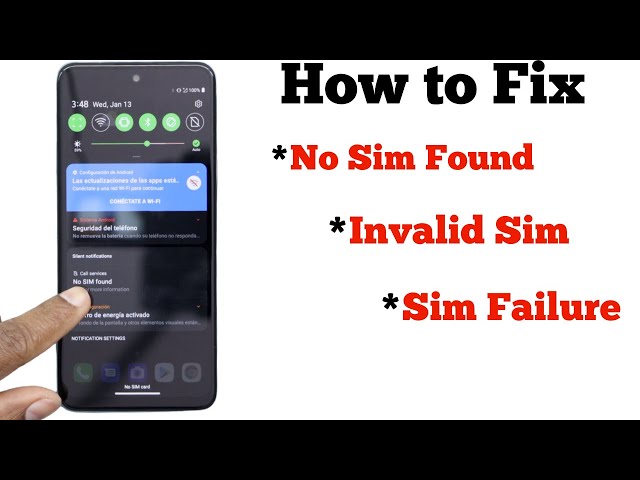A SIM card, or Subscriber Identity Module, is a small removable card that stores information about your wireless account and subscription. Without a SIM card, your phone will not be able to connect to a cellular network and make calls, send texts, or use data. If you’re seeing a “no SIM card” error on your Android phone, there are a few things you can do to try and fix it.
First, check to make sure that the SIM card is properly inserted into your phone. The SIM card tray is usually located on the side of the phone, and it will have a small notch or indentation that the SIM card fits into. If the SIM card is not properly inserted, it may not be making good contact with the phone’s circuitry, which can cause the “no SIM card” error.
If you’re sure that the SIM card is properly inserted, the next step is to try restarting your phone. This will often clear any temporary glitches that may be causing the error. To restart your phone, simply press and hold the power button until the power menu appears, then tap “Restart.”
If restarting your phone doesn’t fix the problem, you may need to contact your wireless carrier. They can help you troubleshoot the issue and determine if there is a problem with your account or your SIM card.
How to Fix No SIM Card Error on Android
A SIM card, or Subscriber Identity Module, is a small removable card that stores information about your wireless account and subscription. Without a SIM card, your phone will not be able to connect to a cellular network and make calls, send texts, or use data. If you’re seeing a “no SIM card” error on your Android phone, there are a few things you can do to try and fix it.
- Check the SIM card tray: Make sure that the SIM card is properly inserted into your phone. The SIM card tray is usually located on the side of the phone, and it will have a small notch or indentation that the SIM card fits into.
- Restart your phone: This will often clear any temporary glitches that may be causing the error.
- Check for a software update: Sometimes, a software update can fix the “no SIM card” error.
- Contact your wireless carrier: They can help you troubleshoot the issue and determine if there is a problem with your account or your SIM card.
- Try a different SIM card: If you have another SIM card, try inserting it into your phone to see if that fixes the problem.
- Clean the SIM card: Sometimes, the “no SIM card” error can be caused by dirt or debris on the SIM card. Try cleaning the SIM card with a soft cloth.
- Check the SIM card reader: If you’ve tried all of the above and you’re still getting the “no SIM card” error, it’s possible that the SIM card reader is damaged. You can try taking your phone to a repair shop to have the SIM card reader checked.
- Factory reset your phone: This is a last resort, but it may fix the “no SIM card” error if nothing else works.
If you’re still having trouble fixing the “no SIM card” error, you may need to contact your wireless carrier for further assistance.
Check the SIM card tray
One of the most common causes of the “no SIM card” error is a loose or improperly inserted SIM card. The SIM card tray is usually located on the side of the phone, and it will have a small notch or indentation that the SIM card fits into. If the SIM card is not properly inserted, it may not be making good contact with the phone’s circuitry, which can cause the “no SIM card” error.
To fix this problem, simply remove the SIM card and reinsert it, making sure that it is properly seated in the tray. You may need to apply a little pressure to ensure that the SIM card is fully inserted.
Once you have reinserted the SIM card, restart your phone and see if that fixes the problem.
Restart your phone
Restarting your phone can often fix the “no SIM card” error because it clears any temporary glitches that may be causing the problem. When you restart your phone, the operating system is reloaded and all of the apps and services are closed. This can clear any errors that may have occurred while the phone was running.
-
Component: Operating system
Explanation: The operating system is the software that controls the phone’s hardware and software. When the phone is restarted, the operating system is reloaded, which can clear any errors that may have occurred while the phone was running. -
Component: Apps and services
Explanation: Apps and services are software programs that run on the phone. When the phone is restarted, all of the apps and services are closed, which can clear any errors that may have occurred while they were running. - Example: If the “no SIM card” error is caused by a temporary glitch in the operating system, restarting the phone will clear the glitch and fix the error.
- Example: If the “no SIM card” error is caused by a temporary glitch in an app or service, restarting the phone will close the app or service and clear the glitch, which will fix the error.
Restarting your phone is a simple and effective way to fix the “no SIM card” error. If you are experiencing this error, try restarting your phone and see if that fixes the problem.
Check for a software update
A software update can fix the “no SIM card” error because it may include fixes for bugs that are causing the error. For example, if the “no SIM card” error is caused by a bug in the operating system, a software update that fixes the bug may resolve the error.
To check for a software update, go to the Settings app on your phone and tap on “System.” Then, tap on “System update” and check if there is an update available. If there is an update available, tap on “Download and install.” Once the update is installed, restart your phone and see if that fixes the “no SIM card” error.
Checking for a software update is an important part of troubleshooting the “no SIM card” error because it can help you fix the error quickly and easily. If you are experiencing this error, be sure to check for a software update and install it if one is available.
Contact your wireless carrier
If you’ve tried all of the above and you’re still getting the “no SIM card” error, you may need to contact your wireless carrier for further assistance. They can help you troubleshoot the issue and determine if there is a problem with your account or your SIM card.
-
Facet 1: Troubleshooting
Your wireless carrier can help you troubleshoot the “no SIM card” error by running tests on your account and SIM card. They can also help you identify any problems with your phone’s hardware or software that may be causing the error.
-
Facet 2: Account issues
If the “no SIM card” error is caused by a problem with your account, your wireless carrier can help you resolve the issue. For example, if your account has been suspended or if you have an unpaid balance, your wireless carrier can help you get your account back in good standing.
-
Facet 3: SIM card issues
If the “no SIM card” error is caused by a problem with your SIM card, your wireless carrier can replace your SIM card. They can also help you activate your new SIM card and transfer your account information to the new card.
-
Facet 4: Hardware or software issues
If the “no SIM card” error is caused by a problem with your phone’s hardware or software, your wireless carrier may be able to repair your phone or replace it with a new one.
Contacting your wireless carrier is a good idea if you’ve tried all of the other troubleshooting steps and you’re still getting the “no SIM card” error. Your wireless carrier can help you resolve the issue quickly and easily.
Try a different SIM card
The “no SIM card” error on Android devices can be caused by a variety of factors, including a faulty SIM card or a problem with the phone’s SIM card reader. One way to troubleshoot the issue is to try inserting a different SIM card into the phone. If the other SIM card works, it may indicate that the original SIM card is faulty and needs to be replaced.
-
Facet 1: Troubleshooting SIM card issues
Trying a different SIM card is a simple and effective way to troubleshoot SIM card issues. If the other SIM card works, it may indicate that the original SIM card is faulty and needs to be replaced. This can save time and effort compared to other troubleshooting methods, such as factory resetting the phone or contacting the wireless carrier.
-
Facet 2: Identifying hardware problems
If the other SIM card does not work, it may indicate a problem with the phone’s SIM card reader. This could be due to a hardware defect or damage to the SIM card reader. Identifying hardware problems can help narrow down the possible causes of the “no SIM card” error and guide further troubleshooting.
-
Facet 3: Ruling out software issues
If both SIM cards do not work, it may help rule out software issues as the cause of the “no SIM card” error. Software issues, such as a buggy operating system update, can sometimes cause SIM card problems. By eliminating software issues, it becomes more likely that the problem is hardware-related.
-
Facet 4: Isolating the problem
Trying a different SIM card can help isolate the problem to either the SIM card or the phone. This can be useful information when contacting the wireless carrier or a repair technician, as it can help them to more quickly and accurately diagnose and resolve the issue.
Overall, trying a different SIM card is a valuable troubleshooting step when encountering the “no SIM card” error on Android devices. It can help identify faulty SIM cards, hardware problems, or rule out software issues, leading to a quicker and more effective resolution.
Clean the SIM card
Cleaning the SIM card is an important step in troubleshooting the “no SIM card” error on Android devices. Dirt or debris on the SIM card can prevent it from making proper contact with the phone’s SIM card reader, which can lead to the “no SIM card” error.
-
Facet 1: Prevention of contact issues
Cleaning the SIM card can help prevent contact issues between the SIM card and the phone’s SIM card reader. Dirt or debris on the SIM card can create a barrier that prevents the SIM card from making proper contact with the reader, which can lead to the “no SIM card” error. Cleaning the SIM card removes this barrier and allows the SIM card to make proper contact with the reader.
-
Facet 2: Improved signal strength
Cleaning the SIM card can also help improve signal strength. Dirt or debris on the SIM card can block or weaken the signal between the SIM card and the cellular network, which can lead to poor signal strength or dropped calls. Cleaning the SIM card removes this obstruction and allows the SIM card to receive a stronger signal from the cellular network.
-
Facet 3: Enhanced data speeds
Cleaning the SIM card can also help enhance data speeds. Dirt or debris on the SIM card can slow down data speeds by interfering with the data transmission process. Cleaning the SIM card removes this interference and allows the SIM card to transmit data at faster speeds.
-
Facet 4: Prolonged SIM card lifespan
Cleaning the SIM card can also help prolong the lifespan of the SIM card. Dirt or debris on the SIM card can wear down the SIM card over time, which can lead to premature failure. Cleaning the SIM card removes this abrasive material and helps protect the SIM card from damage, extending its lifespan.
Overall, cleaning the SIM card is an important step in troubleshooting the “no SIM card” error on Android devices. It can help prevent contact issues, improve signal strength, enhance data speeds, and prolong the lifespan of the SIM card.
Check the SIM card reader
The SIM card reader is a small, metal connector that allows your phone to communicate with your SIM card. If the SIM card reader is damaged, it can prevent your phone from recognizing your SIM card, which can lead to the “no SIM card” error.
There are a few things that can damage the SIM card reader, including:
- Dropping your phone
- Getting your phone wet
- Inserting the SIM card incorrectly
If you think that the SIM card reader on your phone may be damaged, you can try taking it to a repair shop to have it checked. A repair technician will be able to diagnose the problem and repair or replace the SIM card reader if necessary.
Checking the SIM card reader is an important step in troubleshooting the “no SIM card” error on Android devices. If the SIM card reader is damaged, it will need to be repaired or replaced in order to fix the problem.
Factory reset your phone
A factory reset is a process that restores your phone to its original factory settings. This means that all of your data, including your apps, contacts, and messages, will be erased. A factory reset can be helpful in resolving a variety of software issues, including the “no SIM card” error.
If you are experiencing the “no SIM card” error and have tried all of the other troubleshooting steps, a factory reset may be your last resort. However, it is important to note that a factory reset will erase all of your data, so be sure to back up your data before proceeding.
To factory reset your phone, follow these steps:
- Back up your data.
- Go to the Settings app.
- Tap on “System.”
- Tap on “Reset options.”
- Tap on “Erase all data (factory reset).”
- Tap on “Reset phone.”
- Enter your PIN or password.
- Tap on “Erase everything.”
Once your phone has been factory reset, it will restart and you will be prompted to set it up as a new phone. Be sure to restore your data from your backup after your phone has been reset.
FAQs
The following are some frequently asked questions and answers about how to fix the “no SIM card” error on Android devices:
Question 1: Why am I getting the “no SIM card” error?
There are several reasons why you might be getting the “no SIM card” error on your Android device. Some of the most common causes include:
- The SIM card is not properly inserted.
- The SIM card is damaged.
- The SIM card reader is damaged.
- There is a software issue with the phone.
Question 2: How can I fix the “no SIM card” error?
There are several things you can do to try to fix the “no SIM card” error on your Android device. Some of the most common solutions include:
- Restart your phone.
- Check the SIM card and make sure it is properly inserted.
- Clean the SIM card and SIM card reader.
- Update your phone’s software.
- Factory reset your phone.
Question 3: What should I do if I have tried all of the above and I am still getting the “no SIM card” error?
If you have tried all of the above and you are still getting the “no SIM card” error, you may need to contact your wireless carrier. They may be able to help you troubleshoot the issue and determine if your SIM card or phone is damaged.
Summary: The “no SIM card” error on Android devices can be caused by several factors, including a faulty SIM card, a damaged SIM card reader, or a software issue. There are several things you can do to try to fix the error, such as restarting your phone, checking the SIM card, and updating your phone’s software. If you have tried all of the above and you are still getting the error, you may need to contact your wireless carrier.
Next Steps: If you are still experiencing the “no SIM card” error on your Android device, you may want to try the following:
- Contact your wireless carrier for further assistance.
- Take your phone to a repair shop to have it diagnosed and repaired.
Tips to Fix “No SIM Card” Error on Android
The “no SIM card” error on Android devices can be caused by a variety of factors, including a faulty SIM card, a damaged SIM card reader, or a software issue. Fortunately, there are several things you can do to try to fix the error and restore your phone’s functionality.
Tip 1: Restart your phone.
Restarting your phone can often fix the “no SIM card” error by clearing any temporary glitches that may be causing the problem.
Tip 2: Check the SIM card.
Make sure that the SIM card is properly inserted into your phone. The SIM card tray is usually located on the side of the phone, and it will have a small notch or indentation that the SIM card fits into. If the SIM card is not properly inserted, it may not be making good contact with the phone’s circuitry, which can cause the “no SIM card” error.
Tip 3: Clean the SIM card and SIM card reader.
Dirt or debris on the SIM card or SIM card reader can prevent the SIM card from making proper contact with the phone’s circuitry. Cleaning the SIM card and SIM card reader can help to resolve the “no SIM card” error.
Tip 4: Update your phone’s software.
Software updates can often fix bugs that may be causing the “no SIM card” error. Updating your phone’s software to the latest version may resolve the issue.
Tip 5: Factory reset your phone.
A factory reset can restore your phone to its original factory settings, which may resolve the “no SIM card” error. However, it is important to note that a factory reset will erase all of your data, so be sure to back up your data before proceeding.
By following these tips, you can increase your chances of fixing the “no SIM card” error on your Android device and restoring your phone’s functionality.
If you have tried all of the above tips and you are still getting the “no SIM card” error, you may need to contact your wireless carrier or take your phone to a repair shop for further assistance.
Conclusion
The “no SIM card” error on Android devices can be a frustrating problem, but it is usually easy to fix. By following the tips outlined in this article, you can increase your chances of resolving the error and restoring your phone’s functionality.
If you have tried all of the tips in this article and you are still getting the “no SIM card” error, you may need to contact your wireless carrier or take your phone to a repair shop for further assistance. However, in most cases, you should be able to fix the error yourself by following the steps outlined in this article.
Youtube Video: