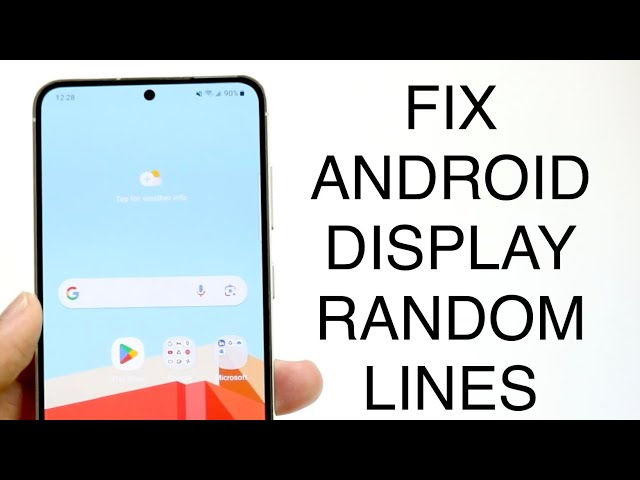Screen flickering on Android devices can be a frustrating problem, but it’s often one that can be fixed relatively easily. In this article, we’ll discuss some of the most common causes of screen flickering on Android devices and provide step-by-step instructions on how to fix them.
There are a number of different things that can cause screen flickering on Android devices, including:
- Software bugs: Software bugs can sometimes cause screen flickering, especially after a recent update.
- Hardware problems: Hardware problems, such as a loose connection between the screen and the motherboard, can also cause screen flickering.
- Overheating: If your Android device is overheating, it can cause the screen to flicker.
- Malware: Malware can also cause screen flickering, especially if it’s designed to interfere with the device’s display settings.
If you’re experiencing screen flickering on your Android device, there are a few things you can do to try to fix the problem:
- Restart your device: Restarting your device can often fix software bugs that may be causing screen flickering.
- Update your software: If you’re using an older version of Android, updating to the latest version can sometimes fix screen flickering problems.
- Check for hardware problems: If you suspect that a hardware problem may be causing the screen flickering, you can try to reseat the screen connection.
- Cool down your device: If your device is overheating, try to cool it down by placing it in a cool place or by using a cooling fan.
- Scan for malware: If you suspect that malware may be causing the screen flickering, you can scan your device with a malware scanner.
If you’ve tried all of the above steps and you’re still experiencing screen flickering, you may need to take your device to a repair shop.
How to Fix Screen Flickering on Android
Screen flickering on Android devices can be a frustrating problem, but it’s often one that can be fixed relatively easily. Here are six key aspects to consider when troubleshooting screen flickering on Android:
- Software Updates: Check for and install any available software updates, as they may include fixes for screen flickering issues.
- Overheating: Ensure your device is not overheating, as this can cause the screen to flicker. Avoid using your device in direct sunlight or high-temperature environments.
- Hardware Issues: Loose connections or faulty hardware components can lead to screen flickering. If you suspect a hardware issue, consult a qualified technician.
- Refresh Rate: Adjust the screen refresh rate in your device’s settings. A higher refresh rate can reduce the appearance of flickering.
- Background Apps: Close any unnecessary background apps, as they can consume resources and contribute to screen flickering.
- Malware: Scan your device for malware, as malicious apps can interfere with the display settings and cause screen flickering.
By addressing these key aspects, you can effectively troubleshoot and resolve screen flickering issues on your Android device. Remember to approach the problem systematically, starting with simple software updates and gradually moving towards more complex hardware or software-related solutions.
Software Updates
Maintaining up-to-date software is crucial for addressing screen flickering issues on Android devices. Software updates often include patches and fixes that resolve known bugs and glitches, including those that may cause screen flickering.
- Regular Updates: Regularly checking for and installing software updates ensures that your device has the latest bug fixes and performance enhancements, reducing the likelihood of screen flickering caused by software issues.
- Bug Fixes: Software updates specifically target and resolve reported bugs, including those related to screen flickering. By installing these updates, you can eliminate the underlying software problems that may be causing the flickering.
- Security Enhancements: Software updates often include security enhancements that protect your device from malware and other malicious software. Malware can sometimes interfere with the display settings and cause screen flickering, so keeping your software up-to-date helps prevent such issues.
- Performance Improvements: Software updates can also improve the overall performance and stability of your device, including addressing issues related to screen refresh rates and display optimization. This can contribute to reducing or eliminating screen flickering caused by performance-related problems.
By regularly checking for and installing software updates, you can proactively address and resolve screen flickering issues on your Android device, ensuring a smooth and stable user experience.
Overheating
Overheating is a common cause of screen flickering on Android devices. When your device overheats, the internal components can become unstable, leading to display issues such as flickering. This is especially true for devices with high-performance processors or those that are used for extended periods of time without proper cooling.
To avoid overheating and subsequent screen flickering, it is important to:
- Avoid using your device in direct sunlight or other high-temperature environments.
- Take breaks when using your device for extended periods of time, allowing it to cool down.
- Close any unnecessary apps or processes that may be consuming excessive resources and generating heat.
- Use a cooling fan or other device to dissipate heat from your device, especially during heavy usage or in warm environments.
By understanding the connection between overheating and screen flickering, you can take proactive measures to prevent and resolve this issue on your Android device. This will help ensure a stable and flicker-free user experience.
Hardware Issues
Hardware issues can manifest in various forms, each with its own unique set of symptoms and troubleshooting steps. Understanding the connection between hardware issues and screen flickering on Android devices is crucial for effective problem-solving.
- Loose Connections: Loose connections between the screen and the motherboard or other internal components can cause intermittent flickering or display issues. These connections may become loose due to rough handling, accidental drops, or manufacturing defects.
- Faulty Screen: A faulty screen, either due to physical damage or internal malfunctions, can exhibit flickering or other display abnormalities. This may require professional repair or replacement of the screen.
- Graphics Card Issues: In some cases, faulty graphics cards or integrated graphics processors can lead to screen flickering, especially during graphically intensive tasks. Updating graphics drivers or consulting a qualified technician is recommended.
- Other Hardware Problems: Other hardware problems, such as overheating or power supply issues, can also contribute to screen flickering. Overheating can cause internal components to malfunction, while power supply problems can lead to unstable voltage, affecting the display.
Identifying and resolving hardware issues related to screen flickering often requires specialized knowledge and tools. If you suspect a hardware problem, it is advisable to consult a qualified technician for proper diagnosis and repair. Attempting to fix hardware issues without proper expertise may further damage your device.
Refresh Rate
Screen refresh rate plays a significant role in the user experience of Android devices, directly impacting the smoothness and stability of the display. Refresh rate refers to the number of times per second that the screen updates its image, measured in Hertz (Hz). A higher refresh rate results in a smoother and more fluid visual experience, reducing the chances of screen flickering and other display issues.
- Reduced Motion Blur: A higher refresh rate reduces motion blur, making fast-moving objects appear sharper and clearer. This can be particularly noticeable in games, videos, and other visually demanding applications.
- Improved Responsiveness: A higher refresh rate improves the responsiveness of the touch screen, making interactions feel more immediate and fluid. This is especially beneficial for gaming and other activities that require precise and fast input.
- Flicker Mitigation: A higher refresh rate can effectively mitigate screen flickering issues, especially those caused by software bugs or hardware limitations. By increasing the number of times the screen refreshes, it reduces the visibility and impact of any temporary display glitches or inconsistencies.
Optimizing the screen refresh rate on your Android device can significantly improve the overall user experience, reducing screen flickering and enhancing the smoothness and responsiveness of the display. It is recommended to adjust the refresh rate to the highest setting supported by your device, typically found in the display settings menu.
Background Apps
Understanding the link between background apps and screen flickering on Android devices is crucial for effective troubleshooting and maintenance. Background apps, also known as running services or processes, continue to operate in the background even when not actively used. While some background apps are essential for system functionality and notifications, excessive or unnecessary background apps can strain the device’s resources and contribute to screen flickering.
When numerous background apps are running concurrently, they compete for the device’s processing power, memory, and battery life. This resource consumption can lead to performance issues, including slowdowns, lags, and in some cases, screen flickering. Additionally, some background apps may engage in tasks that interfere with the display’s refresh rate or color accuracy, further exacerbating the flickering problem.
Closing unnecessary background apps can significantly reduce the burden on the device’s resources, allowing the system to allocate more resources to essential tasks and processes. By minimizing background app activity, users can improve the overall stability and performance of their Android devices, reducing the likelihood of screen flickering and other display issues.
Malware
The connection between malware and screen flickering on Android devices is undeniable. Malware, short for malicious software, encompasses a wide range of harmful programs designed to disrupt the normal functioning of a device. When it comes to screen flickering, malware can play a significant role as a contributing factor.
One of the ways malware can cause screen flickering is by modifying the display settings of the device. Malicious apps may alter the refresh rate, color calibration, or other display parameters, leading to visual disturbances such as flickering. Additionally, malware can consume excessive system resources, putting a strain on the device’s performance and potentially causing the screen to flicker as the system struggles to keep up.
Understanding the link between malware and screen flickering is crucial for effective troubleshooting. By regularly scanning your Android device for malware using reputable antivirus software, you can identify and remove any malicious apps that may be causing the screen flickering issue. This proactive approach not only helps resolve the flickering problem but also protects your device from other potential threats posed by malware.
In conclusion, recognizing the connection between malware and screen flickering on Android devices empowers users to take proactive measures to maintain the stability and integrity of their devices. Regular malware scans and prompt removal of malicious apps can effectively mitigate screen flickering issues, ensuring a smooth and uninterrupted user experience.
FAQs
The following frequently asked questions (FAQs) provide concise and informative answers to common concerns and misconceptions regarding screen flickering on Android devices.
Question 1: What are the common causes of screen flickering on Android devices?
Screen flickering on Android devices can be caused by various factors, including software bugs, hardware issues, overheating, malware, and high refresh rates.
Question 2: How can I fix screen flickering caused by software bugs?
To resolve screen flickering caused by software bugs, try restarting your device and updating the operating system to the latest version.
Question 3: What should I do if I suspect a hardware issue is causing the flickering?
If you suspect a hardware issue, inspect the device for any loose connections or damage. If necessary, consult a qualified technician for professional repair.
Question 4: How does overheating contribute to screen flickering?
Overheating can cause the internal components of the device to malfunction, leading to screen flickering. Avoid using your device in high-temperature environments and allow it to cool down during extended usage.
Question 5: Can malware cause screen flickering on Android devices?
Yes, malware can interfere with the display settings or consume excessive resources, resulting in screen flickering. Regularly scan your device for malware and remove any malicious apps.
Question 6: How does refresh rate affect screen flickering?
Higher refresh rates can reduce the appearance of screen flickering. Adjust the screen refresh rate to the highest setting supported by your device.
Summary: Understanding the causes of screen flickering on Android devices and implementing appropriate solutions can effectively resolve the issue. Regular maintenance, software updates, and malware scans are recommended to prevent and mitigate screen flickering.
Next: Advanced Troubleshooting Techniques for Screen Flickering on Android
Tips to Fix Screen Flickering on Android
Screen flickering on Android devices can be a frustrating issue, but it can often be resolved by following a few simple steps.
Tip 1: Restart your device
Restarting your device can often fix software bugs that may be causing screen flickering. To restart your device, press and hold the power button until the power menu appears, then tap “Restart”.
Tip 2: Update your software
Software updates can often fix bugs that may be causing screen flickering. To update your software, go to Settings > About phone > System updates.
Tip 3: Check for hardware problems
If you suspect that a hardware problem may be causing the screen flickering, you can try to reseat the screen connection. To do this, turn off your device and remove the back cover. Then, gently disconnect the screen connector and reconnect it. Be careful not to damage the connector.
Tip 4: Cool down your device
If your device is overheating, it can cause the screen to flicker. To cool down your device, place it in a cool place or use a cooling fan.
Tip 5: Scan for malware
Malware can sometimes cause screen flickering. To scan for malware, you can use a reputable antivirus app.
Tip 6: Adjust the refresh rate
A higher refresh rate can sometimes reduce screen flickering. To adjust the refresh rate, go to Settings > Display > Refresh rate.
Summary: By following these tips, you can often fix screen flickering on Android devices. If you have tried all of these tips and the screen flickering is still occurring, you may need to take your device to a repair shop.
Conclusion
Screen flickering on Android devices can be a frustrating problem, but it is often one that can be fixed relatively easily. By following the tips outlined in this article, you can troubleshoot the issue and get your device back to working properly.
If you have tried all of the tips in this article and the screen flickering is still occurring, you may need to take your device to a repair shop. However, by following the steps in this article, you can increase your chances of fixing the problem yourself and saving money on repairs.
Youtube Video: