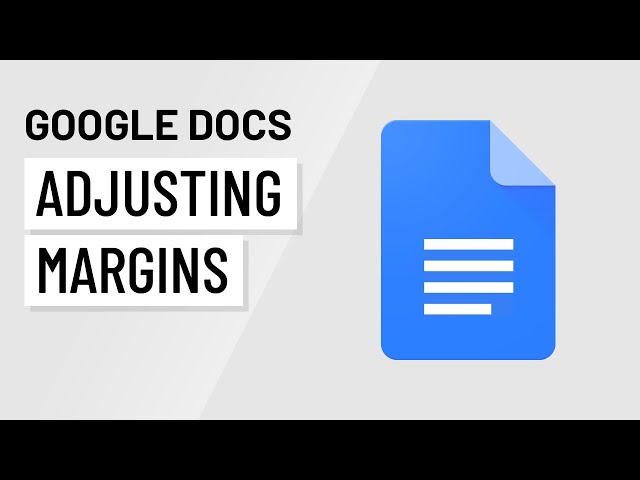Margin adjustment is a crucial aspect of document formatting in Google Docs, allowing users to control the white space around the text and other elements on a page. By adjusting margins, you can enhance the readability, aesthetics, and organization of your documents.
Importance and Benefits:
- Improved Readability: Wider margins provide more white space, reducing visual clutter and making it easier for readers to focus on the content.
- Enhanced Aesthetics: Balanced margins create a visually appealing layout, adding a professional and polished touch to your documents.
- Optimized Printing: Proper margin settings ensure that your document prints correctly, avoiding any unwanted cut-offs or overlaps.
How to Change Margins in Google Docs:
- Select the Document: Open the Google Docs document in which you want to adjust margins.
- Go to Page Setup: Click on the “File” menu and select “Page Setup.”
- Set Margins: In the Page Setup dialog box, you’ll find margin settings for “Top,” “Bottom,” “Left,” and “Right.” Enter the desired margin values in inches or centimeters.
- Apply Changes: Click “OK” to apply the margin changes to your document.
How to Change Margins in Google Docs
Margin adjustment in Google Docs offers several key aspects that contribute to the overall formatting and presentation of your documents. Here are six essential aspects to consider:
- Precision: Margins can be set to specific measurements, ensuring precise control over the white space around your content.
- Symmetry: Balanced margins create a visually harmonious layout, enhancing the aesthetics of your document.
- Readability: Wider margins improve readability by reducing visual clutter and providing more breathing room for the text.
- Printability: Proper margin settings ensure that your document prints correctly, avoiding any unwanted cut-offs or overlaps.
- Customization: Margins can be tailored to suit different document types and purposes, from formal letters to creative brochures.
- Collaboration: Consistent margin settings facilitate collaboration, ensuring that multiple users work with the same document formatting.
By understanding these key aspects, you can effectively adjust margins in Google Docs to enhance the readability, aesthetics, and overall impact of your documents. For instance, a wider top margin can accommodate a header or title, while narrower side margins can create a more compact and focused layout. Additionally, consistent margin settings across multiple documents contribute to a cohesive and professional presentation.
Precision
Precision in margin adjustment is crucial in Google Docs as it empowers users to meticulously define the spacing around their content. This level of control enables the creation of documents with a polished and professional appearance, where every element is carefully positioned to enhance readability and visual appeal.
- Customization: Precise margins allow users to tailor their documents to specific needs and preferences. For instance, wider margins can accommodate headers, footers, or sidebars, while narrower margins can create a more compact layout.
- Consistency: Setting precise margins ensures consistency throughout a document or across multiple documents, creating a cohesive and organized appearance. This is particularly important for multi-page reports, presentations, or any document that requires a uniform layout.
- Printability: Precise margins are essential for ensuring that documents print correctly, avoiding any unwanted cut-offs or overlaps. This is especially important for documents intended for physical distribution or formal submissions.
- Accessibility: Precise margins contribute to accessibility by providing ample white space around text, making it easier for readers with visual impairments or dyslexia to navigate and comprehend the content.
In summary, precision in margin adjustment in Google Docs empowers users to create visually appealing, well-organized, and accessible documents that effectively convey their intended message.
Symmetry
In the context of “how to change margins in Google Docs,” symmetry plays a crucial role in achieving a visually pleasing and well-structured document. Balanced margins create a sense of order and harmony, guiding the reader’s eye effortlessly through the content.
- Enhanced Visual Appeal: Symmetrical margins distribute white space evenly around the text, creating a balanced and aesthetically pleasing layout. This visual harmony enhances the overall impact of the document, making it more engaging and attractive to readers.
- Improved Readability: Balanced margins improve readability by reducing visual clutter and creating a clear visual hierarchy. The consistent spacing around the text allows readers to focus on the content without distractions, enhancing their comprehension and retention.
- Professional Appearance: Symmetrical margins convey a sense of professionalism and attention to detail. Documents with balanced margins appear polished and well-crafted, making a positive impression on readers and increasing their credibility.
- Consistency and Cohesion: Balanced margins contribute to the consistency and cohesion of a document. By maintaining uniform margins throughout, you create a cohesive visual flow that enhances the reader’s experience and makes the document easier to navigate.
In summary, understanding the importance of symmetry in margin adjustment empowers you to create visually appealing, well-organized, and professional documents that effectively communicate your intended message.
Readability
In the context of “how to change margins in Google Docs,” readability is of paramount importance. Wider margins play a crucial role in enhancing the readability of a document by addressing two key factors: visual clutter and breathing room.
- Reduced Visual Clutter: Wider margins create more white space around the text, effectively reducing visual clutter. This allows readers to focus on the content without distractions, improving their comprehension and retention. By minimizing visual distractions, wider margins make the text more accessible and easier to process.
- Increased Breathing Room: Wider margins provide more breathing room for the text, creating a less cramped and more inviting reading experience. Ample white space between lines and paragraphs improves the flow of the text, making it easier for readers to navigate and follow along. This breathing room reduces eye strain and fatigue, allowing readers to engage with the content for longer periods.
By understanding the connection between wider margins and improved readability, users can effectively adjust margins in Google Docs to enhance the accessibility, comprehension, and overall impact of their documents. Wider margins promote a reader-friendly environment that supports effective communication and knowledge dissemination.
Printability
In the realm of document creation and editing, ensuring proper printability is of paramount importance. When dealing with “how to change margins in Google Docs,” understanding the connection between margin settings and printability is crucial for producing high-quality printed documents.
- Accurate Page Layout: Proper margin settings guarantee that the content of your document is positioned correctly on the page during printing. This prevents any crucial information from being cut off or overlapping with other elements, ensuring a clean and professional-looking printout.
- Optimal Paper Utilization: By adjusting margins appropriately, you can optimize paper usage and minimize unnecessary blank spaces. This not only reduces paper waste but also contributes to cost savings, especially when printing large volumes of documents.
- Enhanced Readability: Proper margins provide ample white space around the printed text, improving readability and reducing eye strain for readers. This is particularly important for documents intended for extensive reading, such as reports, articles, or academic papers.
- Compliance with Standards: In certain industries and professional settings, specific margin requirements may exist for printed documents. By adhering to these standards, you ensure that your documents meet the necessary criteria for submission or compliance purposes.
By comprehending the significance of proper margin settings for printability, users of Google Docs can make informed decisions when adjusting margins. This ensures that their printed documents are not only visually appealing but also accurate, efficient, and compliant with any applicable standards.
Customization
In the context of “how to change margins in Google Docs,” customization plays a pivotal role in adapting documents to a wide range of purposes and styles. Margins are not merely static boundaries but rather malleable elements that can be adjusted to enhance the overall impact and effectiveness of a document.
- Purpose-Driven Margins: Margins can be tailored to suit specific document purposes. Formal letters, for instance, typically employ wider margins to convey a sense of professionalism and formality. In contrast, creative brochures may use narrower margins to maximize content visibility and visual impact.
- Document Type Considerations: Different document types have unique margin requirements. Resumes, for example, often use narrow margins to present essential information concisely, while research papers typically employ wider margins to accommodate extensive citations and footnotes.
- Visual Hierarchy and Emphasis: Margins can be used to create visual hierarchy and draw attention to specific elements within a document. Wider margins around headings and subheadings, for instance, can enhance their prominence and make it easier for readers to navigate the content.
- Branding and Consistency: Margins can contribute to branding and consistency across multiple documents. By establishing standardized margin settings for a particular organization or project, users can ensure a cohesive visual identity and maintain a consistent look and feel.
Understanding the importance of customization in margin adjustment empowers users to create documents that are not only visually appealing but also tailored to their specific needs and purposes. By carefully considering the type of document, its intended audience, and the desired impact, users can harness the power of margins to enhance communication, convey professionalism, and achieve their desired outcomes.
Collaboration
Within the realm of “how to change margins in Google Docs,” collaboration is a crucial aspect that underscores the importance of consistent margin settings. When multiple users work on the same document, maintaining uniformity in margins is essential for several reasons:
- Cohesive Appearance: Consistent margin settings ensure a cohesive and professional appearance throughout the document, even when multiple individuals contribute to its creation. This uniformity eliminates visual inconsistencies that can arise from different margin preferences, maintaining a polished and well-structured document.
- Streamlined Editing: When margin settings are consistent, it becomes easier for collaborators to make edits and revisions without worrying about unintended formatting changes. This streamlines the editing process, reducing the need for constant adjustments and ensuring that everyone works on the same page (literally).
- Efficient Communication: Consistent margin settings facilitate clear communication among collaborators. By adhering to established margin guidelines, team members can avoid misunderstandings and misinterpretations that may arise from varying margin preferences. This promotes a shared understanding of the document’s layout and formatting, enabling effective collaboration.
- Time-Saving: Maintaining consistent margin settings saves time and effort for all collaborators. Instead of spending time adjusting margins each time they open the document, users can focus on the content and ideas, knowing that the formatting is already taken care of.
By understanding the significance of consistent margin settings in collaborative document editing, users of Google Docs can foster a productive and efficient work environment. Embracing this aspect ensures that multiple users can contribute seamlessly, resulting in a polished, well-organized, and visually appealing document.
Frequently Asked Questions
This section addresses common questions and misconceptions regarding margin adjustment in Google Docs, providing informative answers to guide users effectively.
Question 1: Why is it important to adjust margins in Google Docs?
Adjusting margins in Google Docs enhances the readability, aesthetics, and overall organization of your document. Proper margins improve visual appeal, reduce clutter, and ensure optimal printing results.
Question 2: How can I set custom margins in Google Docs?
To set custom margins, open the “File” menu, select “Page Setup,” and adjust the margin values under the “Margins” tab. Specify the desired measurements in inches or centimeters.
Question 3: What is the recommended margin size for different document types?
Margin sizes vary depending on the document type. Formal letters typically use wider margins (1 inch or more), while resumes and brochures may employ narrower margins (0.5 inches or less) to optimize space.
Question 4: How can I ensure consistent margins when collaborating with others?
To maintain consistency, establish clear margin guidelines and share them with collaborators. Use the “Styles” feature in Google Docs to create reusable margin presets that can be easily applied.
Question 5: What are the benefits of using wider margins?
Wider margins enhance readability, reduce eye strain, and provide ample space for annotations or comments. They also create a more formal and professional appearance for documents.
Question 6: How can I troubleshoot margin-related issues in Google Docs?
If you encounter margin issues, check the page setup settings, ensure that the correct printer settings are selected, and consider resetting the margins to default values. Contact Google support for further assistance if needed.
By addressing these frequently asked questions, we aim to provide a comprehensive understanding of margin adjustment in Google Docs, empowering users to create polished and effective documents.
Transition to the next article section: Advanced Margin Techniques
Margin Adjustment Tips in Google Docs
Mastering margin adjustment in Google Docs can elevate the professionalism and effectiveness of your documents. Here are a few essential tips to guide you:
Tip 1: Optimize Readability: Wider margins enhance readability by providing more white space around the text. This reduces visual clutter and improves focus, making it easier for readers to comprehend your content.
Tip 2: Enhance Visual Appeal: Balanced and symmetrical margins create a visually appealing layout. They add a polished touch to your documents, making them more presentable and engaging for readers.
Tip 3: Ensure Print Accuracy: Proper margin settings are crucial for accurate printing. They prevent text and other elements from being cut off or overlapping, ensuring that your printed documents look as intended.
Tip 4: Facilitate Collaboration: Consistent margin settings are essential when collaborating with others on a document. They eliminate formatting discrepancies and ensure that everyone works on the same page, literally.
Tip 5: Utilize Page Setup Options: The Page Setup dialog box in Google Docs provides comprehensive margin adjustment options. Explore the “Margins” tab to set custom margins, orientation, and page size.
Tip 6: Consider Document Type: The ideal margin size depends on the document type. Formal letters typically require wider margins, while resumes and brochures may use narrower margins for space optimization.
By incorporating these tips into your Google Docs workflow, you can create polished, professional, and visually appealing documents that effectively convey your message.
Transition to the conclusion: Mastering margin adjustment in Google Docs empowers you to elevate your documents to the next level.
Conclusion
Mastering margin adjustment in Google Docs empowers you to elevate your documents to the next level. By understanding the importance of margins, utilizing the available tools, and applying effective techniques, you can create polished, professional, and visually appealing documents that effectively convey your message.
Remember, well-adjusted margins enhance readability, improve visual appeal, ensure print accuracy, facilitate collaboration, and cater to different document types. Embrace the power of margins in Google Docs, and unlock the potential for creating impactful and engaging documents that stand out from the rest.
Youtube Video: