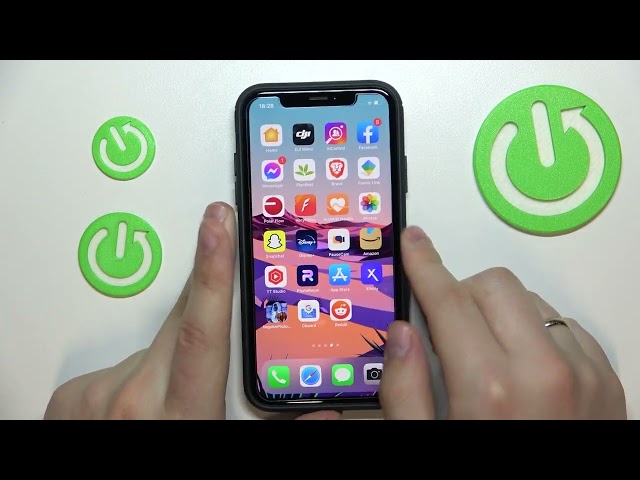Blurry videos on an iPhone can be frustrating, especially if you’re trying to capture a special moment. There are a few things you can do to fix a blurry video on your iPhone.
First, make sure that your iPhone’s camera lens is clean. A dirty lens can cause videos to appear blurry. To clean the lens, use a soft, dry cloth to gently wipe it off.
If your iPhone’s camera lens is clean and you’re still getting blurry videos, it’s possible that your iPhone’s camera is not focusing properly. To fix this, try tapping on the screen to focus the camera. You can also try adjusting the focus manually by sliding your finger up or down on the screen.
If you’re still having trouble fixing a blurry video on your iPhone, you may need to contact Apple Support for further assistance.
How to Fix a Blurry Video on iPhone
Blurry videos on an iPhone can be frustrating, especially if you’re trying to capture a special moment. To fix blurry videos on your iPhone, here are seven key aspects to consider:
- Camera Lens: Ensure the iPhone’s camera lens is clean.
- Focus: Tap the screen to focus the camera or adjust focus manually.
- Lighting: Improve lighting conditions for better focus.
- Stability: Hold the iPhone steady or use a tripod for stability.
- Settings: Check camera settings, such as resolution and frame rate.
- Software Updates: Keep your iPhone’s software up-to-date.
- Hardware Issues: If all else fails, consider hardware issues and contact Apple Support.
By addressing these key aspects, you can significantly improve the quality of your iPhone videos and minimize blurriness. Remember, a clean lens, proper focus, adequate lighting, stability, optimized settings, software updates, and all contribute to capturing clear and sharp videos on your iPhone.
Camera Lens
A clean camera lens is crucial for capturing sharp and clear videos on your iPhone. Dirt, dust, or smudges on the lens can scatter light, resulting in blurry or hazy videos. Regular cleaning of the camera lens is essential to maintain optimal image quality.
-
Facet 1: Understanding the Impact of a Dirty Lens
A dirty camera lens can cause several issues that contribute to blurry videos. Firstly, dirt particles can obstruct the path of light entering the lens, leading to reduced image clarity. Secondly, smudges or fingerprints on the lens can create uneven refraction, resulting in distorted or blurry images. -
Facet 2: Cleaning Techniques for the Camera Lens
To effectively clean the camera lens, use a soft, microfiber cloth specifically designed for cleaning lenses. Avoid using abrasive materials like paper towels or tissues, as they can scratch the delicate lens surface. Gently wipe the lens in circular motions to remove any dirt or debris. -
Facet 3: Regular Cleaning and Maintenance
Regular cleaning of the camera lens is essential to prevent the accumulation of dirt and dust. Make it a habit to clean the lens before and after every use, especially if you’re shooting in dusty or humid environments. This proactive approach will ensure that your iPhone’s camera is always ready to capture crisp and clear videos. -
Facet 4: Avoiding Common Mistakes
When cleaning the camera lens, avoid using harsh chemicals or cleaning solutions. These substances can damage the lens coating and affect image quality. Additionally, never blow air directly onto the lens, as this can introduce moisture or saliva, which can further blur your videos.
By adhering to these guidelines and maintaining a clean camera lens, you can significantly improve the quality of your iPhone videos and capture stunningly sharp and focused footage.
Focus
Achieving sharp and clear videos on your iPhone requires precise focus, and understanding how to focus the camera is crucial. When you tap the screen to focus, you’re instructing the camera to prioritize a specific area of the frame and capture it with maximum clarity. This is particularly important in situations where the subject is moving or the background is cluttered, as the camera may struggle to focus automatically.
By manually adjusting the focus, you can ensure that the most important elements of your video are in sharp focus, while the rest of the scene is intentionally blurred for artistic effect or to draw attention to the main subject. This technique is commonly used in cinematography and videography to create visually appealing and impactful shots.
Mastering the art of manual focus can significantly enhance your iPhone videography skills. It allows you to control the narrative of your videos, guide the viewer’s attention, and create professional-looking content. Whether you’re capturing precious moments or creating artistic masterpieces, understanding how to focus your iPhone’s camera manually is an invaluable asset.
Lighting
When it comes to capturing sharp and focused videos on your iPhone, lighting plays a crucial role. While modern smartphones offer impressive low-light capabilities, understanding how lighting affects focus can help you achieve even better results.
-
Facet 1: The Science of Light and Focus
Light is essential for the camera to capture clear images and videos. When there is insufficient light, the camera may struggle to focus accurately, resulting in blurry footage. Improving lighting conditions ensures that the camera has enough light to work with, enabling it to lock focus precisely. -
Facet 2: Natural Light vs. Artificial Light
Natural light, such as sunlight, is generally the most flattering and provides even illumination. However, in low-light conditions or indoors, artificial light sources like lamps or flash can be necessary. Understanding the characteristics of different light sources and their impact on focus can help you make informed decisions. -
Facet 3: Controlling Light Direction and Intensity
The direction and intensity of light can significantly affect the quality of your videos. Front lighting, for example, can create flat and washed-out images, while side lighting can add depth and dimension. By controlling the light’s direction and intensity, you can enhance the focus and create visually appealing videos. -
Facet 4: Practical Tips for Better Lighting
To improve lighting conditions for better focus, consider shooting outdoors in natural light whenever possible. If using artificial light, position the light source carefully to avoid harsh shadows or overexposure. Use reflectors or diffusers to soften and redirect light, and experiment with different lighting setups to find what works best for your subject and environment.
By understanding the connection between lighting and focus, you can optimize your iPhone’s video capabilities and capture stunningly sharp and well-lit videos.
Stability
Achieving sharp and focused videos on your iPhone requires a stable camera platform. Holding the iPhone steady or using a tripod minimizes camera shake and ensures that your videos remain crisp and clear.
-
Facet 1: Understanding Camera Shake
Camera shake occurs when the iPhone is not held steady during recording, resulting in blurry or shaky videos. This is especially noticeable when shooting at high magnifications or in low-light conditions, where the camera needs to work harder to capture a clear image. -
Facet 2: The Benefits of Stability
A stable camera platform, whether achieved by holding the iPhone steady or using a tripod, provides a solid foundation for capturing sharp videos. By minimizing camera shake, you allow the camera to focus accurately and capture clear and detailed footage. -
Facet 3: Holding the iPhone Steady
When shooting handheld, hold the iPhone firmly with both hands and keep your elbows tucked in close to your body. Avoid sudden movements and take a deep breath before recording to steady your hands. -
Facet 4: Using a Tripod
For maximum stability, use a tripod. A tripod provides a secure and steady platform for your iPhone, eliminating camera shake and allowing you to capture smooth and professional-looking videos.
By understanding the importance of stability and implementing these techniques, you can significantly improve the quality of your iPhone videos and capture stunningly sharp and focused footage.
Settings
Optimizing your iPhone’s camera settings can significantly impact the quality of your videos, including their sharpness and clarity. Understanding the relationship between camera settings and video quality is crucial for achieving the best possible results.
-
Facet 1: Resolution and Sharpness
Resolution refers to the number of pixels in a video, and it directly affects its sharpness. Higher resolution videos contain more pixels, resulting in sharper and more detailed images. For optimal sharpness, choose the highest resolution setting available on your iPhone. -
Facet 2: Frame Rate and Motion Blur
Frame rate measures the number of frames captured per second, and it plays a vital role in reducing motion blur. A higher frame rate captures more frames per second, reducing blur whenmoving subjects or fast-paced scenes. For smoother and sharper videos, select a higher frame rate setting. -
Facet 3: Video Formats and Compression
Different video formats use different compression algorithms, which can affect video quality. Some formats, like HEVC (High-Efficiency Video Coding), offer better compression without sacrificing quality. Understanding the different video formats and their impact on file size and quality can help you choose the best option for your needs. -
Facet 4: Advanced Settings
Some iPhone models offer advanced camera settings that provide even more control over video quality. These settings may include options for adjusting white balance, exposure, ISO, and shutter speed. Exploring and experimenting with these advanced settings can help you fine-tune your videos and achieve the desired look and feel.
By understanding the connections between camera settings and video quality, you can optimize your iPhone’s settings to capture sharper, clearer, and more professional-looking videos.
Software Updates
Maintaining up-to-date software on your iPhone is crucial for various reasons, including improving the quality of your videos. Software updates often include enhancements and fixes specifically designed to address issues related to camera performance and video clarity.
By updating your iPhone’s software, you gain access to the latest bug fixes and performance improvements, which can help resolve problems that may be causing blurry videos. Additionally, software updates may introduce new features or enhancements to the camera app, allowing you to take advantage of advanced video recording capabilities and improved image processing algorithms.
Keeping your iPhone’s software up-to-date ensures that you have the most stable and optimized version of the camera app, which can significantly contribute to capturing sharper and clearer videos. Neglecting software updates may leave your iPhone vulnerable to known issues or performance limitations that could compromise your video quality.
Hardware Issues
While the previously discussed factors contribute significantly to achieving sharp and focused videos on your iPhone, there may be instances where hardware issues can be the underlying cause of blurry videos. Hardware issues can manifest in various forms, such as a faulty camera module, autofocus malfunction, or image stabilization problems.
In such cases, it is crucial to consider hardware issues as a potential factor and seek assistance from Apple Support. Apple’s trained technicians have the expertise and resources to diagnose and address hardware-related problems effectively. Contacting Apple Support ensures that your iPhone undergoes thorough testing and receives the necessary repairs or replacements to restore its camera functionality.
Understanding the potential impact of hardware issues on video quality is essential for troubleshooting blurry videos on your iPhone. By considering hardware issues and contacting Apple Support when necessary, you can increase the likelihood of resolving the problem and capturing sharp, clear videos once again.
Frequently Asked Questions about Fixing Blurry Videos on iPhone
Below are some frequently asked questions about fixing blurry videos on your iPhone. These questions address common concerns and misconceptions, providing you with a comprehensive understanding of the topic.
Question 1: Why are my iPhone videos blurry?
Blurry videos on an iPhone can result from various factors, including a dirty camera lens, improper focus, inadequate lighting, camera shake, inappropriate settings, outdated software, or underlying hardware issues. Addressing each of these factors can help improve video clarity.
Question 2: How do I clean my iPhone camera lens?
To clean your iPhone camera lens, use a soft, microfiber cloth specifically designed for cleaning lenses. Gently wipe the lens in circular motions to remove dirt and debris. Avoid using abrasive materials or blowing air directly onto the lens, as these actions can damage the lens coating or introduce moisture.
Question 3: How do I focus my iPhone camera?
To focus your iPhone camera, tap on the screen to set the focus on a specific area. You can also adjust the focus manually by sliding your finger up or down on the screen. Ensuring proper focus is crucial for capturing sharp and clear videos.
Question 4: What lighting conditions are best for shooting videos on my iPhone?
Good lighting is essential for capturing sharp videos. Natural light, such as sunlight, provides even illumination and reduces the risk of blurry footage. When using artificial light, position the light source carefully to avoid harsh shadows or overexposure. Experiment with different lighting setups to find what works best for your subject and environment.
Question 5: How can I minimize camera shake while shooting videos on my iPhone?
To minimize camera shake, hold your iPhone steady with both hands and keep your elbows tucked in close to your body. Avoid sudden movements and take a deep breath before recording. For maximum stability, use a tripod to provide a secure platform for your iPhone.
Question 6: What iPhone settings should I adjust for better video quality?
For optimal video quality, choose the highest resolution and frame rate settings available on your iPhone. Experiment with different video formats and compression options to find the best balance between file size and quality. Additionally, explore advanced settings such as white balance, exposure, ISO, and shutter speed to fine-tune your videos and achieve the desired look and feel.
By addressing these common questions and concerns, you can gain a deeper understanding of how to fix blurry videos on your iPhone and capture sharp, clear, and professional-looking footage.
Transition to the next article section…
Tips to Fix Blurry Videos on iPhone
Capturing sharp and clear videos on your iPhone requires attention to various factors. Here are some essential tips to help you achieve optimal video quality:
Tip 1: Ensure a Clean Camera LensRegularly clean the camera lens with a soft microfiber cloth to remove dirt, dust, and smudges that can obstruct light and cause blurry videos.
Tip 2: Focus AccuratelyTap the screen to focus the camera on the desired subject. For more precise control, manually adjust the focus by sliding your finger up or down on the screen.
Tip 3: Optimize Lighting ConditionsShoot in well-lit environments or use external light sources to avoid blurry footage caused by insufficient light.
Tip 4: Stabilize the CameraHold the iPhone steady or use a tripod to minimize camera shake and prevent blurry videos, especially when recording at high magnifications or in low-light conditions.
Tip 5: Adjust Camera SettingsChoose the highest resolution and frame rate settings for sharper videos. Explore advanced settings like white balance and exposure to fine-tune the image quality.
Tip 6: Keep Software UpdatedRegularly update your iPhone’s software to access the latest camera enhancements and bug fixes that can improve video quality.
Tip 7: Consider Hardware IssuesIf all else fails, consider the possibility of hardware issues. Contact Apple Support for professional diagnosis and repair services to resolve any underlying hardware problems affecting video clarity.
By implementing these tips, you can significantly enhance the quality of your iPhone videos and capture sharp, focused, and visually appealing footage.
Transition to the conclusion…
Conclusion
Achieving sharp and focused videos on your iPhone requires a comprehensive understanding of various factors that influence video quality. This article has thoroughly explored the causes of blurry videos and provided practical solutions, including cleaning the camera lens, optimizing focus, ensuring adequate lighting, stabilizing the camera, adjusting settings, keeping software updated, and addressing potential hardware issues.
By implementing the techniques and tips outlined in this article, you can significantly improve the quality of your iPhone videos and capture stunningly clear and visually appealing footage. Remember, regular maintenance, attention to detail, and a commitment to learning can empower you to create professional-looking videos with your iPhone, preserving your cherished moments and experiences in sharp and vibrant clarity.
Youtube Video: