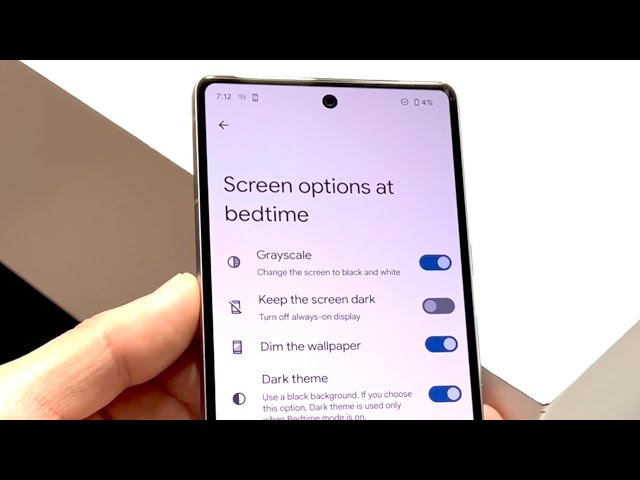How to Fix Black and White Screen on Android Phone
A black and white screen on an Android phone is a common issue that can be caused by a variety of factors, including software glitches, hardware problems, or a combination of both. While it can be frustrating to deal with, there are a number of steps you can take to fix the problem and get your phone back to normal.
In this article, we will discuss the most common causes of a black and white screen on an Android phone and provide step-by-step instructions on how to fix the problem. We will also provide tips on how to prevent the problem from happening again in the future.
How to Fix Black and White Screen on Android Phone
A black and white screen on an Android phone can be a frustrating problem, but it is usually easy to fix. Here are eight key aspects to consider when troubleshooting this issue:
- Software glitch: A software glitch can cause the phone’s display to go black and white. This can be fixed by restarting the phone.
- Hardware problem: A hardware problem, such as a damaged display or loose connection, can also cause the screen to go black and white. This may require professional repair.
- Display settings: The phone’s display settings may be set to grayscale. This can be fixed by going to the phone’s settings and changing the display mode to color.
- Accessibility features: Some accessibility features, such as high contrast mode, can cause the screen to go black and white. This can be fixed by turning off these features.
- Third-party apps: A third-party app may be causing the screen to go black and white. This can be fixed by uninstalling the app.
- Safe mode: Booting the phone into safe mode can help to identify if a third-party app is causing the problem.
- Factory reset: A factory reset can fix a variety of software problems, including a black and white screen. This should be considered as a last resort, as it will erase all data from the phone.
- Professional repair: If none of the above steps fix the problem, it may be necessary to take the phone to a professional for repair.
By understanding the key aspects of this issue, you can troubleshoot the problem and get your phone back to normal quickly and easily.
Software glitch
A software glitch is a temporary malfunction in a phone’s software that can cause a variety of problems, including a black and white screen. Software glitches can be caused by a number of factors, such as corrupted files, incompatible apps, or a faulty operating system. While software glitches can be frustrating, they are usually easy to fix. In most cases, simply restarting the phone will resolve the issue.
-
Common causes of software glitches: Software glitches can be caused by a variety of factors, including:
- Corrupted files
- Incompatible apps
- A faulty operating system
-
Symptoms of a software glitch: A software glitch can cause a variety of symptoms, including:
- A black and white screen
- Frozen apps
- Unexpected shutdowns
- How to fix a software glitch: In most cases, a software glitch can be fixed by simply restarting the phone. This will close all running apps and clear the phone’s memory, which can resolve the glitch. If restarting the phone does not fix the problem, you may need to factory reset the phone. This will erase all data from the phone, so be sure to back up your data before performing a factory reset.
By understanding the causes and symptoms of software glitches, you can quickly and easily fix the problem and get your phone back to normal.
Hardware problem
Hardware problems are a common cause of black and white screens on Android phones. A damaged display or loose connection can disrupt the flow of electrical signals between the phone’s motherboard and the display, causing the screen to go black and white or display other visual artifacts.
-
Damaged display
A damaged display is one of the most common causes of a black and white screen on an Android phone. A damaged display can be caused by a number of factors, such as dropping the phone, hitting it against a hard surface, or exposing it to water. If the display is damaged, it will need to be replaced by a professional.
-
Loose connection
A loose connection between the phone’s motherboard and the display can also cause the screen to go black and white. This can be caused by a number of factors, such as a faulty connector or a loose cable. If the connection is loose, it will need to be repaired by a professional.
If you are experiencing a black and white screen on your Android phone, it is important to have it diagnosed by a professional to determine if the problem is caused by a hardware issue. If the problem is caused by a hardware issue, it will need to be repaired by a professional.
Display settings
The display settings on your Android phone can have a significant impact on the way that colors are displayed on the screen. If the display settings are set to grayscale, the screen will display all colors in shades of gray, which can make it difficult to see and use the phone. To fix a black and white screen on an Android phone that is caused by grayscale display settings, you can change the display mode to color in the phone’s settings.
Here are the steps on how to change the display mode to color on an Android phone:
- Open the Settings app on your phone.
- Tap on the Display option.
- Tap on the Screen mode option.
- Select the Color option.
Once you have changed the display mode to color, the screen should return to normal and you should be able to see colors correctly again.It is important to note that the steps on how to change the display mode to color may vary depending on the make and model of your Android phone. However, the general steps should be similar.
If you are still having trouble fixing a black and white screen on your Android phone, you may need to contact the manufacturer of your phone for assistance.
Accessibility features
Accessibility features are designed to make it easier for people with disabilities to use their Android phones. One such feature is high contrast mode, which increases the contrast between the text and the background, making it easier to read. However, high contrast mode can also cause the screen to go black and white, which can be undesirable.
- Role of accessibility features: Accessibility features play a crucial role in making technology accessible to individuals with disabilities. They enable users to customize their devices and applications to meet their specific needs and preferences.
- High contrast mode: High contrast mode is a common accessibility feature that enhances the visibility of text by increasing the contrast between the foreground and background colors. This feature is particularly beneficial for individuals with low vision or color blindness.
- Impact on screen colors: While high contrast mode improves text readability, it can also affect the overall color scheme of the screen. By increasing the contrast, it may cause the screen to display in black and white, which can be undesirable for some users.
- Disabling high contrast mode: To fix a black and white screen caused by high contrast mode, users can disable this feature in their phone’s accessibility settings. This will restore the original color scheme and allow users to view content in its intended colors.
In summary, accessibility features are valuable tools for individuals with disabilities, and high contrast mode specifically enhances text readability. However, users should be aware that high contrast mode can affect screen colors, and they can disable this feature if they prefer to view content in its original colors.
Third-party apps
Third-party apps, or apps that are not developed by the manufacturer of your Android phone, can sometimes cause problems with the phone’s display, including causing the screen to go black and white. This can happen for a variety of reasons, such as if the app is not compatible with your phone’s operating system or if the app contains malware.
- Identifying problematic apps: To identify if a third-party app is causing the black and white screen issue on your Android phone, you can try uninstalling apps one by one and restarting your phone after each uninstallation. Once the problematic app is uninstalled, your phone’s screen should return to normal colors.
- Malware concerns: In some cases, a black and white screen on an Android phone can be caused by malware, which is malicious software that can infect your phone and cause a variety of problems. If you suspect that your phone may be infected with malware, you can try running a malware scan using a reputable antivirus app.
- Compatibility issues: Another potential cause of a black and white screen on an Android phone is compatibility issues between the phone’s operating system and a third-party app. If you have recently updated your phone’s operating system or installed a new app, try uninstalling the app and see if that resolves the issue.
- App permissions: Some third-party apps may require access to certain permissions on your phone, such as the ability to change the display settings. If an app has been granted permission to change the display settings, it could potentially cause the screen to go black and white.
By understanding the potential connection between third-party apps and a black and white screen on your Android phone, you can take steps to troubleshoot the issue and restore your phone’s display to normal.
Safe mode
Booting an Android phone into safe mode is a troubleshooting step that can be used to identify if a third-party app is causing a problem with the phone’s display, including causing the screen to go black and white.
- Safe mode overview: Safe mode is a diagnostic mode that temporarily disables all third-party apps on the phone. This allows you to identify if a third-party app is causing a problem without having to uninstall each app individually.
- How to boot into safe mode: To boot into safe mode on most Android phones, press and hold the power button until the power off menu appears. Then, tap and hold the power off option until the phone prompts you to reboot into safe mode.
- Identifying problematic apps: If the phone’s screen returns to normal colors after booting into safe mode, it indicates that a third-party app is likely causing the problem. You can then uninstall apps one by one and restart the phone in normal mode to identify the specific problematic app.
- Cautions: It’s important to note that safe mode only disables third-party apps and does not affect the phone’s system apps. Additionally, some third-party apps may still be able to run in safe mode if they have been granted certain permissions.
By understanding the connection between safe mode and identifying third-party apps that may be causing a black and white screen on an Android phone, you can effectively troubleshoot the issue and restore your phone’s display to normal.
Factory reset
A factory reset is a troubleshooting step that can be used to fix a variety of software problems on an Android phone, including a black and white screen. A factory reset restores the phone to its original factory settings, which can resolve software glitches and other issues that may be causing the screen to go black and white.
- Data loss: The main disadvantage of a factory reset is that it will erase all data from the phone, including apps, contacts, messages, and photos. This is why it is important to consider a factory reset as a last resort, after other troubleshooting steps have failed.
- Resolving software issues: A factory reset can resolve a variety of software problems that may be causing the screen to go black and white, such as software glitches, corrupted files, and incompatible apps.
- Alternative solutions: Before performing a factory reset, it is recommended to try other troubleshooting steps, such as restarting the phone, checking for software updates, and uninstalling recently installed apps. These steps may be able to resolve the issue without erasing all data from the phone.
- Backing up data: If a factory reset is necessary, it is important to back up all important data from the phone to a computer or cloud storage service. This will ensure that the data can be restored after the factory reset.
By understanding the connection between factory reset and resolving a black and white screen on an Android phone, users can make an informed decision about whether or not to perform a factory reset. It is important to weigh the potential benefits of resolving the issue against the risk of losing data, and to take appropriate steps to back up important data before proceeding.
Professional repair
When troubleshooting a black and white screen on an Android phone, it is important to consider the potential need for professional repair. While many issues can be resolved through self-troubleshooting measures, some problems may require the expertise and specialized tools of a professional technician.
- Hardware complexities: Smartphone displays are intricate components that involve delicate connections and precise calibrations. Attempting to repair hardware issues without proper training and equipment can further damage the device.
- Advanced diagnostics: Professional repair technicians have access to advanced diagnostic tools and techniques that enable them to accurately identify the root cause of the black and white screen issue.
- Specialized parts: Replacing a damaged display or other hardware components often requires specialized parts that may not be readily available to the general public. Repair professionals have access to a network of suppliers and can obtain the necessary parts.
- Warranty considerations: Attempting self-repairs may void the phone’s warranty, limiting future options for support and coverage.
By recognizing the limitations of self-troubleshooting and the benefits of professional repair, users can make informed decisions about the best course of action to resolve a black and white screen issue on their Android phone.
Frequently Asked Questions about Fixing Black and White Screen on Android Phone
This section addresses common concerns and misconceptions regarding the troubleshooting process for black and white screen issues on Android phones.
Question 1: Can restarting my phone resolve a black and white screen issue?
Restarting the phone can sometimes resolve software glitches that may be causing the black and white screen issue. It is a simple and quick troubleshooting step that can be attempted before proceeding to more complex measures.
Question 2: How can I determine if a third-party app is causing the problem?
Booting the phone into safe mode can help identify if a third-party app is the culprit. In safe mode, only the pre-installed system apps are operational, allowing you to observe if the screen returns to normal colors. If so, it suggests that a third-party app may be causing the issue.
Question 3: What are the risks associated with performing a factory reset?
A factory reset erases all user data and restores the phone to its original settings. While it can resolve software issues, it is important to note the potential loss of important data. Therefore, creating a backup before performing a factory reset is highly recommended.
Question 4: When is it necessary to seek professional repair?
If the black and white screen issue persists despite trying various troubleshooting steps, it may indicate a hardware problem. In such cases, seeking professional repair is advisable as it requires specialized knowledge and tools to diagnose and fix hardware-related issues.
Question 5: Can I fix a damaged display on my own?
Repairing a damaged display is generally not recommended for individuals without technical expertise and specialized equipment. Attempting self-repairs may further damage the phone and void the warranty.
Question 6: What are some preventive measures to avoid black and white screen issues?
While not all issues are preventable, certain measures can help minimize the risk. These include keeping the phone’s software up to date, avoiding exposure to extreme temperatures, and handling the phone with care to prevent physical damage to the display.
Understanding these frequently asked questions can provide valuable guidance when troubleshooting a black and white screen issue on an Android phone.
Transition to the next article section: Additional Tips and Considerations
Tips to Fix Black and White Screen on Android Phone
To effectively troubleshoot and resolve a black and white screen issue on an Android phone, consider implementing the following practical tips:
Tip 1: Restart the Phone
Restarting the phone can often resolve minor software glitches that may be causing the screen to display in black and white. Simply turn the phone off and then back on to refresh the system and potentially eliminate the issue.Tip 2: Check for Software Updates
Installing the latest software updates for your Android phone can provide bug fixes and improvements that may address the black and white screen problem. Go to the phone’s settings to check for available updates and install them if necessary.Tip 3: Remove Recently Installed Apps
If the black and white screen issue started after installing a particular app, try uninstalling that app and restarting the phone. A faulty or incompatible app may be causing the problem.Tip 4: Boot into Safe Mode
Booting the phone into safe mode temporarily disables all third-party apps, allowing you to determine if one of these apps is causing the screen issue. If the screen returns to normal colors in safe mode, it indicates a third-party app is likely the culprit.Tip 5: Perform a Factory Reset
As a last resort, performing a factory reset can restore the phone to its original settings and potentially resolve the black and white screen issue. However, this will erase all data on the phone, so be sure to back up important files beforehand.Tip 6: Contact the Phone Manufacturer
If none of the above steps resolve the problem, contact the manufacturer of your Android phone. They may provide additional troubleshooting guidance or arrange for professional repair if necessary.
Conclusion
A black and white screen on an Android phone can be a frustrating issue, but it can usually be fixed with a few simple steps. By following the troubleshooting tips outlined in this article, you can identify the cause of the problem and restore your phone’s screen to normal.
If you are unable to fix the problem on your own, you may need to contact the manufacturer of your phone or take it to a professional repair shop. However, by understanding the potential causes of a black and white screen and the steps you can take to fix it, you can increase your chances of resolving the issue quickly and easily.
Youtube Video: