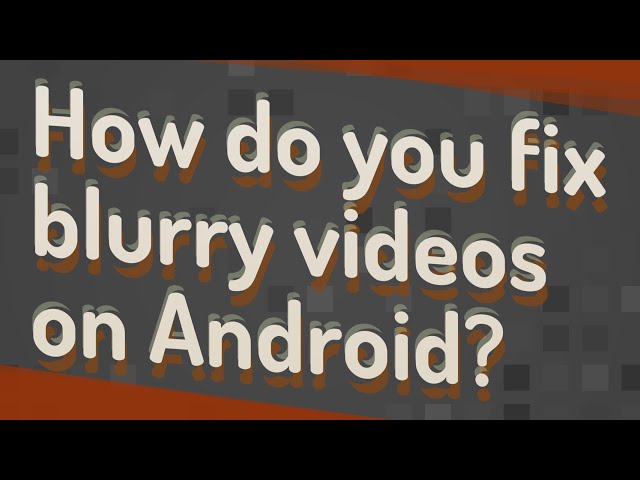Video blurriness on Android devices can stem from various causes, including camera lens smudges, improper focus, or video compression artifacts. Fortunately, several techniques can effectively resolve these issues and enhance video clarity.
Firstly, ensuring a clean camera lens is paramount. Smudges or dirt on the lens can significantly impair image quality. Gently wiping the lens with a microfiber cloth can remove any obstructing particles.
Secondly, proper focus is crucial for sharp videos. Most Android cameras offer autofocus capabilities, but manually adjusting the focus can sometimes yield better results. Tap the screen where you want the camera to focus, and it will adjust accordingly.
Thirdly, video compression can sometimes introduce blurriness to reduce file size. Adjusting the camera’s video resolution and bitrate settings can mitigate this issue. Higher resolution and bitrate values generally produce clearer videos but result in larger file sizes.
Lastly, utilizing video editing software can further enhance video clarity. Many apps offer features like sharpening filters and stabilization tools to reduce blur and improve overall video quality.
How to Fix Blurry Videos on Android
Blurry videos on Android devices can be frustrating, but there are several key aspects to consider when troubleshooting this issue:
- Camera Lens: Clean the lens to remove smudges or dirt.
- Focus: Ensure proper focus, especially in low-light conditions.
- Resolution: Use a higher video resolution for better clarity.
- Bitrate: Adjust the bitrate to balance quality and file size.
- Stabilization: Utilize image stabilization features to reduce blur from camera shake.
- Lighting: Ensure adequate lighting to avoid blurry videos in low-light conditions.
- Video Editing: Use video editing software to sharpen and enhance video clarity.
- Hardware Limitations: Consider the capabilities of the device’s camera hardware.
Understanding these aspects can help you diagnose and resolve blurry video issues on your Android device. For instance, if the blurriness is consistent across different lighting conditions, it may indicate a hardware issue with the camera lens or sensor. Alternatively, if the blurriness only occurs in low-light conditions, adjusting the camera settings for better focus and exposure can improve video clarity.
Camera Lens
A smudged or dirty camera lens is a common cause of blurry videos on Android devices. When the lens is obstructed, it can scatter light and reduce the clarity of the image. Cleaning the lens is a simple but effective way to improve video quality.
To clean the camera lens, use a soft, microfiber cloth. Avoid using abrasive materials or harsh chemicals, as these can damage the lens. Gently wipe the lens in a circular motion to remove any smudges or dirt. Once the lens is clean, test the camera to see if the video quality has improved.
Keeping the camera lens clean is an important part of maintaining the overall health of your Android device. It is a simple task that can significantly improve the quality of your videos and photos.
Focus
Achieving proper focus is crucial for capturing sharp and clear videos, particularly in low-light conditions. When the camera struggles to focus, the resulting footage can appear blurry and out of focus.
- Automatic Focus: Most Android devices employ autofocus, which automatically adjusts the lens to achieve focus. However, in low-light conditions, the camera may struggle to find a clear subject to focus on. To address this, tap on the screen to indicate the desired focus point and lock the focus.
- Manual Focus: Some Android cameras offer manual focus, allowing you to fine-tune the focus precisely. This can be particularly useful in low-light conditions where autofocus may not be reliable. Adjust the focus ring or slider until the subject appears sharp and clear.
- Focus Assist: Some camera apps provide focus assist features, such as focus peaking or a focus magnifier. These tools can help you visualize the area in focus and make precise adjustments.
- Lighting: Adequate lighting is essential for proper focus. In low-light conditions, consider using a supplemental light source or enabling the camera’s flash to improve visibility.
By understanding and implementing these techniques, you can ensure proper focus and minimize blur in your videos, even in challenging low-light conditions.
Resolution
Resolution refers to the number of pixels that make up a video frame. A higher resolution video will have more pixels, resulting in a sharper and clearer image. Conversely, a lower resolution video will have fewer pixels, leading to a blurrier and less detailed image.
When it comes to fixing blurry videos on Android, increasing the video resolution can be an effective solution. By selecting a higher resolution setting in the camera app, you instruct the device to capture more pixels per frame. This results in a video with improved clarity and reduced blur.
For instance, if you are experiencing blurry videos when recording in 720p resolution, try switching to 1080p or even 4K resolution. The higher resolution will capture more detail and produce a noticeably clearer video.
It is important to note that increasing the video resolution also increases the file size. Higher resolution videos require more storage space on your device and may consume more bandwidth if you are sharing them online.
Bitrate
Bitrate, measured in megabits per second (Mbps), determines the amount of data encoded into a video per second. It plays a crucial role in balancing video quality and file size.
- Higher Bitrate: A higher bitrate allocates more data to each video frame, resulting in better image quality, sharper details, and reduced blur. However, this also increases the file size, making the video more demanding in terms of storage space and bandwidth.
- Lower Bitrate: A lower bitrate reduces the amount of data available for each frame, leading to a smaller file size. While this can be beneficial for sharing and storage, it may compromise video quality, potentially introducing blur and pixelation.
Finding the optimal bitrate setting for your Android device depends on the intended use of the video. For videos that will be viewed on a large screen or TV, a higher bitrate is recommended to maintain high quality. Conversely, for videos that will be shared online or viewed on a smaller screen, a lower bitrate may be sufficient, striking a balance between acceptable quality and reduced file size.
Stabilization
Camera shake is a common cause of blurry videos, especially when recording handheld or in low-light conditions. Image stabilization features in Android devices aim to counteract camera shake and produce smoother, sharper videos.
- Optical Image Stabilization (OIS): OIS uses specialized hardware within the camera module to physically shift the lens or sensor to compensate for camera shake. This provides real-time stabilization, reducing blur and producing steadier videos.
- Electronic Image Stabilization (EIS): EIS utilizes software algorithms to analyze and adjust video frames to minimize the effects of camera shake. While less effective than OIS, EIS is more commonly found in smartphones due to its lower cost and power consumption.
- Hybrid Image Stabilization: Some Android devices combine OIS and EIS to achieve optimal stabilization results. This hybrid approach leverages the strengths of both hardware and software to effectively reduce blur from camera shake.
- Digital Image Stabilization: DIS is a software-based stabilization method that analyzes video frames and applies motion blur reduction techniques. While not as effective as OIS or EIS, DIS can still improve video quality in certain situations, such as when recording with a shaky hand.
By understanding and utilizing the various image stabilization features available on Android devices, you can significantly reduce blur from camera shake and capture smoother, more professional-looking videos.
Lighting
Lighting plays a crucial role in capturing clear and sharp videos. When recording in low-light conditions, the camera struggles to gather sufficient light, resulting in blurry and grainy footage. To address this issue, ensuring adequate lighting is paramount.
By providing ample light, the camera sensor receives more photons, enabling it to capture clearer images with reduced noise and blur. This is especially important for low-light scenes or nighttime recordings. Consider using natural light sources such as windows or outdoor lighting whenever possible, as they provide soft and diffused illumination.
When natural light is insufficient, artificial lighting can be employed. LED lights, ring lights, or dedicated camera lights offer controllable and consistent illumination, allowing you to adjust the brightness and angle to optimize the lighting for your video.
Understanding the importance of adequate lighting empowers you to take proactive measures to improve video quality, especially in low-light conditions. By ensuring sufficient illumination, you can minimize blur, enhance clarity, and elevate the overall visual appeal of your videos.
Video Editing
Video editing software offers a powerful suite of tools to refine and enhance the clarity of blurry videos captured on Android devices. By leveraging post-processing techniques, you can mitigate the effects of blur and significantly improve the overall visual quality of your videos.
One of the key advantages of video editing software is the ability to apply sharpening filters. These filters work by accentuating the edges of objects in the video, resulting in a sharper and more defined image. By adjusting the intensity and radius of the sharpening filter, you can fine-tune the level of sharpening to achieve the desired clarity without introducing artificial-looking artifacts.
Additionally, video editing software often includes stabilization features that can help to reduce blur caused by camera shake. These features analyze the video footage and apply algorithms to smooth out shaky movements, resulting in a more stable and watchable video. By combining sharpening and stabilization techniques, you can effectively restore clarity to blurry videos, making them suitable for sharing, presentations, or personal enjoyment.
The practical significance of video editing in fixing blurry videos on Android is immense. It empowers users to salvage and enhance videos that may otherwise be unusable due to blur. Furthermore, video editing software provides creative control over the final output, allowing you to adjust various parameters to achieve your desired visual style and clarity.
Hardware Limitations
The quality of videos captured on Android devices is closely tied to the capabilities of the device’s camera hardware. Understanding these limitations can help you troubleshoot and mitigate blurry videos effectively.
- Camera Resolution: The resolution of a camera, measured in megapixels (MP), determines the number of pixels captured in each frame. Higher resolution cameras generally produce sharper and more detailed videos. However, higher resolution also demands more processing power and storage space.
- Lens Quality: The quality of the camera lens plays a crucial role in image clarity. Lenses with a wider aperture (lower f-number) allow more light to enter, resulting in brighter and less blurry videos in low-light conditions.
- Image Stabilization: Optical image stabilization (OIS) or electronic image stabilization (EIS) features help to reduce blur caused by camera shake. OIS uses physical mechanisms to stabilize the lens or sensor, while EIS employs software algorithms to compensate for movement.
- Sensor Size: Larger camera sensors can capture more light and produce better image quality, especially in low-light conditions. Larger sensors also enable shallower depth of field, allowing for more creative control over focus and background blur.
By considering the hardware limitations of your Android device, you can make informed decisions about camera settings and recording techniques to minimize blur and optimize video quality within the constraints of your device’s capabilities.
Frequently Asked Questions about Fixing Blurry Videos on Android
This section addresses common queries and misconceptions surrounding blurry videos on Android devices, providing clear and informative answers to assist users in resolving this issue.
Question 1: Why are my videos blurry even though my camera is clean?
Blurry videos can result from various factors beyond a dirty camera lens. Poor lighting conditions, improper focus, low video resolution, inadequate bitrate, camera shake, or hardware limitations can all contribute to blurry footage.
Question 2: What is the best way to ensure sharp focus when recording videos?
For optimal focus, tap the screen to indicate the desired focus point, especially in low-light conditions. Consider using manual focus if available, as it provides precise control over the focus. Additionally, ensure adequate lighting to assist the camera in achieving proper focus.
Question 3: How does increasing video resolution improve clarity?
Higher video resolution captures more pixels per frame, resulting in a sharper and more detailed image. By selecting a higher resolution setting, you instruct the device to capture more information, leading to improved clarity and reduced blur.
Question 4: What is the trade-off between bitrate and video quality?
Bitrate determines the amount of data allocated to each video frame. A higher bitrate provides better image quality and fewer artifacts but increases file size. Conversely, a lower bitrate reduces file size but may compromise video quality, potentially introducing blur and pixelation.
Question 5: How can I reduce blur caused by camera shake?
Camera shake can be mitigated using image stabilization features. Optical image stabilization (OIS) physically stabilizes the lens or sensor, while electronic image stabilization (EIS) uses software algorithms to reduce blur. Additionally, holding the device steadily or using a tripod can help minimize camera shake.
Question 6: Are there any hardware limitations that can affect video clarity?
Yes, the capabilities of the device’s camera hardware, such as camera resolution, lens quality, image stabilization, and sensor size, can impact video clarity. Understanding these limitations helps in making informed decisions about camera settings and recording techniques to optimize video quality within the device’s constraints.
Summary: Fixing blurry videos on Android involves addressing various factors such as lighting, focus, resolution, bitrate, camera shake, and hardware limitations. By understanding these aspects and implementing appropriate measures, users can significantly improve the clarity and quality of their videos.
Transition: This comprehensive guide delves into the technical aspects of video clarity and provides practical solutions for troubleshooting blurry videos on Android devices.
Tips to Fix Blurry Videos on Android
To enhance the clarity of videos captured on Android devices, consider implementing the following practical tips:
Tip 1: Ensure a Clean Camera Lens: A smudged or dirty camera lens can scatter light, reducing image clarity. Regularly clean the lens with a microfiber cloth to remove any obstructions.
Tip 2: Focus Properly: Proper focus is crucial for sharp videos. Tap the screen to indicate the desired focus point, especially in low-light conditions or when using autofocus.
Tip 3: Use a Higher Video Resolution: Higher resolution videos capture more pixels per frame, resulting in sharper and clearer images. Adjust the camera settings to select a higher resolution option.
Tip 4: Adjust Bitrate for Optimal Quality: Bitrate determines the amount of data allocated to each video frame. A higher bitrate provides better quality but increases file size. Experiment with different bitrate settings to find a balance between quality and file size.
Tip 5: Utilize Image Stabilization: Camera shake can cause blurry videos. Use image stabilization features, such as optical image stabilization (OIS) or electronic image stabilization (EIS), to minimize blur and produce smoother footage.
Tip 6: Ensure Adequate Lighting: Good lighting is essential for capturing clear videos. Utilize natural light sources or artificial lighting to provide sufficient illumination and reduce blur.
Tip 7: Consider Hardware Limitations: The camera hardware capabilities of your Android device can impact video clarity. Understand the limitations of your device and adjust settings accordingly.
Summary: By implementing these tips, you can significantly improve the clarity and quality of videos captured on your Android device. Remember to consider factors such as lighting, focus, resolution, bitrate, camera shake, and hardware limitations to optimize your video recording experience.
Conclusion
Blurry videos on Android devices can be a source of frustration, but understanding the underlying causes and implementing appropriate solutions can greatly improve video clarity. This article has explored the various aspects that contribute to blurry videos, including camera lens cleanliness, focus, resolution, bitrate, image stabilization, lighting, and hardware limitations.
By addressing these factors and implementing the practical tips provided, users can significantly enhance the quality of their videos. Remember to keep the camera lens clean, focus properly, use higher resolution settings, adjust bitrate for optimal quality, utilize image stabilization, ensure adequate lighting, and be mindful of hardware limitations. By following these guidelines, you can capture sharp, clear, and visually appealing videos using your Android device.
Youtube Video: