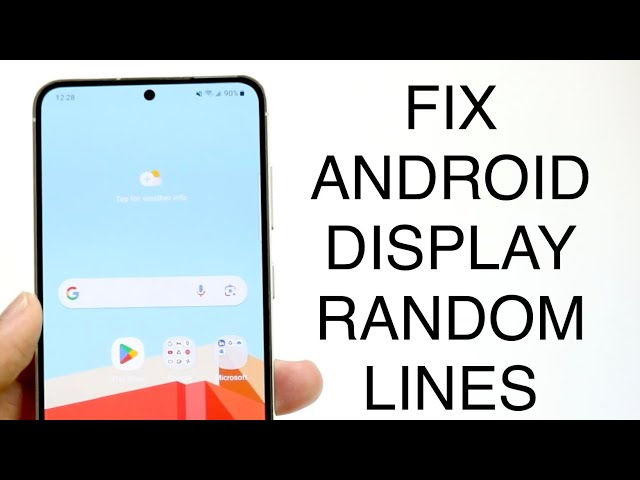A flashing screen on an Android device can be a frustrating and disruptive issue. It can be caused by various factors, including hardware problems, software glitches, or outdated drivers. Fortunately, there are several methods you can try to resolve this issue and restore your device to normal operation.
The importance of fixing a flashing screen extends beyond mere aesthetics. A persistent flashing screen can strain your eyes, making it difficult to use your device comfortably. Additionally, it can indicate a more serious underlying problem that may require professional attention.
To begin troubleshooting, it is essential to identify the potential cause of the flashing screen. If the issue arose after installing a new app or updating your device’s software, consider uninstalling the app or rolling back the update. Alternatively, if the problem persists across multiple apps and scenarios, it may be indicative of a hardware issue that necessitates repair.
How To Fix Flashing Screen on Android
A flashing screen on an Android device can be a frustrating and disruptive issue. To effectively address this problem, it is essential to understand the various aspects that can contribute to its occurrence.
- Hardware: Physical damage to the screen or internal components.
- Software: Bugs or glitches in the operating system or installed apps.
- Drivers: Outdated or corrupted graphics drivers.
- Overheating: Excessive heat can cause the screen to malfunction.
- Refresh Rate: Incompatible or incorrect screen refresh rate settings.
- Power Issues: Faulty battery or charging port.
- Malware: Malicious software can interfere with screen functionality.
These aspects highlight the multifaceted nature of a flashing screen issue on Android devices. Each aspect represents a potential cause that requires targeted troubleshooting and resolution strategies. By understanding these key aspects, users can systematically eliminate possible causes and effectively restore their device’s screen to normal operation.
Hardware
Physical damage to the screen or internal components of an Android device can manifest as a flashing screen issue. This damage could be the result of accidental drops, impacts, or exposure to extreme temperatures.
- Cracked Screen: A cracked or shattered screen can cause the display to flicker or show distorted colors.
- Damaged Display Panel: Internal damage to the display panel, such as broken pixels or faulty circuitry, can lead to a flashing screen.
- Loose Connections: Impacts or vibrations can loosen connections between the screen and the motherboard, resulting in a flashing screen.
- Water Damage: Exposure to liquids can damage the internal components of the device, including the screen, causing it to malfunction.
Addressing hardware-related flashing screen issues typically requires professional repair. Depending on the extent of the damage, it may involve replacing the screen, repairing internal components, or in severe cases, replacing the entire device.
Software
Bugs or glitches in the operating system or installed apps can manifest as a flashing screen issue on Android devices. These software-related problems can arise from various causes, including:
- Operating System Bugs: Software updates may introduce unexpected bugs that can cause the screen to flicker or display artifacts.
- App Incompatibility: Incompatible or poorly coded apps can interfere with the device’s graphics rendering, leading to a flashing screen.
- Malware: Malicious software can infect the device and disrupt the normal functioning of the screen.
- Corrupted Data: Damaged or corrupted data files associated with the display or graphics drivers can cause the screen to malfunction.
Addressing software-related flashing screen issues involves troubleshooting and eliminating potential causes:
- Update the Operating System: Installing the latest software updates can resolve bugs that may be causing the flashing screen.
- Uninstall Problematic Apps: If the issue started after installing a particular app, try uninstalling it to see if the problem persists.
- Scan for Malware: Use an antivirus app to scan for and remove any malicious software that may be affecting the device.
- Factory Reset: As a last resort, resetting the device to its factory settings can eliminate software glitches and restore the screen to normal operation.
Drivers
Outdated or corrupted graphics drivers can contribute to a flashing screen issue on Android devices. Graphics drivers play a crucial role in managing the communication between the device’s hardware and software, particularly the display. When these drivers are outdated or corrupted, they may fail to function correctly, resulting in screen flickering, distortion, or even complete display failure.
Updating graphics drivers is essential for maintaining optimal performance and stability. Neglecting driver updates can lead to compatibility issues with newer software or hardware, causing the screen to malfunction. Additionally, corrupted drivers can arise from various factors, such as incomplete installations, software conflicts, or virus infections.
To address a flashing screen issue related to graphics drivers, updating or reinstalling the drivers is recommended. This can be done through the device’s settings menu or by downloading the latest drivers directly from the manufacturer’s website. In some cases, a factory reset may be necessary to resolve driver-related issues.
Understanding the connection between outdated or corrupted graphics drivers and a flashing screen on Android devices helps users identify and troubleshoot this issue effectively. By keeping drivers up-to-date and addressing any driver-related problems promptly, users can maintain a stable and optimal user experience on their Android devices.
Overheating
Excessive heat can lead to a flashing screen on Android devices due to several interrelated factors. When a device overheats, its internal components, including the screen, are subjected to extreme temperatures. This can cause the screen to malfunction, resulting in flickering, distortion, or complete display failure.
Overheating can occur for various reasons, such as prolonged use of demanding apps or games, exposure to direct sunlight for extended periods, or a faulty battery. As the device’s temperature rises, the screen may begin to exhibit abnormal behavior as its components struggle to function correctly under the excessive heat. Understanding this connection is crucial for preventing and addressing flashing screen issues on Android devices.
To mitigate overheating and its associated screen problems, users should adopt responsible usage habits and implement preventive measures. Avoiding prolonged use of intensive apps or games, keeping the device in a cool environment, and using a cooling pad or fan can help regulate temperature and reduce the risk of overheating. Additionally, ensuring proper ventilation around the device and avoiding charging it while it is in use can further minimize heat buildup.
Refresh Rate
The refresh rate of a screen refers to the number of times per second that the display updates its image. Incompatible or incorrect refresh rate settings can lead to a flashing screen on Android devices, as they can cause the screen to flicker or tear as it attempts to display new frames at an incompatible rate.
- Mismatched Refresh Rate: When the refresh rate set for the device’s screen does not match the refresh rate of the content being displayed, it can result in a flashing or flickering screen. This often occurs when connecting an Android device to an external display or projector with a different refresh rate.
- Incorrect Refresh Rate Setting: Selecting an excessively high or low refresh rate setting for the device’s screen can also lead to a flashing or distorted display. Each device has an optimal refresh rate range that supports smooth and clear visuals.
- Hardware Limitations: Some Android devices may have hardware limitations that restrict the range of supported refresh rates. Attempting to set a refresh rate beyond the device’s capabilities can cause the screen to malfunction or flash.
- App Compatibility: Certain apps or games may not be compatible with all refresh rates, especially if they are designed for a specific refresh rate range. Using such apps on a device with an incompatible refresh rate setting can result in screen flashing or other display issues.
Understanding the connection between refresh rate settings and flashing screens on Android devices is crucial for effective troubleshooting. By ensuring that the refresh rate is set correctly and is compatible with the displayed content and device’s hardware, users can minimize the risk of experiencing screen flashing issues.
Power Issues
Power issues, particularly a faulty battery or charging port, can contribute to a flashing screen on Android devices. Understanding this connection is important for effective troubleshooting and resolving the flashing screen problem.
When the battery is faulty or nearing the end of its lifespan, it may struggle to provide a stable power supply to the device, leading to fluctuations in power delivery. These fluctuations can affect the screen’s functionality, causing it to flicker or flash intermittently.
Similarly, a faulty charging port can hinder the device’s ability to charge efficiently. As a result, the device may experience power interruptions or sudden shutdowns, which can manifest as a flashing screen.
By recognizing the link between power issues and a flashing screen on Android devices, users can focus their troubleshooting efforts on inspecting the battery and charging port. Simple steps like cleaning the charging port or replacing the battery can often resolve the flashing screen issue.
It’s worth noting that power-related flashing screens can also indicate more severe underlying hardware problems, such as a faulty motherboard or power management IC. In such cases, professional repair may be necessary to restore the device to normal operation.
Malware
The connection between malware and a flashing screen on Android devices lies in the ability of malicious software to disrupt the normal functioning of the device’s operating system and hardware components. When malware infects an Android device, it can gain control over various system processes, including those responsible for managing the screen’s behavior.
Malware can interfere with the screen’s functionality in several ways:
- Modifies system settings: Malware can alter the device’s display settings, causing the screen to flicker, change colors, or display distorted images.
- Installs malicious apps: Malware can download and install additional malicious apps that further disrupt the screen’s functionality or display intrusive ads.
- Damages system files: Malware can corrupt or delete system files essential for the proper functioning of the screen, leading to flashing or other display issues.
Understanding the role of malware in causing a flashing screen on Android devices is crucial for effective troubleshooting. By recognizing the potential for malware infection, users can take proactive steps to protect their devices and mitigate the risk of screen-related problems.
FAQs on How to Fix Flashing Screen on Android
This section addresses frequently asked questions (FAQs) related to the issue of flashing screens on Android devices, providing concise and informative answers to enhance understanding and guide troubleshooting efforts.
Question 1: What are the common causes of a flashing screen on Android devices?
Flashing screens on Android devices can result from various causes, including hardware issues (e.g., damaged screen or faulty connections), software glitches (e.g., operating system bugs or incompatible apps), outdated or corrupted graphics drivers, excessive heat, incompatible refresh rate settings, power issues (e.g., faulty battery or charging port), and malware infections.
Question 2: How can I troubleshoot a flashing screen caused by hardware issues?
Troubleshooting hardware-related flashing screens often requires physical inspection and repair. Check for any visible damage to the screen or device exterior. If the issue persists, consider seeking professional assistance from a qualified technician.
Question 3: What steps should I take to resolve flashing screens caused by software glitches?
For software-related flashing screens, try restarting the device. If the problem persists, update the operating system to the latest version. Additionally, uninstall recently installed apps that may be causing conflicts. As a last resort, consider performing a factory reset to restore the device to its original settings.
Question 4: How do I update graphics drivers to fix flashing screen issues?
Outdated or corrupted graphics drivers can be updated through the device’s settings menu or by downloading the latest drivers directly from the manufacturer’s website. Installing the most recent drivers can resolve compatibility issues and improve overall graphics performance.
Question 5: What measures can I take to prevent flashing screens caused by overheating?
To avoid overheating-related flashing screens, limit prolonged use of demanding apps or games. Keep the device in a cool environment and consider using a cooling pad or fan. Ensure proper ventilation and avoid charging the device while it is in use.
Question 6: How can I protect my device from malware that may cause flashing screens?
To minimize the risk of malware infections, install a reputable antivirus app and keep it updated. Avoid downloading apps from untrustworthy sources and exercise caution when clicking on links or opening attachments in emails.
Understanding the causes and troubleshooting methods for flashing screens on Android devices empowers users to effectively address and resolve this issue. By following the guidance provided in this FAQ section, users can increase their chances of restoring their devices to normal operation.
Tips to Fix Flashing Screen on Android Devices
Experiencing a flashing screen on your Android device can be frustrating and disruptive. To effectively address this issue, consider implementing the following tips:
Tip 1: Restart Your Device
Restarting your device can often resolve minor software glitches that may be causing the flashing screen. Simply power off the device and turn it back on to refresh the system.
Tip 2: Update Your Operating System
Installing the latest software updates for your Android device can patch bugs and enhance stability. Navigate to the device’s settings menu to check for and install any available updates.
Tip 3: Uninstall Problematic Apps
If the flashing screen issue started after installing a particular app, try uninstalling it. Incompatible or poorly coded apps can interfere with the device’s graphics rendering, leading to screen flickering.
Tip 4: Check for Overheating
Excessive heat can cause the screen to malfunction. Avoid prolonged use of demanding apps or games, and keep the device in a cool environment. Consider using a cooling pad or fan to dissipate heat.
Tip 5: Inspect the Charging Port
A faulty charging port can hinder the device’s ability to charge efficiently, potentially leading to power fluctuations and screen flashing. Clean the charging port gently using a lint-free cloth or compressed air.
Tip 6: Scan for Malware
Malware can disrupt the normal functioning of the device, including screen functionality. Install a reputable antivirus app and perform a scan to detect and remove any malicious software.
Tip 7: Factory Reset
As a last resort, consider performing a factory reset to restore the device to its original settings. This will erase all data, so be sure to back up important files beforehand.
Summary
By following these tips, you can increase your chances of resolving the flashing screen issue on your Android device. Remember to approach the troubleshooting process systematically and seek professional assistance if necessary.
Conclusion
In this comprehensive guide, we have explored the various causes and potential solutions for the issue of flashing screens on Android devices. By understanding the underlying factors, including hardware problems, software glitches, and external influences, we can effectively troubleshoot and resolve this issue.
Whether you encounter a flashing screen due to a faulty display panel, outdated graphics drivers, or malware infection, the troubleshooting tips and techniques outlined in this article provide a systematic approach to restoring your device to normal operation. Remember to approach the troubleshooting process with patience and consider seeking professional assistance if necessary.
By implementing the recommended measures and adhering to best practices for device maintenance, you can minimize the risk of flashing screen issues and ensure the optimal performance of your Android device.
Youtube Video: