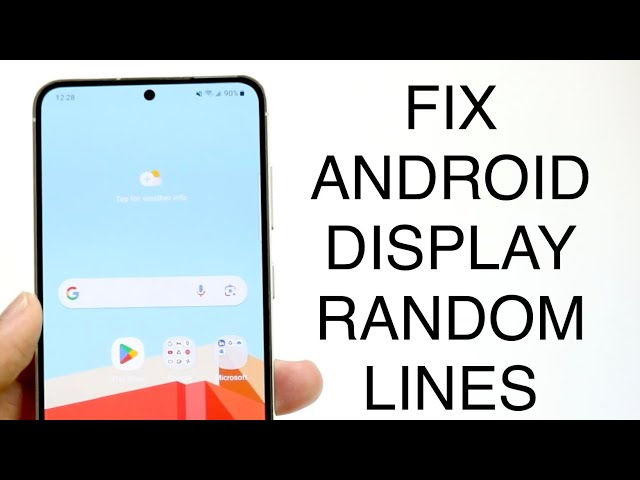Screen flickering on Android devices is a common issue with multiple potential causes, ranging from software glitches to hardware problems.
In many cases, screen flickering can be resolved by troubleshooting the device’s software. This may involve updating the operating system, clearing the cache, or uninstalling recently installed apps. If software troubleshooting does not resolve the issue, it may be necessary to seek professional repair to address any underlying hardware problems.
Here are some additional tips that may help to fix screen flickering on Android devices:
- Restart the device
- Update the operating system
- Clear the cache
- Uninstall recently installed apps
- Check the display settings
- Contact the device manufacturer
How to Fix Screen Flickering on Android
Screen flickering on Android devices can be caused by a variety of factors, including software glitches, hardware problems, or a combination of both. To effectively troubleshoot and resolve the issue, it’s important to understand the different key aspects related to screen flickering on Android.
- Software Updates: Keeping the Android operating system and apps updated can often resolve screen flickering caused by software bugs or compatibility issues.
- Hardware Faults: Physical damage to the display or loose connections can lead to screen flickering. Dropping the device or exposing it to moisture can increase the risk of hardware problems.
- Graphics Drivers: Outdated or corrupted graphics drivers can cause screen flickering. Updating or reinstalling the drivers can resolve the issue.
- Conflicting Apps: Some apps may interfere with the display settings or cause graphics issues, leading to screen flickering. Identifying and removing problematic apps can help.
- Overheating: Excessive heat can cause the screen to flicker or malfunction. Ensuring proper ventilation and avoiding prolonged high-performance tasks can prevent overheating.
- Refresh Rate: Setting the screen’s refresh rate too high or too low can cause flickering. Adjusting the refresh rate to an optimal value can improve display stability.
In conclusion, understanding these key aspects is crucial for effectively troubleshooting and fixing screen flickering on Android devices. By addressing software issues, checking for hardware faults, updating drivers, identifying conflicting apps, managing overheating, and optimizing the refresh rate, users can resolve the problem and restore their device’s display to normal operation.
Software Updates
Software updates play a crucial role in maintaining the stability and functionality of Android devices, including addressing issues related to screen flickering. These updates often include patches and fixes for software bugs that may cause display problems, such as flickering or other visual artifacts.
- Security Enhancements: Software updates frequently incorporate security enhancements that protect the device from malware and other threats. Malware can sometimes interfere with the display, causing flickering or other disruptions.
- Compatibility Improvements: Updates can improve compatibility between the operating system and various apps, ensuring that they work seamlessly together. Compatibility issues can sometimes lead to screen flickering or other display problems.
- Bug Fixes: Software updates specifically address known bugs and issues reported by users. These bug fixes can resolve screen flickering caused by software glitches or errors.
- Performance Optimizations: Updates often include performance optimizations that can improve the overall stability and responsiveness of the device. This can indirectly reduce the likelihood of screen flickering or other display issues.
Therefore, keeping the Android operating system and apps updated is an essential aspect of fixing screen flickering issues on Android devices. Regular updates help to eliminate software bugs, enhance compatibility, improve performance, and protect against security threats that may affect the display.
Hardware Faults
Hardware faults can manifest in various ways, including screen flickering, and understanding their causes is crucial for effective troubleshooting. Physical damage to the display, such as cracks or scratches, can disrupt the proper functioning of the screen, leading to flickering or other display issues.
- Display Damage: Physical damage to the display can occur due to accidental drops, impacts, or excessive pressure. This damage can affect the display’s internal components, resulting in screen flickering, discoloration, or other visual anomalies.
- Loose Connections: Loose connections between the display and the device’s motherboard can also cause screen flickering. These connections may become loose over time, especially if the device has been subjected to rough handling or moisture exposure.
- Moisture Exposure: Moisture can penetrate the device and damage the display’s internal components, leading to screen flickering or other display problems. Exposure to liquids, such as water or spills, should be avoided to prevent moisture-related damage.
- Manufacturing Defects: In some cases, screen flickering may be caused by manufacturing defects in the display or other hardware components. These defects can result in faulty connections or malfunctioning components, leading to display issues.
Addressing hardware faults may require professional repair or replacement of the affected components. It is important to handle the device with care, avoid exposing it to moisture, and seek expert assistance if screen flickering or other display problems occur due to hardware issues.
Graphics Drivers
Graphics drivers play a crucial role in managing the display and rendering graphics on Android devices. Outdated or corrupted graphics drivers can lead to various display problems, including screen flickering. Updating or reinstalling the graphics drivers can often resolve these issues by providing the latest optimizations, bug fixes, and compatibility enhancements.
Outdated graphics drivers may lack support for newer hardware or software features, leading to compatibility issues and potential display problems. Corrupted graphics drivers, on the other hand, can result from software bugs, malware infections, or improper installations. These corrupted drivers can cause unexpected behavior, including screen flickering and other display anomalies.
Updating or reinstalling the graphics drivers ensures that the device has the latest and most compatible drivers installed. This process replaces any outdated or corrupted files with fresh, functional ones, restoring the proper functioning of the display. In many cases, updating the graphics drivers is a straightforward and effective solution to screen flickering issues on Android devices.
To update or reinstall graphics drivers on an Android device, users can typically access the device’s settings menu and navigate to the “Display” or “Graphics” section. From there, they can check for available driver updates or manually download and install the latest drivers from the device manufacturer’s website.
Conflicting Apps
The connection between conflicting apps and screen flickering on Android devices lies in the way apps interact with the device’s display settings and graphics rendering. Some apps may contain bugs, compatibility issues, or resource-intensive processes that can interfere with the normal functioning of the display.
For instance, an app that uses excessive graphics or animations may put a strain on the device’s graphics processing unit (GPU), leading to overheating and potential screen flickering. Similarly, an app with poorly written code or compatibility issues may disrupt the display settings, causing flickering or other visual artifacts.
Identifying and removing problematic apps can be crucial in resolving screen flickering issues on Android devices. Users can observe the behavior of their device after installing new apps and monitor for any changes in display stability. If screen flickering occurs after installing a particular app, uninstalling that app may help to resolve the issue.
Furthermore, users can check online forums, app reviews, or contact the app developers directly to report screen flickering problems and seek potential solutions or updates. By addressing conflicting apps and eliminating those that cause display issues, users can improve the overall stability and visual experience of their Android devices.
Overheating
Overheating is a common cause of screen flickering on Android devices. When the device’s temperature rises excessively, it can disrupt the proper functioning of the display, leading to flickering or other visual artifacts.
- Understanding Heat Dissipation: Android devices rely on various methods to dissipate heat, such as heat sinks and thermal paste. However, prolonged high-performance tasks or environmental factors can overwhelm these cooling mechanisms, leading to overheating.
- Impact on Display Components: Excessive heat can affect the integrity of the display’s internal components, including the LCD panel, backlight, and connectors. This can result in flickering, discoloration, or other display abnormalities.
- Performance Throttling: To protect against overheating, Android devices may employ performance throttling mechanisms. When the temperature reaches critical levels, the device may reduce its performance to lower heat generation, which can manifest as screen flickering or reduced responsiveness.
- Prevention and Mitigation: Preventing overheating involves ensuring proper ventilation around the device, avoiding prolonged use of high-performance apps or games, and using cooling accessories if necessary. Additionally, keeping the device’s software up to date can include thermal management improvements.
By understanding the connection between overheating and screen flickering, and implementing measures to prevent overheating, users can effectively address this issue and maintain the optimal performance and visual experience of their Android devices.
Refresh Rate
The refresh rate of a screen refers to the number of times per second that the image on the screen is updated. A higher refresh rate results in a smoother and more fluid visual experience, particularly noticeable in fast-paced content such as videos or games. However, setting the refresh rate too high or too low can lead to screen flickering on Android devices.
When the refresh rate is too high, the graphics processing unit (GPU) of the device may struggle to keep up with the demand, causing the screen to flicker as it attempts to display frames that are not yet ready. On the other hand, if the refresh rate is too low, the screen may appear choppy or stuttery, as there is a noticeable delay between each frame being displayed.
Finding the optimal refresh rate for an Android device depends on the capabilities of the device’s hardware, particularly the GPU. Generally, a refresh rate of 60Hz is sufficient for most users, providing a smooth and visually pleasing experience. However, some high-end Android devices may support higher refresh rates, such as 90Hz or 120Hz, which can further enhance the smoothness of motion and reduce perceived blur.
Adjusting the refresh rate on an Android device can typically be done through the device’s display settings. Users can experiment with different refresh rates to find the optimal setting that provides the best balance between visual quality and performance.
Understanding the impact of refresh rate on screen flickering is important for effectively troubleshooting and resolving display issues on Android devices. By adjusting the refresh rate to an appropriate value, users can improve the stability and visual experience of their devices.
FAQs on Screen Flickering on Android Devices
This section provides answers to frequently asked questions (FAQs) related to screen flickering on Android devices, offering clear and informative guidance on troubleshooting and resolving this issue.
Question 1: What are the common causes of screen flickering on Android devices?
Screen flickering on Android devices can be caused by various factors, including software glitches, outdated graphics drivers, conflicting apps, hardware faults, overheating, and an unsuitable refresh rate.
Question 2: How can I fix screen flickering caused by software issues?
To resolve screen flickering caused by software issues, try updating the Android operating system and apps to the latest versions, clearing the device’s cache, and uninstalling any recently installed apps that may be causing conflicts.
Question 3: What should I do if my Android device’s screen flickers due to hardware problems?
If screen flickering persists after troubleshooting software issues, it may indicate a hardware problem. In such cases, it is recommended to contact the device manufacturer or seek professional repair to address any underlying hardware faults.
Question 4: How does overheating affect screen flickering?
Excessive heat can cause the Android device’s display to flicker or malfunction. Ensuring proper ventilation and avoiding prolonged high-performance tasks can help prevent overheating and its associated display issues.
Question 5: Can the refresh rate of the screen impact flickering?
Yes, setting the screen’s refresh rate too high or too low can contribute to screen flickering. Adjusting the refresh rate to an optimal value, typically 60Hz for most devices, can improve display stability.
Question 6: What general tips can help prevent screen flickering on Android devices?
Regularly updating the device’s software and apps, avoiding overloading the device with demanding tasks, and using the device in a well-ventilated environment can help prevent screen flickering and maintain the device’s overall health.
By understanding the causes of screen flickering on Android devices and following the recommended troubleshooting steps, users can effectively resolve this issue and enjoy a stable and visually pleasing display experience.
Transition to the next article section…
Tips to Resolve Screen Flickering on Android Devices
To effectively address screen flickering issues on Android devices, consider implementing the following tips:
Tip 1: Software Updates
Regularly updating the Android operating system and apps can resolve screen flickering caused by software glitches or compatibility issues. Software updates often include patches and fixes for display problems.
Tip 2: Graphics Driver Updates
Outdated or corrupted graphics drivers can lead to screen flickering. Updating or reinstalling the graphics drivers ensures the latest and most compatible drivers are installed, resolving display issues.
Tip 3: Conflicting App Identification
Some apps may interfere with display settings or cause graphics issues, resulting in screen flickering. Identifying and removing problematic apps can help resolve the issue.
Tip 4: Overheating Prevention
Excessive heat can cause screen flickering. Ensuring proper ventilation and avoiding prolonged high-performance tasks can prevent overheating and its associated display problems.
Tip 5: Refresh Rate Optimization
Setting the screen’s refresh rate too high or too low can contribute to flickering. Adjusting the refresh rate to an optimal value, typically 60Hz for most devices, can improve display stability.
Tip 6: Hardware Diagnostics
If screen flickering persists despite software troubleshooting, consider hardware faults. Physical damage, loose connections, or manufacturing defects may require professional repair.
Tip 7: Restart and Safe Mode
Restarting the device can resolve temporary software glitches that may cause flickering. Additionally, booting into safe mode can help identify if a third-party app is causing the issue.
Tip 8: Factory Reset
As a last resort, performing a factory reset can resolve persistent screen flickering issues. However, this will erase all data on the device, so it’s crucial to back up important files beforehand.
By following these tips, users can effectively troubleshoot and resolve screen flickering problems on their Android devices, ensuring a stable and visually pleasing display experience.
Transition to the article’s conclusion…
Conclusion
Screen flickering on Android devices can be a frustrating issue, but understanding its causes and implementing effective troubleshooting measures can help resolve the problem. By addressing software glitches, updating drivers, identifying conflicting apps, preventing overheating, optimizing refresh rate, and considering hardware diagnostics, users can restore their devices to a stable and visually pleasing display experience.
Regular maintenance, including software updates and app management, can help prevent screen flickering in the long run. If the issue persists despite these measures, seeking professional repair may be necessary to address underlying hardware faults. Remember to back up important data before attempting a factory reset, as it erases all device data. By following these guidelines, users can effectively fix screen flickering on their Android devices and enjoy a seamless visual experience.
Youtube Video: