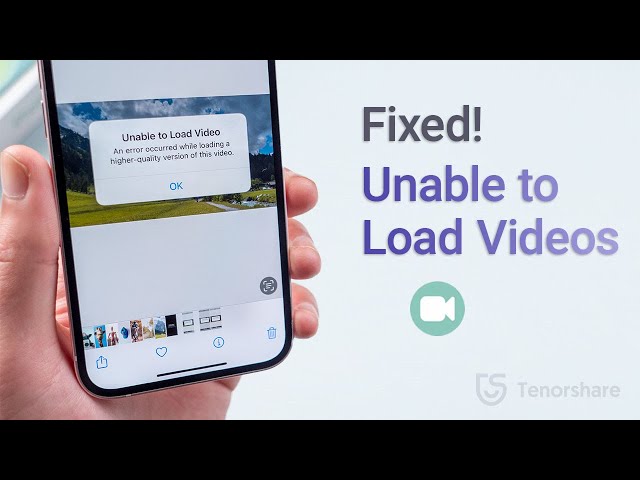Have you ever encountered the frustrating error message “Unable to load video” while trying to watch a video on your iPhone? This issue can be caused by various factors, ranging from poor internet connectivity to outdated software. To resolve this issue, there are several troubleshooting steps you can take.
First, ensure that you have a stable internet connection. Try connecting to a different Wi-Fi network or using your cellular data. If the issue persists, restart your iPhone. Sometimes, a simple restart can resolve software glitches that may be preventing the video from loading.
If the problem continues, check if your iPhone’s software is up-to-date. Apple regularly releases software updates that include bug fixes and performance improvements. Go to Settings > General > Software Update to check for available updates and install them.
Additionally, you can try clearing the cache and cookies in your Safari browser. Go to Settings > Safari > Clear History and Website Data. This action removes temporary files that may be interfering with video playback.
If none of the above steps resolve the issue, the problem may be with the video file itself. Try playing the video on a different device or using a different video player app.
In some cases, the “Unable to load video” error may indicate a more serious issue with your iPhone’s hardware. If you have tried all the troubleshooting steps mentioned above and the problem persists, it is recommended to contact Apple Support for further assistance.
How to fix unable to load video on iPhone
Watching videos on our iPhones has become an integral part of our daily lives. However, it can be frustrating when you encounter the “Unable to load video” error message. This issue can be caused by various factors, and there are several troubleshooting steps you can take to resolve it.
- Internet Connectivity: Ensure you have a stable internet connection.
- Software Updates: Keep your iPhone’s software up-to-date.
- Clear Cache and Cookies: Remove temporary files that may interfere with video playback.
- Video File Issues: Check if the video file is corrupted.
- Restart iPhone: A simple restart can resolve software glitches.
- Use Different Browser or App: Try playing the video using a different video player or browser.
- Hardware Issues: Contact Apple Support if the issue persists despite trying all troubleshooting steps.
By understanding these key aspects, you can effectively troubleshoot and resolve the “Unable to load video” error on your iPhone. Remember to check your internet connection, update your software, clear cache and cookies, and try using a different video player or browser. If the problem persists, it may indicate a hardware issue, and you should contact Apple Support for further assistance.
Internet Connectivity
The inability to load videos on an iPhone can often be attributed to internet connectivity issues. A stable and reliable internet connection is crucial for smooth video streaming and playback. Without a strong internet connection, the video data may not be transmitted efficiently, leading to buffering, lagging, or the dreaded “Unable to load video” error message.
- Network Strength and Stability: The strength and stability of the Wi-Fi or cellular network connection play a significant role. Weak or fluctuating signals can disrupt data transmission, resulting in video loading issues. Ensure you have a strong and stable network connection before attempting to load a video.
- Internet Speed: The speed of your internet connection is another important factor. Slow internet speeds may not be able to keep up with the data demands of video streaming. Check your internet speed using online tools or contact your internet service provider to ensure you have sufficient bandwidth for video playback.
- Network Congestion: Network congestion occurs when multiple devices or users are connected to the same network simultaneously, competing for bandwidth. This can slow down the internet speed and affect video loading. Try to avoid using the network during peak hours or connect fewer devices to the network.
By understanding the connection between internet connectivity and video loading issues, you can take appropriate measures to improve your internet connection and resolve the “Unable to load video” error on your iPhone. Test your internet speed, check for network congestion, and ensure you have a stable and reliable internet connection to enjoy seamless video streaming.
Software Updates
Maintaining up-to-date software on your iPhone is crucial for resolving the “Unable to load video” error. Software updates often include patches and fixes that address bugs and compatibility issues that may affect video playback functionality. By keeping your iPhone’s software current, you can ensure that it has the latest optimizations and security enhancements necessary for seamless video loading and playback.
For instance, a software update may introduce a fix for a specific codec or video format that was previously causing the “Unable to load video” error. Installing the update would resolve the compatibility issue and allow the video to load successfully. Moreover, software updates may enhance the performance and stability of the operating system, improving overall device functionality, including video playback.
To conclude, keeping your iPhone’s software up-to-date is an essential aspect of troubleshooting and resolving the “Unable to load video” error. Regular software updates provide necessary bug fixes, compatibility enhancements, and performance improvements that contribute to a better video playback experience on your iPhone.
Clear Cache and Cookies
Understanding the connection between “Clear Cache and Cookies: Remove temporary files that may interfere with video playback” and “how to fix unable to load video on iPhone” is crucial for troubleshooting and resolving video loading issues effectively. The accumulation of cache and cookies on an iPhone can impact video playback in several ways:
Accumulated Cache Files: Cache files store temporary data from websites and videos you visit, with the aim of enhancing loading speed and improving user experience. However, over time, cache files can become corrupted or outdated, leading to conflicts with video playback. Clearing the cache removes these temporary files, resolving any conflicts and enabling the video to load successfully.
Corrupted Cookies: Cookies are small text files that store information about your browsing activity, such as login credentials and website preferences. While cookies generally enhance the user experience, they can occasionally become corrupted. Corrupted cookies may interfere with video playback by disrupting the communication between the iPhone and the video server. Clearing cookies removes these corrupted files, allowing for a fresh start and resolving video loading issues.
In summary, regularly clearing cache and cookies on your iPhone can help resolve the “Unable to load video” error by removing temporary files that may interfere with video playback. Clearing the cache eliminates corrupted or outdated cache files, while removing cookies resolves issues caused by corrupted cookie files. This simple yet effective measure can significantly improve video loading and playback on your iPhone.
Video File Issues
Corrupted video files are a common cause of the “Unable to load video” error on iPhones. Video files can become corrupted during download, transfer, or due to software glitches. Corrupted video files may contain missing or damaged data, making them unplayable or causing the video player to crash.
To determine if the video file is corrupted, you can try playing it on a different device or using a different video player. If the video plays successfully on another device or player, it is likely that the original video file is corrupted. You can try downloading the video again or obtaining it from a different source to resolve the issue.
In some cases, the video file may only be partially corrupted. You may be able to play the video up to a certain point before encountering the “Unable to load video” error. This indicates that the corruption affects only a specific portion of the video file.
It is important to note that video file corruption can occur due to various factors, such as:
- Incomplete downloads
- Interrupted transfers
- Software bugs or crashes
- Storage device errors
By understanding the connection between video file issues and the “Unable to load video” error on iPhones, you can take appropriate steps to troubleshoot and resolve the issue. Checking for video file corruption is an essential troubleshooting step, as it allows you to identify and address the root cause of the problem.
Restart iPhone
Restarting an iPhone can be a simple yet effective solution to resolve the “Unable to load video” error. Software glitches and temporary bugs can accumulate over time, affecting the performance and stability of various functions, including video playback. A restart clears the iPhone’s memory, terminates all running processes, and reloads the operating system, effectively resolving many common software issues.
- Clearing Temporary Memory: When you restart your iPhone, all temporary memory, also known as volatile memory, is cleared. This includes cached data, temporary files, and other resources that may have become corrupted or interfere with video playback.
- Resetting Software Processes: A restart terminates all running software processes, including those related to video playback. This allows the iPhone to start fresh, ensuring that all necessary services and processes are properly initialized and functioning correctly.
- Reloading the Operating System: Restarting the iPhone reloads the entire operating system, including core components and drivers essential for video playback. This process ensures that the operating system is running smoothly and without any errors or glitches that could affect video loading.
- Resolving Compatibility Issues: Sometimes, software updates or the installation of new apps can introduce compatibility issues that affect video playback. A restart can help resolve these issues by ensuring that all software components are compatible and working together seamlessly.
By understanding the connection between restarting an iPhone and resolving the “Unable to load video” error, you can effectively troubleshoot and fix this issue. When faced with video loading problems on your iPhone, consider restarting your device as a simple and often effective solution.
Use Different Browser or App
When troubleshooting the “Unable to load video” error on an iPhone, trying a different video player or browser can be a useful technique to isolate and resolve the issue. This approach allows you to determine whether the problem lies within the specific video player app or the iPhone’s overall video playback capabilities.
- Identifying Browser or App Issues: By using a different video player or browser, you can effectively isolate the source of the problem. If the video loads and plays successfully in an alternative app or browser, it suggests that the original video player app may be experiencing technical issues or compatibility problems with the video file.
- Testing Video Compatibility: Different video players and browsers may have varying levels of support for different video formats and codecs. Trying the video in a different app or browser helps determine if the issue is related to video compatibility. If the video plays successfully in one app but not another, it may indicate that the original app lacks the necessary support for the video’s format or encoding.
- Ruling Out System-Wide Issues: If the video fails to load or play in multiple video players or browsers, it is less likely that the issue is isolated to a specific app. This observation helps rule out potential system-wide problems with the iPhone’s video playback functionality or software settings.
- Identifying Hardware Problems: In some cases, the inability to load videos across multiple apps and browsers may point toward underlying hardware problems with the iPhone’s display or video processing capabilities. Further testing and diagnostics may be necessary to pinpoint the exact hardware component causing the issue.
By understanding the connection between using a different browser or app and troubleshooting the “Unable to load video” error on an iPhone, you can effectively narrow down the potential causes and take appropriate steps to resolve the issue. This approach helps identify app-specific problems, compatibility issues, system-wide malfunctions, or hardware defects, guiding you toward a successful resolution.
Hardware Issues
Hardware issues, although less common, can also manifest as the “Unable to load video” error on an iPhone. These issues may arise from various internal components responsible for video playback, such as the display, graphics processor, or logic board. Troubleshooting hardware issues typically requires specialized knowledge and tools, making it advisable to contact Apple Support for professional assistance.
Identifying hardware issues can be challenging without proper diagnostic tools or technical expertise. However, certain signs may indicate a hardware problem. For instance, if the “Unable to load video” error persists across multiple video players and apps, and restarting the iPhone does not resolve the issue, it may suggest an underlying hardware malfunction.
In such cases, contacting Apple Support is crucial. Their trained technicians have access to diagnostic tools and specialized knowledge to pinpoint the exact hardware component causing the issue. They can provide repair or replacement services to restore the iPhone’s video playback functionality.
Understanding the connection between hardware issues and the “Unable to load video” error on an iPhone is important for effective troubleshooting. It guides users to seek professional assistance when necessary, ensuring timely resolution of the problem and preventing further damage to the device.
Frequently Asked Questions about Video Loading Issues on iPhone
This section addresses common concerns and misconceptions surrounding the “Unable to load video” error on iPhones, providing concise and informative answers to frequently asked questions.
Question 1: Why does my iPhone sometimes fail to load videos?
Several factors can contribute to this issue, including poor internet connectivity, outdated software, corrupted video files, or temporary glitches. Additionally, hardware problems, though less common, may also cause video loading difficulties.
Question 2: How can I troubleshoot video loading issues on my iPhone?
Start by checking your internet connection and ensuring your iPhone’s software is up-to-date. Clear the cache and cookies from your browser, and try restarting your iPhone. If the issue persists, try playing the video in a different browser or app. Contact Apple Support if the problem remains unresolved.
Question 3: What are some common causes of video file corruption?
Video files can become corrupted during download, transfer, or due to software glitches. Incomplete downloads, interrupted transfers, storage device errors, and software bugs can all lead to video file corruption.
Question 4: Can hardware issues cause video loading problems on iPhones?
Yes, hardware issues, such as problems with the display, graphics processor, or logic board, can manifest as video loading difficulties. If the “Unable to load video” error persists across multiple apps and browsers, and restarting the iPhone does not resolve the issue, it may indicate a hardware problem.
Question 5: What should I do if I suspect a hardware issue with my iPhone?
Contact Apple Support for professional assistance. Their trained technicians have access to diagnostic tools and specialized knowledge to identify and resolve hardware problems.
Question 6: Are there any preventive measures I can take to minimize video loading issues?
Keep your iPhone’s software up-to-date, ensure a stable internet connection, and avoid downloading video files from untrusted sources. Additionally, regularly clearing the cache and cookies from your browser can help prevent temporary glitches from interfering with video playback.
By understanding the causes of video loading issues on iPhones and following the troubleshooting steps outlined in this FAQ section, you can effectively resolve these problems and enjoy a seamless video playback experience.
If you continue to encounter difficulties, do not hesitate to contact Apple Support for further assistance.
Tips to Resolve “Unable to Load Video” Error on iPhone
Experiencing the “Unable to load video” error on your iPhone can be frustrating. Here are some practical tips to help you resolve this issue and enjoy seamless video playback.
Tip 1: Check Internet Connectivity
Ensure your iPhone has a stable and strong internet connection. Poor connectivity can disrupt video loading and cause playback issues.
Tip 2: Update Software
Keep your iPhone’s software up-to-date. Software updates often include bug fixes and performance enhancements that can address video loading problems.
Tip 3: Clear Cache and Cookies
Clearing cache and cookies from your Safari browser can resolve temporary glitches that may interfere with video playback.
Tip 4: Restart iPhone
A simple restart can often resolve software glitches that may be preventing videos from loading. Restarting clears the iPhone’s memory and reloads the operating system.
Tip 5: Use Different Browser or App
If videos fail to load in one browser or app, try using a different one. This helps determine if the issue is specific to a particular app or a system-wide problem.
Tip 6: Check Video File
Ensure the video file is not corrupted. Corrupted video files may fail to load or play properly.
Tip 7: Contact Apple Support
If all the above steps fail to resolve the issue, contact Apple Support. They can provide further assistance and troubleshooting options, including hardware diagnostics.
By following these tips, you can effectively troubleshoot and resolve the “Unable to load video” error on your iPhone, ensuring an optimal video playback experience.
Conclusion
Understanding how to resolve the “Unable to load video” error on iPhones is essential for a seamless video playback experience. This article has explored various aspects of this issue, providing a comprehensive guide to troubleshooting and finding solutions.
By following the steps outlined in this article, users can effectively diagnose and address the underlying causes of video loading problems on their iPhones. Whether it’s checking internet connectivity, updating software, clearing cache and cookies, restarting the device, or seeking professional assistance, there are practical solutions available to resolve this issue.
As technology continues to advance, video playback on mobile devices will become increasingly important. By staying informed about potential issues and understanding how to fix them, users can ensure that they can enjoy their favorite videos without interruptions.
Youtube Video: