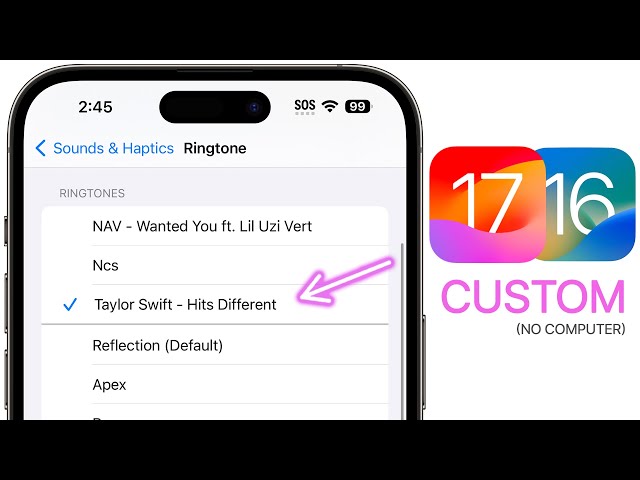Creating a custom ringtone on an iPhone allows you to personalize your device with a unique sound that reflects your style or preferences. Whether it’s your favorite song, a special sound effect, or even a recording of your own voice, crafting a custom ringtone is a straightforward process that can enhance your iPhone experience.
With the advent of smartphones, the ability to customize ringtones has become increasingly popular. Not only does it add a personal touch to your device, but it also allows you to easily identify incoming calls from specific contacts or differentiate between different types of notifications.
To begin creating your own ringtone on an iPhone, you will need to select an audio file from your music library or import it from your computer. Once you have chosen your desired audio, you can use the built-in GarageBand app to trim and edit the sound to your liking. Alternatively, you can utilize third-party ringtone maker apps available on the App Store, offering various features and customization options.
How to Make a Ringtone on iPhone
Creating a custom ringtone on an iPhone involves several key aspects that contribute to the overall process and user experience. These aspects encompass the core elements and considerations when crafting a unique and personalized ringtone.
- Audio Selection: Choosing the right audio file, whether from your music library or an external source, sets the foundation for your ringtone.
- Editing and Trimming: Using tools like GarageBand or third-party apps allows you to refine the audio, ensuring it meets the desired length and format requirements.
- File Format: Understanding the supported audio formats for ringtones, such as M4R, is crucial for successful ringtone creation.
- Transfer to iPhone: Transferring the edited audio file to your iPhone via iTunes or other methods ensures it becomes available for use as a ringtone.
- Customization: Exploring the various customization options, such as assigning ringtones to specific contacts or setting different sounds for different notification types, enhances the user experience.
- Legal Considerations: Be aware of copyright laws and licensing restrictions when using copyrighted audio for ringtone creation.
- Troubleshooting: Understanding common issues and troubleshooting techniques helps resolve any challenges encountered during the ringtone-making process.
These aspects collectively contribute to the successful creation and utilization of custom ringtones on an iPhone. By considering each aspect carefully, users can create personalized and unique ringtones that enhance their device’s functionality and reflect their individual preferences.
Audio Selection
Selecting the audio file for your ringtone is a crucial step that directly impacts the overall quality and appeal of your custom ringtone. The chosen audio serves as the foundation upon which the ringtone is built, influencing its melody, rhythm, and overall character.
When selecting an audio file from your music library, consider factors such as the genre, mood, and length of the song or audio clip. Choose a track that resonates with your personal taste and preferences, ensuring it is something you will enjoy hearing regularly as a ringtone. Additionally, pay attention to the file format of the audio file, as certain formats may not be compatible with the iPhone’s ringtone system.
If you wish to use an external source for your audio file, there are numerous websites and platforms that offer royalty-free music and sound effects specifically designed for ringtone creation. Explore these resources to find an audio file that meets your needs and preferences.
By carefully selecting the right audio file, you lay the groundwork for a unique and personalized ringtone that reflects your style and enhances your iPhone experience.
Editing and Trimming
The process of editing and trimming the audio file is an integral part of creating a ringtone on an iPhone. Once you have selected your desired audio file, you will likely need to edit it to ensure it meets the specific length and format requirements for ringtones. This is where tools like GarageBand or third-party ringtone maker apps come into play.
GarageBand, a free app from Apple, provides a comprehensive set of audio editing features that allow you to trim the audio file to the desired length, adjust the volume levels, and apply various effects. Third-party ringtone maker apps offer a range of additional features, such as the ability to create fade-in and fade-out effects, add sound effects, and merge multiple audio files together.
The importance of editing and trimming the audio file cannot be overstated. The length of the ringtone is limited, typically around 30 seconds, so you need to carefully select the portion of the audio file that you want to use. Additionally, the audio file must be in the correct format, which is M4R for ringtones on iPhones. By using editing tools, you can ensure that your ringtone meets all the necessary requirements and sounds exactly the way you want it to.
File Format
File format plays a vital role in the process of creating a ringtone on an iPhone. Understanding the supported audio formats is essential to ensure successful ringtone creation and compatibility with the device.
- M4R Format: M4R is the designated audio format for ringtones on iPhones. It is a compressed audio format that uses Advanced Audio Coding (AAC) and is specifically designed for use as ringtones.
- Conversion: If the selected audio file is not in M4R format, it must be converted to M4R using audio editing software or online conversion tools.
- Compatibility: Using the correct file format ensures compatibility with the iPhone’s ringtone system. Ringtones in unsupported formats will not be recognized or playable as ringtones on the device.
- Quality: M4R format provides a balance between audio quality and file size, making it suitable for ringtones that are both clear and compact.
By understanding the supported audio formats, particularly M4R, users can ensure that their custom ringtones are compatible with their iPhones and meet the necessary technical requirements. This understanding contributes to a seamless ringtone creation process and a personalized user experience.
Transfer to iPhone
The process of transferring the edited audio file to your iPhone is a crucial step in making a custom ringtone. Once you have created and edited your ringtone file, you need to transfer it to your iPhone to make it available for use. There are several methods to transfer the ringtone file to your iPhone, including using iTunes or third-party file transfer apps.
- iTunes Transfer: iTunes provides a reliable and straightforward way to transfer ringtone files to your iPhone. Connect your iPhone to your computer, open iTunes, and select your device. Drag and drop the ringtone file into the Tones section of the iPhone’s summary page.
- Third-Party Apps: Alternatively, you can use third-party file transfer apps designed specifically for managing and transferring files between your computer and iPhone. These apps often offer additional features, such as wireless transfer and support for various file formats.
Once the ringtone file is successfully transferred to your iPhone, it will appear in the list of available ringtones within the Settings app. You can then assign the ringtone to specific contacts or set it as the default ringtone for all incoming calls.
The ability to transfer ringtone files to your iPhone empowers you to personalize your device with unique and customized ringtones, reflecting your preferences and enhancing your user experience.
Customization
The ability to customize ringtones on an iPhone extends beyond creating unique audio files. It encompasses a range of options that empower users to personalize their devices and optimize their user experience. Assigning specific ringtones to different contacts allows for easy identification of incoming calls, even without looking at the caller ID. This feature is particularly useful for differentiating between frequent callers, such as family members, close friends, or colleagues.
Furthermore, setting different sounds for various notification types adds an extra layer of customization and functionality to the iPhone. Users can assign distinct ringtones for text messages, emails, app notifications, and more. This level of customization ensures that users can quickly distinguish between different types of notifications without having to constantly check their devices. For example, a specific ringtone for work-related emails can help users prioritize and respond to urgent messages during business hours.
Understanding the customization options available for ringtones on an iPhone is essential for maximizing the user experience. By leveraging these features, users can create a personalized and efficient system that meets their individual needs and preferences. Custom ringtones not only enhance the enjoyment of using an iPhone but also contribute to increased productivity and effective communication.
Legal Considerations
When creating custom ringtones for your iPhone, it is important to be mindful of copyright laws and licensing restrictions to avoid potential legal issues and ethical concerns. Using copyrighted audio without proper authorization can lead to copyright infringement, which can have serious consequences.
- Copyright Protection: Copyrighted audio is protected by law, meaning that unauthorized use, distribution, or modification of such audio can result in legal action.
- Fair Use: In some cases, limited use of copyrighted audio may be considered fair use, which allows for the use of copyrighted material without permission for purposes such as criticism, education, or news reporting. However, fair use is a complex legal concept with specific criteria that must be met.
- Licensing: If you wish to use copyrighted audio for your ringtone that is not considered fair use, you will need to obtain a license from the copyright holder. This typically involves paying a fee and agreeing to specific terms and conditions.
- Public Domain: Audio that is in the public domain is not subject to copyright restrictions and can be used freely for ringtone creation.
By understanding and adhering to copyright laws and licensing restrictions, you can ensure that your custom ringtones are legally compliant and ethically sound. Respecting the rights of copyright holders not only protects you from legal consequences but also supports the creative community and encourages innovation.
Troubleshooting
Troubleshooting is an integral part of the ringtone-making process on an iPhone. Despite careful planning and execution, various issues can arise during audio selection, editing, transfer, or customization. Understanding common issues and troubleshooting techniques empowers users to resolve these challenges and achieve successful ringtone creation.
- Identifying Common Issues: Recognizing potential issues, such as unsupported file formats, incorrect audio length, or compatibility problems, allows users to take proactive measures and avoid common pitfalls during the ringtone-making process.
- Error Messages and Resolution: Troubleshooting involves deciphering error messages and implementing appropriate solutions. Users can refer to official documentation, online resources, or seek assistance from Apple support to find effective resolutions for specific error messages encountered.
- Troubleshooting Tools and Resources: Understanding available troubleshooting tools and resources, such as online forums, community support groups, and Apple’s own support channels, enables users to access a wealth of knowledge and guidance in resolving ringtone-related issues.
- Advanced Troubleshooting: Complex issues may require advanced troubleshooting techniques, such as using specialized software oriPhone’s ringtone system. Consulting with experts or referring to comprehensive troubleshooting guides can provide valuable insights and solutions for these scenarios.
By understanding common issues and troubleshooting techniques, users can overcome challenges during the ringtone-making process, ensuring a smooth and successful experience. This empowers them to personalize their iPhones with unique and customized ringtones that enhance their user experience.
Frequently Asked Questions about Creating Ringtones on iPhone
This section addresses common queries and misconceptions surrounding the process of making custom ringtones on an iPhone, providing clear and informative answers to enhance your understanding.
Question 1: What is the supported audio format for ringtones on iPhone?
The designated audio format for ringtones on iPhone is M4R. This format utilizes Advanced Audio Coding (AAC) and is specifically designed for use as ringtones on Apple devices.
Question 2: How can I trim and edit an audio file for use as a ringtone?
You can use GarageBand, a free app from Apple, or third-party ringtone maker apps to trim and edit audio files. These tools allow you to adjust the length of the audio, apply effects, and ensure it meets the requirements for ringtones.
Question 3: How do I transfer a ringtone file to my iPhone?
You can transfer ringtone files to your iPhone using iTunes by dragging and dropping the file into the Tones section of your device’s summary page. Alternatively, you can use third-party file transfer apps designed for managing files between your computer and iPhone.
Question 4: Can I use copyrighted music to create a ringtone?
Using copyrighted music without proper authorization can lead to copyright infringement. It is important to be aware of copyright laws and licensing restrictions and to obtain permission from the copyright holder if you wish to use copyrighted audio for your ringtone.
Question 5: What are some tips for troubleshooting common issues when making ringtones?
Troubleshooting involves identifying common issues such as unsupported file formats or incorrect audio length and implementing appropriate solutions. Referring to official documentation, online resources, or Apple support can provide valuable guidance in resolving these issues.
Question 6: Can I assign different ringtones to specific contacts on my iPhone?
Yes, you can assign specific ringtones to different contacts on your iPhone. This allows you to easily identify incoming calls from important contacts even without looking at the caller ID.
These frequently asked questions provide a comprehensive overview of the key aspects involved in creating ringtones on an iPhone. By understanding these fundamentals, you can confidently personalize your device with unique and customized ringtones that enhance your user experience.
Transition to the next article section: [Insert transition statement here]
Tips for Creating Custom Ringtones on iPhone
Personalizing your iPhone with custom ringtones adds a unique touch to your device while enhancing its functionality. Here are some valuable tips to guide you through the process of creating and using custom ringtones on your iPhone:
Tip 1: Choose High-Quality Audio
Selecting audio with a high bitrate and clear sound quality ensures that your ringtone will sound its best when played on your iPhone’s speakers.Tip 2: Trim and Edit Precisely
Ringtones on iPhone have a maximum length of 30 seconds. Use editing tools to trim the audio file to the desired length and remove any unnecessary parts.Tip 3: Convert to M4R Format
The designated audio format for ringtones on iPhone is M4R. If your audio file is in a different format, convert it to M4R using iTunes or a third-party converter.Tip 4: Transfer to iPhone via iTunes
iTunes provides a reliable method to transfer ringtone files to your iPhone. Simply connect your device, select it in iTunes, and drag and drop the M4R file into the Tones section.Tip 5: Assign to Specific Contacts
Enhance the user experience by assigning unique ringtones to different contacts. This allows you to easily identify incoming calls from important individuals or groups.Tip 6: Explore Third-Party Apps
The App Store offers a range of third-party ringtone maker apps with advanced features. These apps provide additional editing capabilities, sound effects, and pre-made ringtone collections.Tip 7: Respect Copyright Laws
Using copyrighted music for ringtones without proper authorization can lead to legal issues. Obtain permission from the copyright holder or use royalty-free audio sources.Tip 8: Troubleshooting Common Issues
If you encounter any issues during the ringtone creation process, refer to official documentation or online resources for troubleshooting tips. Common issues include unsupported file formats and incorrect audio length.
Conclusion
Creating custom ringtones on an iPhone empowers users to personalize their devices and enhance their user experience. This comprehensive guide has explored the essential aspects of ringtone creation, from selecting the right audio file and editing it to transferring it to your iPhone and customizing it to your liking.
Understanding the supported audio formats, copyright laws, and troubleshooting techniques ensures a smooth and successful ringtone-making process. By following the tips and leveraging the available tools, you can create unique and personalized ringtones that reflect your style and preferences. Embrace the opportunity to make your iPhone truly your own with custom ringtones.
Youtube Video: