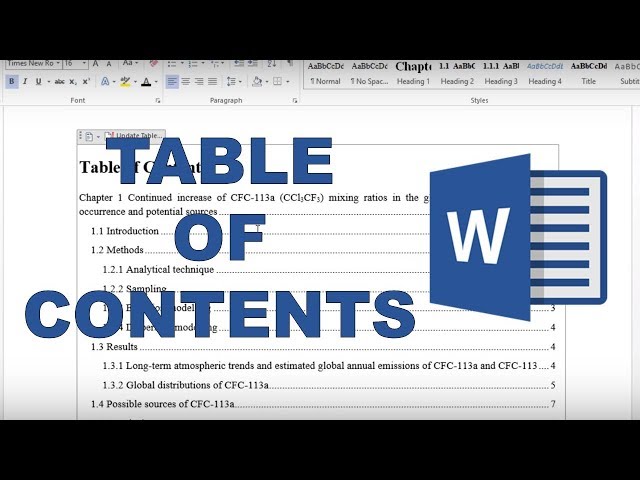How to Make a Table of Contents in Word
A table of contents is a vital part of any document, as it provides readers with an overview of the document’s structure and makes it easy to navigate. In Microsoft Word, creating a table of contents is a simple process that can be completed in just a few steps.
Importance and Benefits of a Table of Contents
- Provides an overview of the document’s structure
- Makes it easy to navigate the document
- Adds a professional touch to the document
Creating a Table of Contents in Word
- Prepare your document: Before you can create a table of contents, you need to make sure that your document is well-organized and that all of your headings are formatted correctly. Headings should be formatted using the Heading 1, Heading 2, and Heading 3 styles.
- Insert a table of contents: Once your document is prepared, you can insert a table of contents by clicking on the “References” tab in the ribbon and then clicking on the “Table of Contents” button. A drop-down menu will appear with a variety of table of contents templates to choose from.
- Update the table of contents: After you have inserted a table of contents, you need to update it whenever you make changes to your document. To update the table of contents, simply right-click on it and select “Update Field”.
Conclusion
Creating a table of contents in Word is a quick and easy way to add a professional touch to your document and make it easier for readers to navigate. By following the steps outlined above, you can create a table of contents that will meet your needs.
How to Make a Table of Contents in Word
A table of contents is an essential part of any document, as it provides readers with an overview of the document’s structure and makes it easy to navigate. In Microsoft Word, creating a table of contents is a simple process that can be completed in just a few steps.
- Organization: Before you can create a table of contents, you need to make sure that your document is well-organized and that all of your headings are formatted correctly.
- Headings: Headings should be formatted using the Heading 1, Heading 2, and Heading 3 styles.
- Insertion: Once your document is prepared, you can insert a table of contents by clicking on the “References” tab in the ribbon and then clicking on the “Table of Contents” button.
- Templates: A drop-down menu will appear with a variety of table of contents templates to choose from.
- Updating: After you have inserted a table of contents, you need to update it whenever you make changes to your document.
- Right-click: To update the table of contents, simply right-click on it and select “Update Field”.
- Navigation: A table of contents makes it easy for readers to navigate the document.
These key aspects provide a comprehensive overview of how to make a table of contents in Word. By following these steps, you can create a table of contents that will meet your needs and make your document more user-friendly.
Organization
Creating a table of contents in Word is a simple process, but it is important to make sure that your document is well-organized before you begin. This is because the table of contents is generated based on the headings in your document. If your headings are not formatted correctly, the table of contents will not be accurate.
To format your headings correctly, you should use the Heading 1, Heading 2, and Heading 3 styles. These styles are built into Word and will automatically format your headings with the correct font, size, and spacing. You can apply these styles to your headings by selecting the text and then clicking on the appropriate style in the “Styles” group on the “Home” tab.
Once your headings are formatted correctly, you can insert a table of contents into your document. To do this, click on the “References” tab and then click on the “Table of Contents” button. A drop-down menu will appear with a variety of table of contents templates to choose from. Select the template that you want to use and the table of contents will be inserted into your document.
The table of contents will be updated automatically whenever you make changes to your document. However, you can also update the table of contents manually by right-clicking on it and selecting “Update Field”.
By following these steps, you can create a table of contents that will make it easy for your readers to navigate your document.
Headings
In Microsoft Word, headings are used to organize the content of a document and to create a hierarchy of information. Headings are formatted using the Heading 1, Heading 2, and Heading 3 styles. These styles are built into Word and will automatically format your headings with the correct font, size, and spacing.
When you create a table of contents in Word, the table of contents is generated based on the headings in your document. If your headings are not formatted correctly, the table of contents will not be accurate.
For example, if you have a heading that is formatted as “Heading 4”, it will not appear in the table of contents. This is because the table of contents is only generated based on headings that are formatted as “Heading 1”, “Heading 2”, and “Heading 3”.
Therefore, it is important to make sure that all of your headings are formatted correctly before you create a table of contents. This will ensure that the table of contents is accurate and easy to use.
Here are some tips for formatting headings in Word:
- Use the Heading 1 style for the main heading of your document.
- Use the Heading 2 style for subheadings.
- Use the Heading 3 style for sub-subheadings.
- Do not use the Heading 4 style or any other heading styles.
By following these tips, you can ensure that your headings are formatted correctly and that your table of contents is accurate and easy to use.
Insertion
Inserting a table of contents is an essential step in creating a professional-looking document. It provides readers with a quick and easy way to navigate your document and find the information they need. The “Insertion” step is a critical component of “how to make a table of contents in Word” because it is the point at which the table of contents is actually created and added to your document.
To insert a table of contents, you must first prepare your document by organizing your content and formatting your headings correctly. Once your document is prepared, you can follow these steps to insert a table of contents:
- Click on the “References” tab in the ribbon.
- Click on the “Table of Contents” button.
- Select the template that you want to use for your table of contents.
Once you have inserted a table of contents, you can update it whenever you make changes to your document. To update the table of contents, simply right-click on it and select “Update Field”.
Inserting a table of contents is a simple process that can make a big difference in the usability of your document. By following the steps outlined above, you can easily insert a table of contents into your Word document.
Templates
The selection of templates offered in the drop-down menu when inserting a table of contents in Microsoft Word plays a crucial role in the customization and overall appearance of the table of contents in a document. These templates provide pre-defined formatting options that streamline the process of creating a visually appealing and informative navigation tool for readers.
- Design and Customization: Table of contents templates offer a range of design options, allowing users to match the style of the table of contents to the tone and formality of their document. From simple and minimalist templates to more elaborate and decorative designs, the choice of template can enhance the visual appeal of the document.
- Content Organization: Templates provide a structured framework for organizing the content of the table of contents. By utilizing predefined levels and hierarchies, templates ensure that the table of contents accurately reflects the structure of the document, making it easier for readers to locate specific sections or topics.
- Consistency and Professionalism: Using a template helps maintain consistency in the formatting and presentation of the table of contents throughout the document. This attention to detail adds a touch of professionalism to the document, making it appear more polished and well-organized.
- Time-Saving: By choosing a pre-designed template, users can save time and effort in manually formatting and creating a table of contents. This allows them to focus on the content of their document, knowing that the table of contents will be generated with a consistent and visually pleasing appearance.
In summary, the templates available in the drop-down menu when inserting a table of contents in Word provide several benefits that enhance the utility and aesthetic appeal of the table of contents. By considering the design, content organization, consistency, and time-saving advantages, users can select the most suitable template to complement their document and effectively guide readers through its content.
Updating
Updating a table of contents is an essential step in the process of creating and maintaining a professional-looking document in Microsoft Word. A table of contents provides readers with a clear overview of the document’s structure and makes it easy to navigate to specific sections. However, when changes are made to the document, the table of contents must be updated to reflect those changes.
- Maintaining Accuracy: An up-to-date table of contents ensures that readers have access to the most accurate and current information. If changes are made to the document, such as adding or removing sections, the table of contents must be updated to reflect those changes. This helps readers to easily find the information they need, enhancing the overall usability of the document.
- Reflecting Structural Changes: When the structure of a document changes, the table of contents must be updated to reflect those changes. For example, if sections are added, removed, or rearranged, the table of contents must be updated to accurately represent the new structure. This helps readers to understand the organization of the document and to easily navigate to the desired section.
- Ensuring Consistency: Maintaining an up-to-date table of contents helps to ensure consistency throughout the document. By updating the table of contents whenever changes are made, users can avoid discrepancies between the table of contents and the actual content of the document. This consistency enhances the professionalism and credibility of the document.
- Simplifying Navigation: An updated table of contents simplifies navigation for readers. When the table of contents is up-to-date, readers can easily click on a section heading to jump to that section of the document. This makes it easier for readers to find the information they need quickly and efficiently, improving the overall user experience.
In summary, updating a table of contents is an important step in the process of creating and maintaining a professional-looking document in Microsoft Word. By keeping the table of contents up-to-date, users can ensure accuracy, reflect structural changes, maintain consistency, and simplify navigation for readers.
Right-click
Updating a table of contents is a crucial step in maintaining the accuracy and usability of a document in Microsoft Word. It ensures that the table of contents reflects the latest changes made to the document, making it easier for readers to navigate and find the information they need.
- Convenience and Efficiency: Right-clicking to update the table of contents is a quick and convenient method that does not require users to go through multiple steps or use complex commands. By simply right-clicking on the table of contents and selecting “Update Field”, users can instantly refresh the table of contents with the latest changes.
- Ensuring Accuracy: When changes are made to a document, such as adding or removing sections or reordering headings, the table of contents must be updated to reflect these changes. Right-clicking to update the table of contents ensures that the table of contents accurately represents the current structure and content of the document, making it a reliable navigation tool for readers.
- Maintaining Consistency: An up-to-date table of contents maintains consistency between the document’s structure and its table of contents. This consistency enhances the professionalism and credibility of the document, as readers can be confident that the table of contents accurately reflects the content of the document.
- Simplified Navigation: By keeping the table of contents up-to-date, users can easily navigate the document by clicking on the desired heading in the table of contents. This simplifies navigation and allows readers to quickly access specific sections of the document, improving the overall user experience.
In summary, the ability to update the table of contents by right-clicking and selecting “Update Field” is an essential feature in Microsoft Word that contributes to the accuracy, usability, consistency, and navigation of a document. By leveraging this feature, users can maintain a well-organized and easily navigable document that meets the needs of readers and enhances the overall quality of the document.
In the context of “how to make a table of contents in Word,” the significance of navigation cannot be overstated. A well-crafted table of contents serves as a roadmap for readers, enabling them to effortlessly traverse the document and locate specific sections or information. Without a table of contents, readers would have to manually search through the entire document, which can be time-consuming and frustrating, especially for lengthy documents.
The ease of navigation provided by a table of contents is particularly crucial for complex documents with multiple chapters, sections, and subsections. It allows readers to quickly identify the structure of the document and jump to the desired section with just a few clicks. This not only enhances the user experience but also contributes to the overall readability and comprehension of the document.
Furthermore, a table of contents adds a touch of professionalism to the document, giving it a polished and organized appearance. It demonstrates that the author has taken the time to structure the document logically and make it accessible to readers. In academic or professional settings, a well-structured table of contents is often a requirement to ensure clarity and ease of use.
In summary, the connection between “Navigation: A table of contents makes it easy for readers to navigate the document.” and “how to make a table of contents in Word” lies in the fundamental role that navigation plays in enhancing the usability and effectiveness of a document. By providing a clear and structured overview of the document’s content, a table of contents empowers readers to navigate the document efficiently, locate information quickly, and gain a better understanding of the document’s organization.
FAQs
A table of contents is an essential element of any substantial document, improving its organization, readability, and navigation. Microsoft Word offers a user-friendly interface for creating tables of contents, making the process accessible and efficient.
Question 1: Why is a table of contents important?
Answer: A table of contents provides a structured overview of a document’s content, making it easy for readers to navigate and find specific sections. It enhances the usability and professionalism of the document.
Question 2: How do I create a table of contents in Word?
Answer: To create a table of contents, go to the “References” tab, click “Table of Contents,” and select a template. Word will automatically generate a table of contents based on the document’s headings.
Question 3: How do I update a table of contents after making changes to my document?
Answer: Right-click anywhere in the table of contents and select “Update Field.” This will refresh the table of contents to reflect any changes made to the document’s structure or headings.
Question 4: Can I customize the appearance of my table of contents?
Answer: Yes, you can customize the font, style, and layout of your table of contents by modifying the “Table of Contents” styles in the “Styles” pane.
Question 5: How do I add page numbers to my table of contents?
Answer: To add page numbers to your table of contents, ensure that page numbers are enabled in the “Page Setup” options. The table of contents will automatically include page numbers for each entry.
Question 6: What are some best practices for creating effective tables of contents?
Answer: Use clear and concise headings, organize your content logically, and update the table of contents regularly as you make changes to the document. A well-crafted table of contents enhances the reader’s experience and adds credibility to your work.
Summary: Creating a table of contents in Microsoft Word is a straightforward process that can significantly improve the usability and professionalism of your documents. By following the steps outlined in the FAQs, you can easily create and maintain tables of contents that will guide readers through your content effectively.
Next Article Section: Advanced Table of Contents Techniques
Tips for Creating Effective Tables of Contents in Microsoft Word
A well-crafted table of contents enhances the usability and professionalism of any document. Here are some tips to help you create effective tables of contents in Microsoft Word:
Tip 1: Use Clear and Concise Headings
The headings in your document form the foundation of your table of contents. Use clear and concise headings that accurately reflect the content of each section. Avoid using vague or overly general headings.
Tip 2: Organize Your Content Logically
The organization of your table of contents should mirror the logical flow of your document. Group related sections together and use subheadings to create a hierarchical structure. This makes it easier for readers to navigate your document.
Tip 3: Update Your Table of Contents Regularly
As you make changes to your document, remember to update your table of contents to reflect those changes. An outdated table of contents can be frustrating for readers and undermine the credibility of your document.
Tip 4: Customize the Appearance of Your Table of Contents
Word provides various options for customizing the appearance of your table of contents. Experiment with different fonts, styles, and layouts to create a table of contents that complements the tone and style of your document.
Tip 5: Add Page Numbers to Your Table of Contents
Including page numbers in your table of contents makes it easier for readers to find specific sections of your document. Ensure that page numbers are enabled in your document’s settings before generating the table of contents.
Summary
By following these tips, you can create tables of contents that enhance the readability, usability, and professionalism of your Microsoft Word documents.
Conclusion
Creating a table of contents in Microsoft Word is a simple yet effective way to enhance the organization, navigation, and overall professionalism of your documents. By following the steps outlined in this article and implementing the tips provided, you can create tables of contents that will improve the reader’s experience and add credibility to your work.
Remember, a well-crafted table of contents serves as a roadmap for your document, guiding readers through your content and making it easier for them to find the information they need. Embrace the use of tables of contents in your Word documents, and you will notice a significant improvement in the usability and effectiveness of your written communication.
Youtube Video: